Alternate setup method – Belkin F5D6231-4 User Manual
Page 25
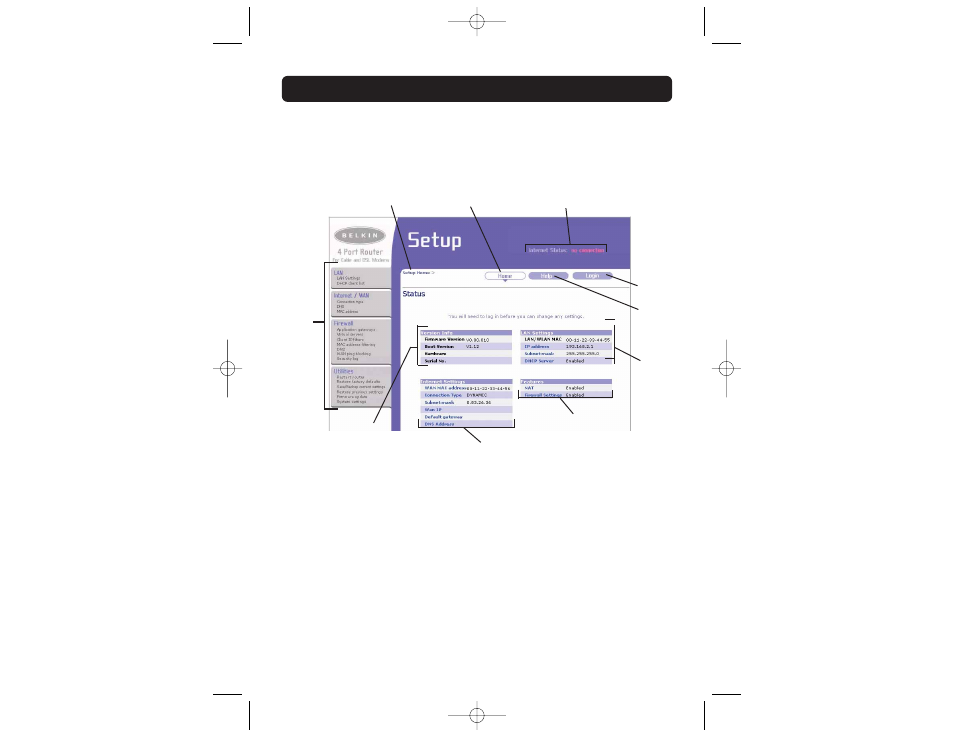
ALTERNATE SETUP METHOD
23
Understanding the Web-Based Advanced User Interface
The home page is the first page you will see when you access the Advanced User
Interface (UI). The home page shows you a quick view of the Router’s status and
settings. All advanced setup pages can be reached from this page.
1.
Quick-Navigation Links
You can go directly to any of the Router’s advanced UI pages by clicking
directly on these links. The links are divided into logical categories and
grouped by tabs to make finding a particular setting easier to find.
Clicking on the purple header of each tab will show you a short
description of the tab’s function.
2.
Home Button
The home button is available in every page of the UI. Pressing this
button will take you back to the home page.
3.
Internet Status Indicator
This indicator is visible in all pages of the Router, indicating the
connection status of the Router. When the indicator says “connection OK”
in GREEN, the Router is connected to the Internet. When the Router is
not connected to the Internet, the indicator will read “no connection” in
(1)
(2)
(3)
(4)
(5)
(6)
(7)
(8)
(9)
(10)
P74122_F5D6231-4_man.qxd 11/6/02 1:04 PM Page 23
