Traffic information, Connecting the fm traffic receiver, Traffic in your area – BMW III User Manual
Page 21: Traffic on your route, Traffic codes and symbols, Adding a subscription
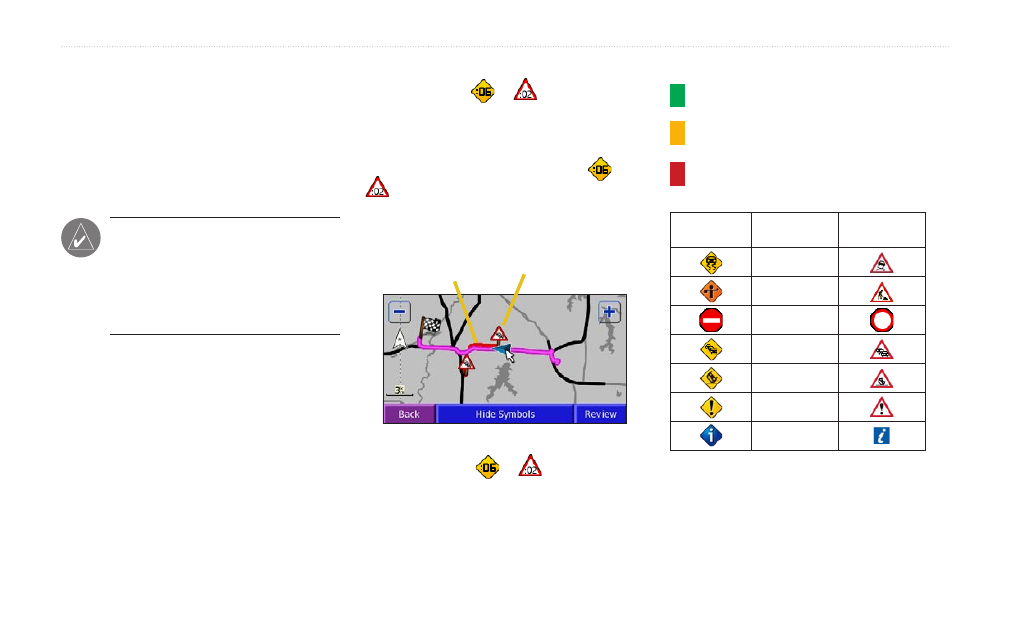
Navigator III Owner’s Manual
t
raffic
i
nforMation
t
raffic
i
nforMation
Using an optional FM TMC (Traffic Message
Channel) traffic receiver, you can view traffic
on your Navigator III. For more information
about the FM traffic receiver, participating
FM traffic subscription providers, and covered
cities, refer to
NOTE: Garmin is not responsible for
the accuracy of the traffic information.
The traffic receiver simply receives
signals from the traffic service provider
and displays that information on your
Navigator III.
Connecting the FM Traffic
Receiver
Plug the FM traffic receiver’s cable into
the mini-USB connector on the back of the
Navigator III under the weather cap.
Traffic in Your Area
From the Main menu, touch
Tools
>
Traffic
.
Touch an item to view details. Touch
Near
to
view traffic at a different location.
Traffic on Your Route
The map displays
or
when there is a
traffic delay on your route. The number in the
icon represents the delay time in minutes. The
delay time is automatically calculated into the
arrival time shown on the map. Touch
or
to view more information.
Traffic Map—displays the traffic incident on
your current route.
Color
code
Traffic symbol
To avoid traffic on your route:
On the map, touch
or
> traffic incident
>
Detour Around
. See
for traffic
settings.
Traffic Codes and Symbols
Green = Low severity; traffic is flowing
normally.
Yellow = Medium severity; traffic is a bit
congested.
Red = High severity; traffic is heavily
congested.or.stopped..
North
American
Meaning
International
Road.condition
Road.
construction
Road.closed
Slow traffic
Accident
Incident
Information
Adding a Subscription
Touch
Settings
>
Traffic
>
Subscriptions
>
Add
Subscriptions
. Follow the on-screen
instructions.
