Using the track logs, Using.the.track.logs – BMW III User Manual
Page 17
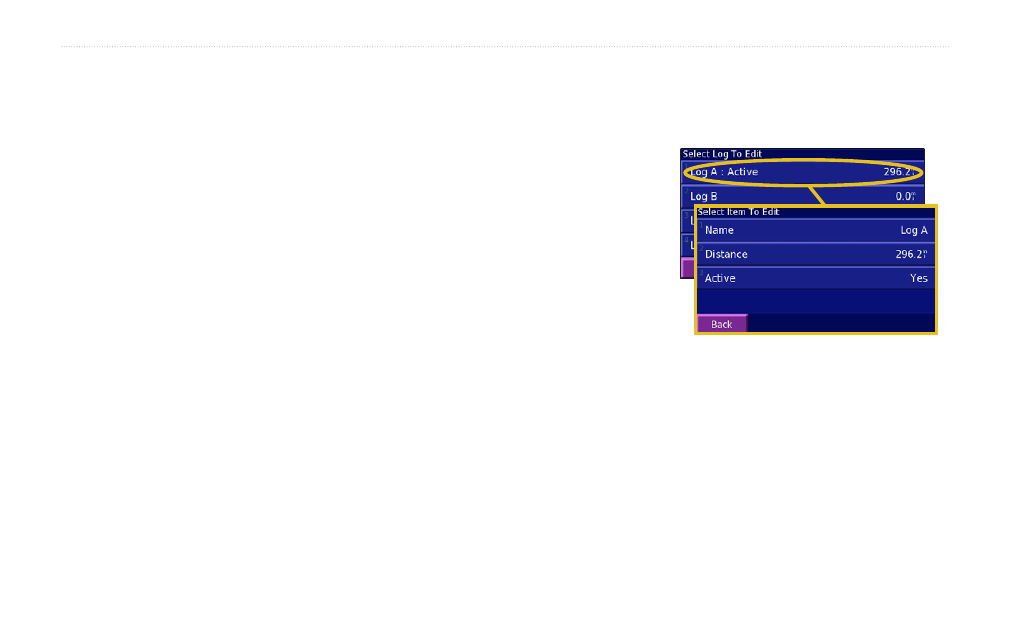
Navigator III Owner’s Manual
U
sinG
the
t
rack
L
oGs
U
sinG
t
he
t
rack
L
oGs
As you travel, the Navigator III creates a track
log of your movement. Touch
Tools
>
My Data
>
Track Log
.
Active Log—adjust the settings the Navigator
III uses to record the track log.
•
Recording—turn off and on the track log
recorder.
• Percentage Full—displays the current
percentage capacity of the track log. To clear
the track log, touch
Percentage Full
>
Yes
>
OK
.
• Map Display—shows the track log on the
map automatically or at the specified zoom
level. Your track log appears as a purple
dotted line on the map.
• Resolution—records track points
automatically or based on the distance or
time you specify. To enter a specific distance
or time, touch
Distance
or
Time
, and touch
Next
. Enter a distance or time and touch
Done
.
• Save Active Log—saves your current track
log. Enter a track name, and touch
Done
.
Saved Logs—lists track logs you have saved on
the Navigator III. You can view and delete track
logs. When track logs are saved, key points are
used to preserve a compressed and accurate
account of your track.
Transfer Tracks using Bluetooth—transfer
track logs to other Navigator III owners using
Bluetooth technology. See Sharing Favorites
on
Using the Mileage Logs
You can keep four different mileage logs
of your travels. Touch
Tools
>
My Data
>
Mileage Log
.
Name—enter a new name.
Distance—reset the mileage log.
Active—make this log active or inactive.
