For more information – BMW III User Manual
Page 16
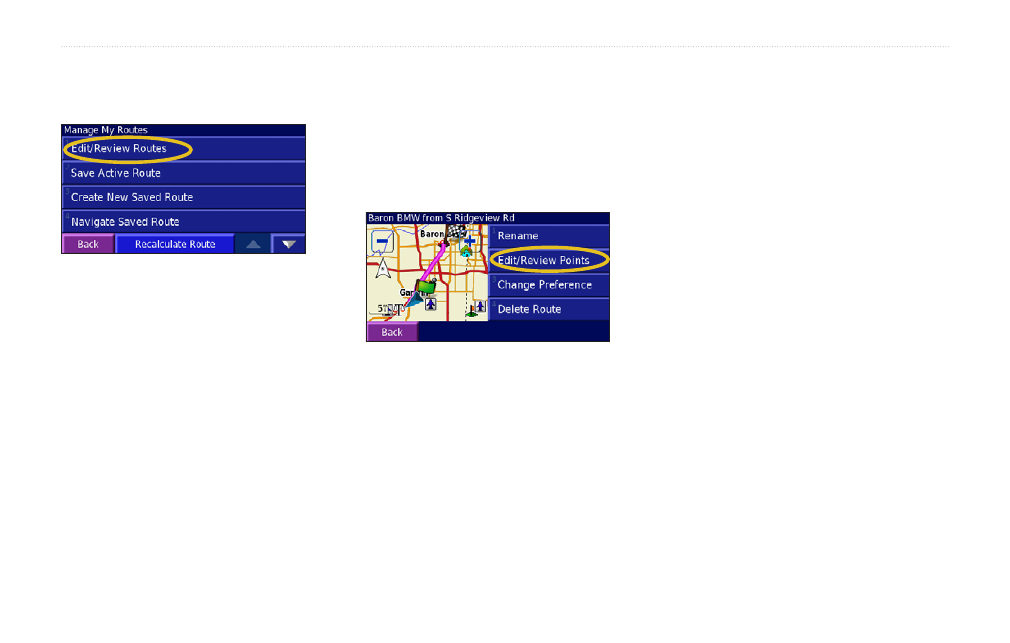
Navigator III Owner’s Manual
c
reatinG
and
e
ditinG
r
oUtes
Editing a Saved Route
1.. Touch.
Tools
.>.
My Data
.>.
Routes
>.
Edit/
Review Routes
..
2.. Touch.the.route.to.edit.
3.. Touch.
Edit
.
4.. Select.an.option:
Rename
—enter a new name for the route using
the on-screen keyboard.
Edit/Review Points
—add, arrange, remove,
re-order, and review specific points in the route.
Touch
Auto Arrange
for the shortest route.
Touch
Re-Order
to move a point up or down in
the route. Touch
Done
when finished.
Change Preference
—change the route
calculation preference to Faster Time, Shorter
Distance, or Off Road. See
Delete Route
—delete this route.
Adding Multiple Destinations to
an Active Route
You can edit or add multiple destinations (also
called via points, midpoints, or stops) the route
you are currently navigating.
1. From the Turn List page, touch
Edit Route
.
>.
Edit/Review Points
.
2.. Touch.
Add
..
3.. Touch.where.you.to.want.to.add.the.point..
4. Touch an option, and then select the point.
5.. Add.points.as.necessary..Touch.
Done
.
when finished.
Saving the Active Route
Touch
Tools
>
My Data
>
Routes
>
Save Active Route
.
Navigating a Saved Route
Touch
Tools
>
My Data
>
Routes
>
Navigate
Saved Route
. Touch the route you want to
navigate.
Recalculating the Route
While navigating a route, touch
Tools
>
My
Data
>
Routes
>
Recalculate Route
.
Deleting All Saved Routes
Touch
Tools
>
My Data
>
Routes
>
Delete All
Saved Routes
.
Sharing Routes
You can share routes with other Navigator
III owners using Bluetooth technology.
See Sharing Favorites
on
for more
information.
