Using the map, Using.the.map – BMW III User Manual
Page 13
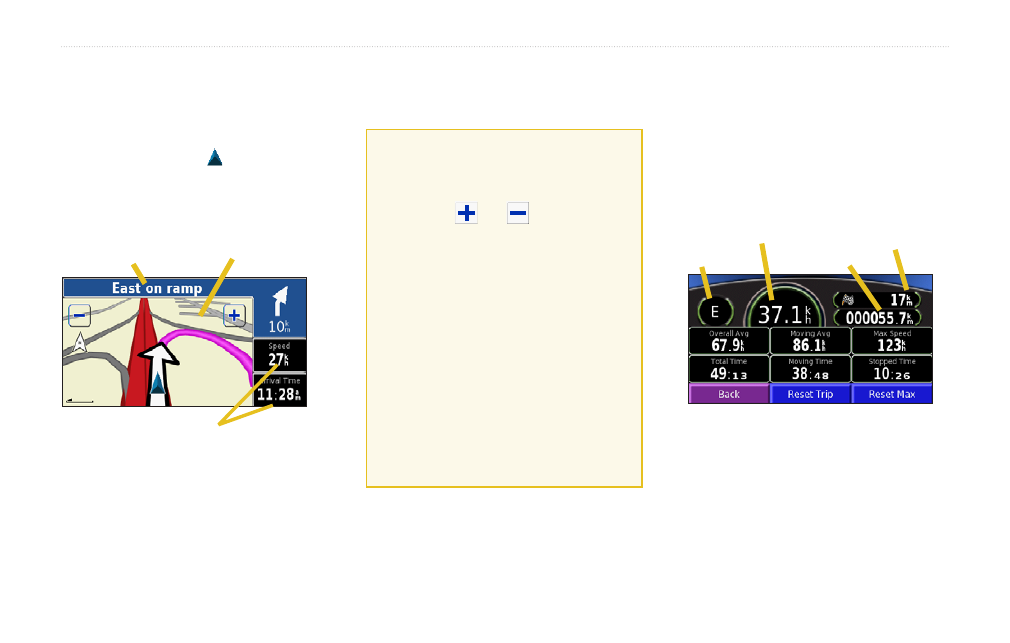
0
Navigator III Owner’s Manual
U
sinG
the
M
aP
U
sinG
the
M
aP
From the Main menu, touch
View Map
or press
the MAP key to open the map. Touch an area of
the map to see additional information, as shown
below. The position icon shows your current
location.
Touch to open the
Trip Computer.
While navigating a
route, touch the text
bar to open the
Turn List.
Touch the map to
view and browse
a 2-D map.
Browsing the Map
From the Main menu, touch
View Map
. You
can also touch
Where To
>
Browse Map
.
Tips for Browsing the Map
• Touch the map and drag to view
different parts of the map.
• Touch the
and
icons or press
the IN/OUT keys to zoom in and out.
• Touch any object on the map. An arrow
appears pointing at the object you
selected.
• Touch
Review
to open the location’s
information page; for more information,
.
• Touch
Save As Favorite
to save the
location selected by the arrow to your
Favorites.
• Touch
Back
to return to the previous
screen.
Trip Computer
The Trip Computer indicates your current speed
and provides statistics about your trip.
To view the Trip Computer, select the
Trip Computer, select the
Speed
or
Arrival Time
field on the map or press the
MAP key repeatedly. Or, from the Main menu,
touch
Tools
>
Trip Computer
.
Odometer
Direction
Speed
Distance to your
final destination
Touch
Reset Trip
to reset all information on the
Trip Computer. To reset the maximum speed,
touch
Reset Max
.
