Maintains, Firmware upgrade, Product info – DJI Wookong-H User Manual
Page 25
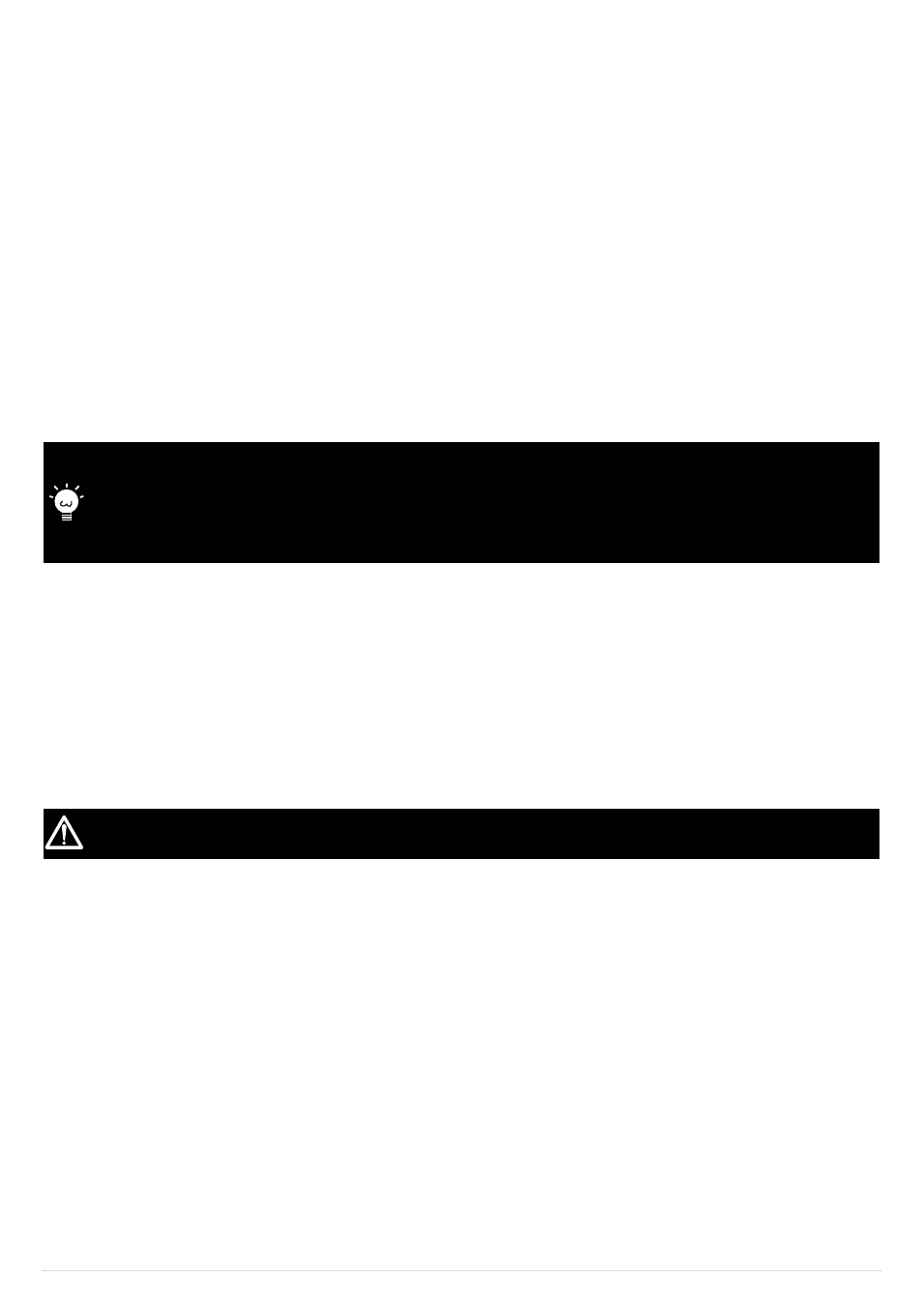
©2012 DJI Innovations. All Rights Reserved.
25 |
Maintains
Firmware Upgrade
Please strictly follow the operation procedure for firmware upgrade, otherwise WKH might not work properly:
1.
Make sure your computer is connected to the Internet.
2.
Please close all the other applications during the firmware upgrade, including Anti-virus software and firewall.
3.
Make sure the power supply is securely connected. DO NOT un-plug the power supply until firmware upgrade has finished.
4.
Connect main controller to PC with micro-USB cable, DO NOT break connection until firmware upgrade is finished.
5.
Run Software and wait for connection.
6.
Select [TOOL][Firmware Upgrade].
7.
DJI server will check your current firmware version, and get the latest firmware prepared for the unit.
8.
If there is a firmware version more up-to-date than your current version, you will be able to click the upgrade button.
9.
Wait until Assistant software
reads “Finished”.
10.
Please power cycle the unit after at least 5 seconds.
11.
Your unit is up-to-date now.
After firmware upgrade, please re-configure WKH using Assistant software.
If it is notified that the network or DJI server is busy, please try again later with above procedures.
If firmware upgrade failed, WKH will enter
please try again with the above procedures.
Note: You will be asked to fill out contact information/register as user prior to any upgrades
Product Info
You can check the WKH product version via [ABOUT][Info].
Software version
Firmware version
IMU version
Hardware ID
[S/N] is a 32 digits authorization code for unit function activations. We had already filled in the authorization code for your unit after
manufacture. You might be asking to fill in the new [S/N] in the future if you brought new function upgrades.
Fill-in the [S/N] and then click [Write] button.
If you filled in the invalid S/N over 30 times, your WKH will be locked and you have to contact our customer support.
