Exporting in pdf format – DgFlick CollageXpress User Manual
Page 68
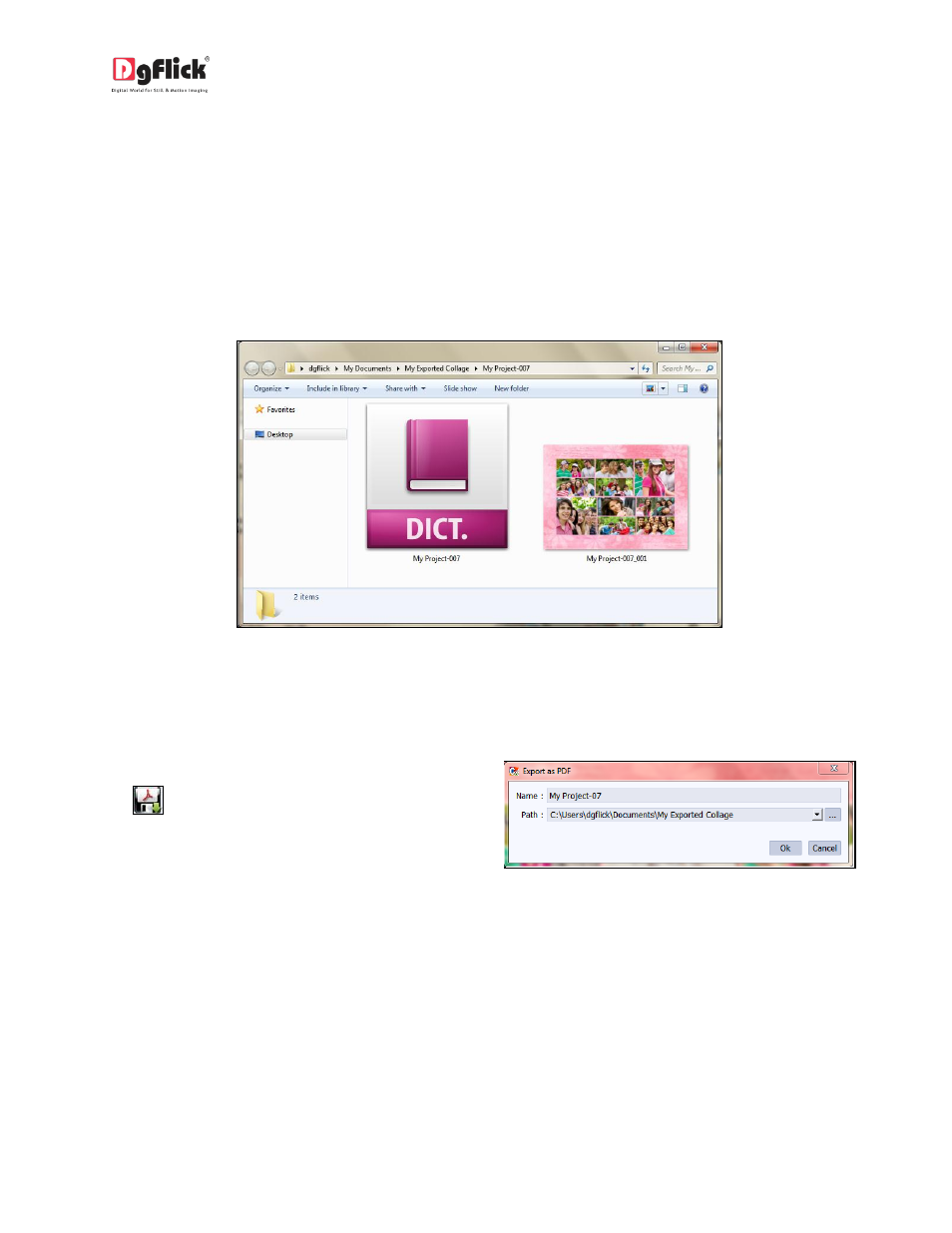
User Manual-3.0
You could optimize the quality or the file size by selecting ‘Optimize Quality’ or ‘Optimize File Size’
option as per your requirement.
Click on ‘Ok’ to proceed with the exporting or on ‘Cancel’ to abort the process.
Once the project has been exported you get the confirmation in a text box.
Output
Image 7.2.1.2: Exported as JPG …. Final Output window
7.2.2 Exporting in PDF Format
To save the project in a PDF format, click on
the lower right-hand corner.
Image 7.2.2.1: Exporting in PDF format
The default path for saving the PDF file appears in the textbox that is now visible on screen. The path
is ‘My Documents\My Exported Collage’. However, you could change the path and save it in any
location of your choice.
Clicking on ‘OK’ will create a PDF file. Clicking on ‘Cancel’ will abort the process.
Once the project has been exported you get the confirmation in a text box.
