Customize your templates – DgFlick CollageXpress User Manual
Page 61
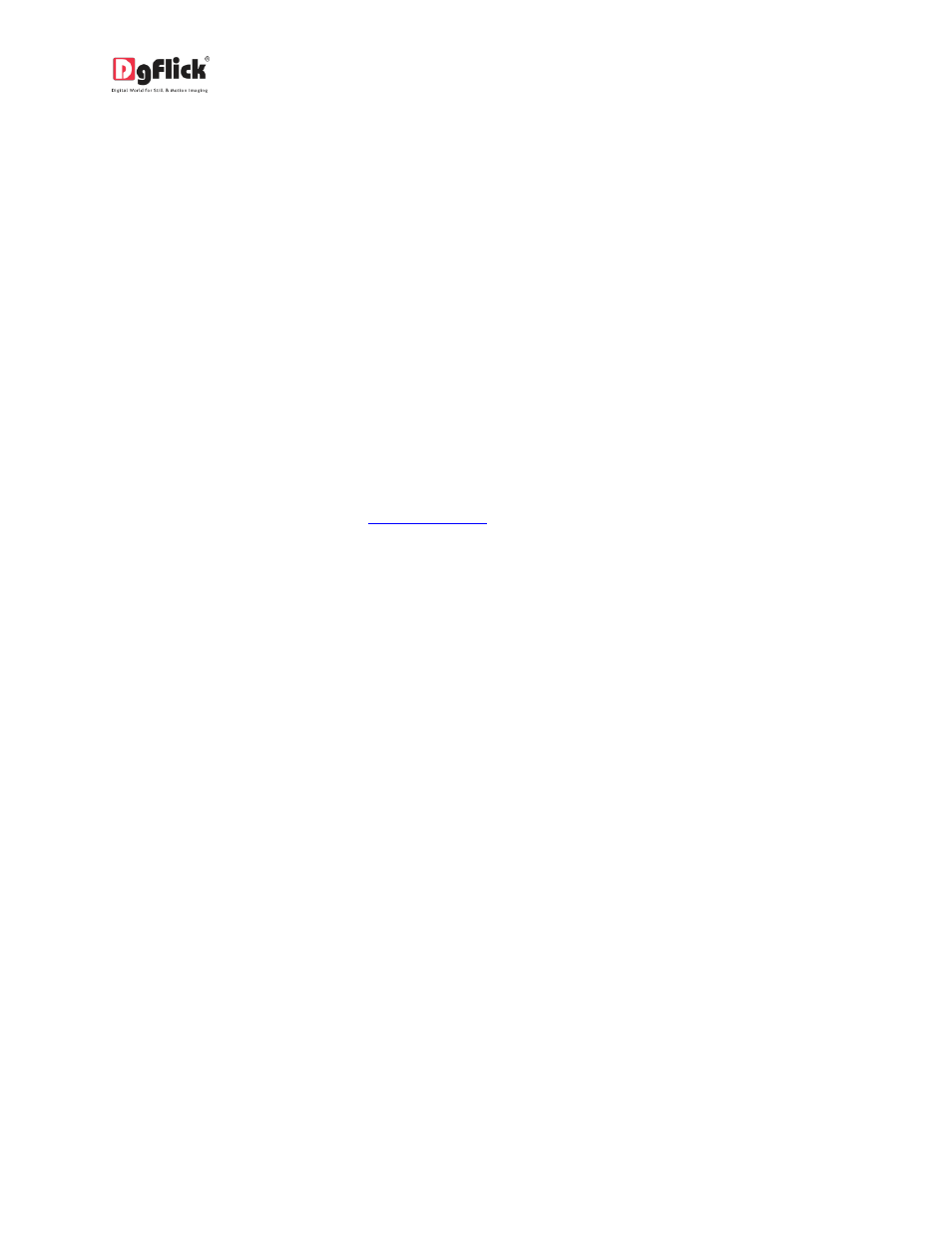
User Manual-3.0
You can design each of your Collage in a unique manner by applying different templates. The
templates can be dragged and dropped on the Collage and this gives you unlimited possibilities in
Collage design.
Collage Xpress also has a huge collection of decor options for Collage designing. These include a
variety of backgrounds, cliparts, frames and masks that help you to present your Collage in a more
artistic and eye-catching manner.
Besides the inbuilt decor options Collage Xpress also allows you to use your own backgrounds,
borders, cliparts and masks. Any PNG and JPG file can be used as a clipart or as backgrounds and
masks or borders can be designed or used directly on the Collage.
Backgrounds, borders and clipart’s are made available by a single click of the mouse. Besides, 18
ready-to-use color tones are available for each of these elements and you can change the color of
your elements to match the Collage color. This option is available even for your own decors.
! You could download utility from
or buy relevant CDs/ DVDs.
DgFlick releases new template volumes at a regular interval
to make Collage Xpress more and more
versatile for the user. These templates can be downloaded or they can be bought in the form of
CDs/DVDs.
The versatility of Collage Xpress enables you to create and save your own templates for future use.
Existing templates can be modified and saved as new templates or new templates can be created
from scratch using your own or DgFlick’s decor elements. These can then be saved as templates for
later use.
With increasing number of users comes the demand for more and more templates. You may ‘Build’
your templates in an installable format and these can then be shared with or sold to other users
worldwide.
6.2 Customize Your Template
This section explains how templates can be saved, imported, built, shared or deleted in Collage Xpress.
