DgFlick CollageXpress User Manual
Page 33
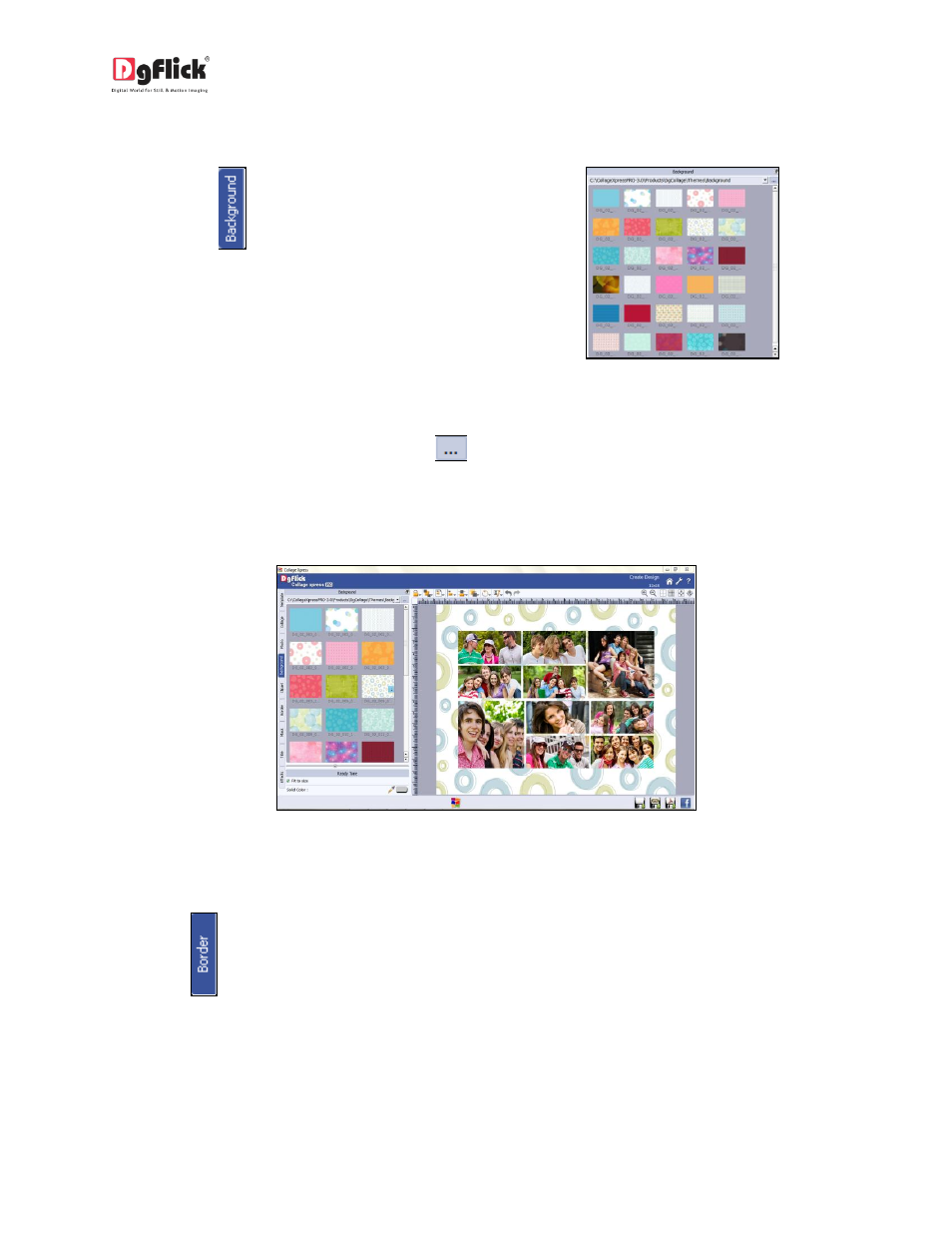
User Manual-3.0
Background
Click on the
tab on the option bar to
select the background for your collage or to
fill it with any solid color. (Image 3.3.2.7)
Image 3.3.2.7: Background tab
Besides the in-built backgrounds, you could access and select backgrounds that you have saved
elsewhere by clicking on the browse button
. The last 15 paths used can be viewed.
To use a background, double click on it or drag and drop it on the canvas from the option bar (Image
3.3.2.8).
Image 3.3.2.8: Collage with the changed background
Add Border
Click on
tab on the left panel to select the border that you want for your photos.
You could select a border from the options, Collage Xpress displays for you on the left panel or you
could browse and select borders of your choice from the path in which you have saved it (the
previous 15 paths are available here also).
