DgFlick CollageXpress User Manual
Page 30
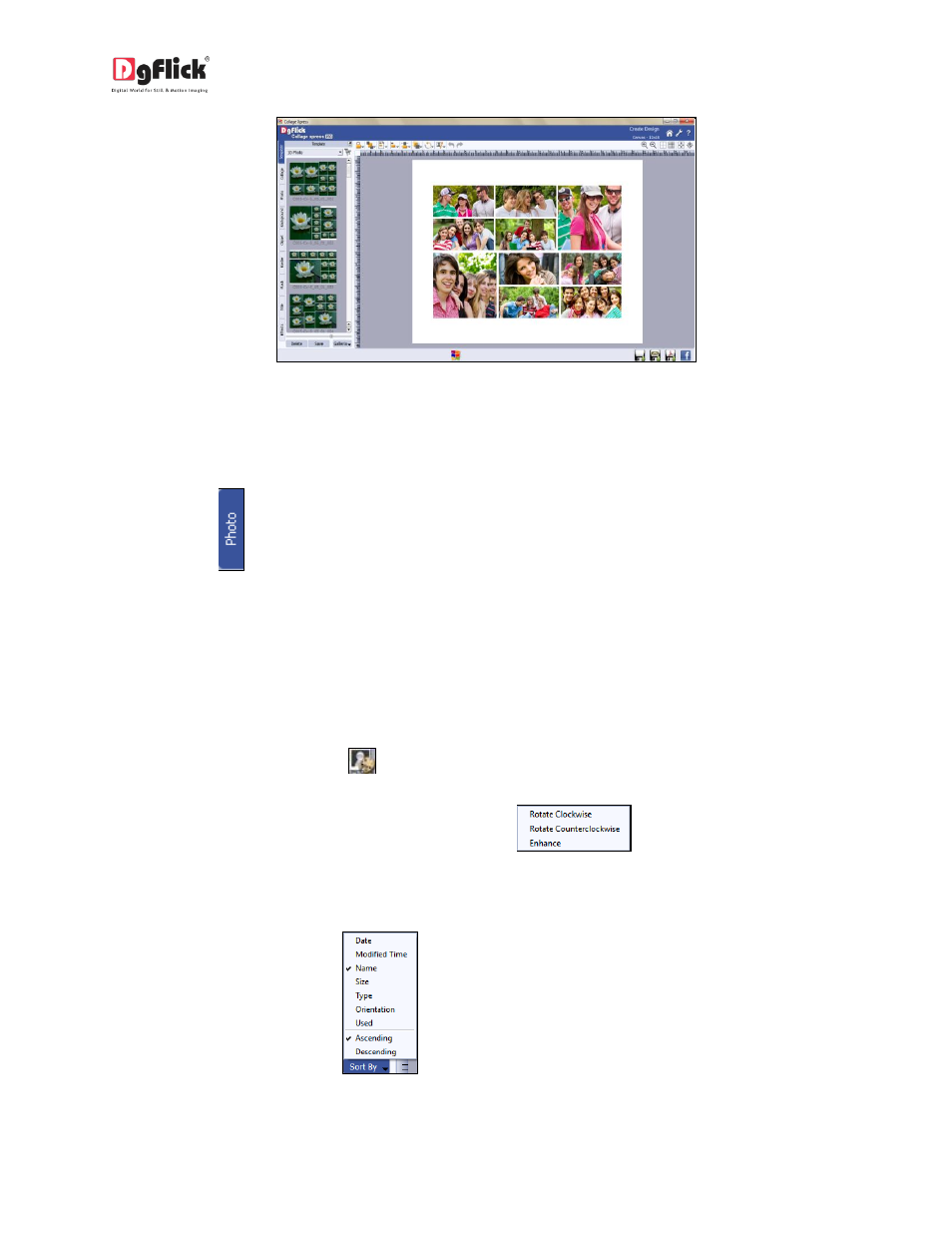
User Manual-3.0
Image 3.3.2.3: ‘Create Design’ window …. Template changed
Change Photo
Click on the
tab on the left panel to change the photos into the applied template.
You could browse photos and even access the last 15 paths you have used.
You can edit the photo or rotate clockwise or counterclockwise through photo tab.
To edit or rotate the photo, keep mouse pointer on desired photo.
You will see an edit photo icon
on the right bottom side of the photo. Click on that icon.
You will find options for rotating and editing as well like
.
For Enhance option refer section 3.3.4 Manage your photos.
Sort the photos by clicking on
.
