Save and build – DgFlick CollageXpress User Manual
Page 63
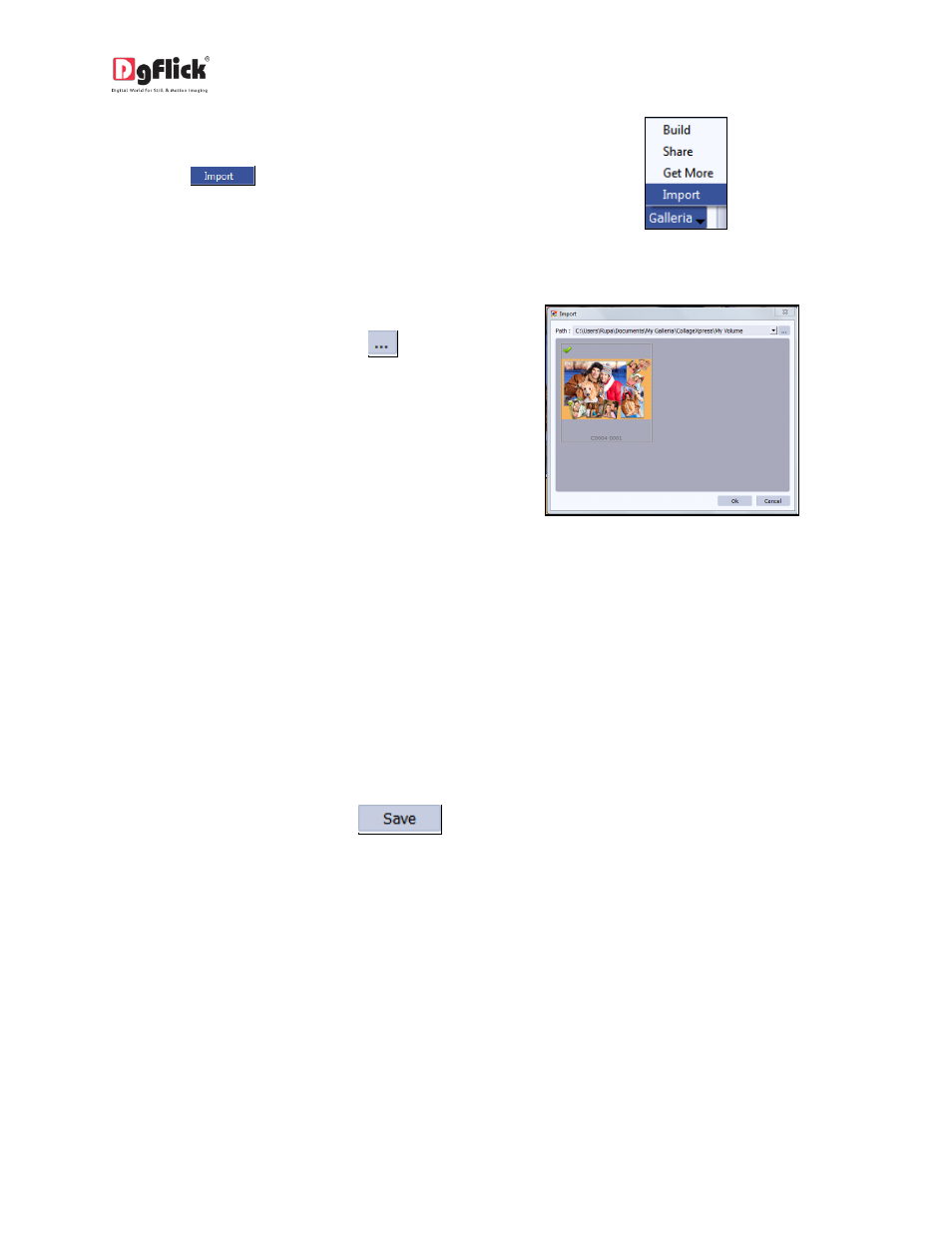
User Manual-3.0
Click on ‘Galleria’.
Click on
Button to Import
templates (Image 6.2.1.2).
Image 6.2.1.2: The ‘Import’ button on the
Template tab
Access the folder containing your templates
by clicking on the browse button (
) and
selecting the location (Image 6.2.1.3).
The 15 paths accessed immediately before
this instance are saved in the path list box
and can be accessed by clicking on the path.
Now select the templates from the location
and click ‘OK’ to import them to your
Template tab. Now you can apply the same
to your collage.
Image 6.2.1.3: The ‘Import’ templates window
6.2.2 Save and Build
*
Collage Xpress gives you the option of building templates of your own. You can also share them with
other users. This option is available only to the users of the Collage Xpress PRO version.
To start with the building process, you need to first save the template that you want to build.
Select the template and click on
at the bottom of the option bar to save the template.
In the textbox that appears (Image 6.2.2.1); enter the template information pertaining to the
parameters (except the parameter according to which the template has been filtered).
These include: No. of Photos, Orientation, Color, Theme, Style and Custom. Depending on the
orientation and no. of photos used in the template, here the orientation and no. of templates get
detected automatically. You can also enter a name for your template in the relevant box.
