4 patch, Remove, Replace – Clay Paky HandsOn User Manual
Page 10: Rename, Atch
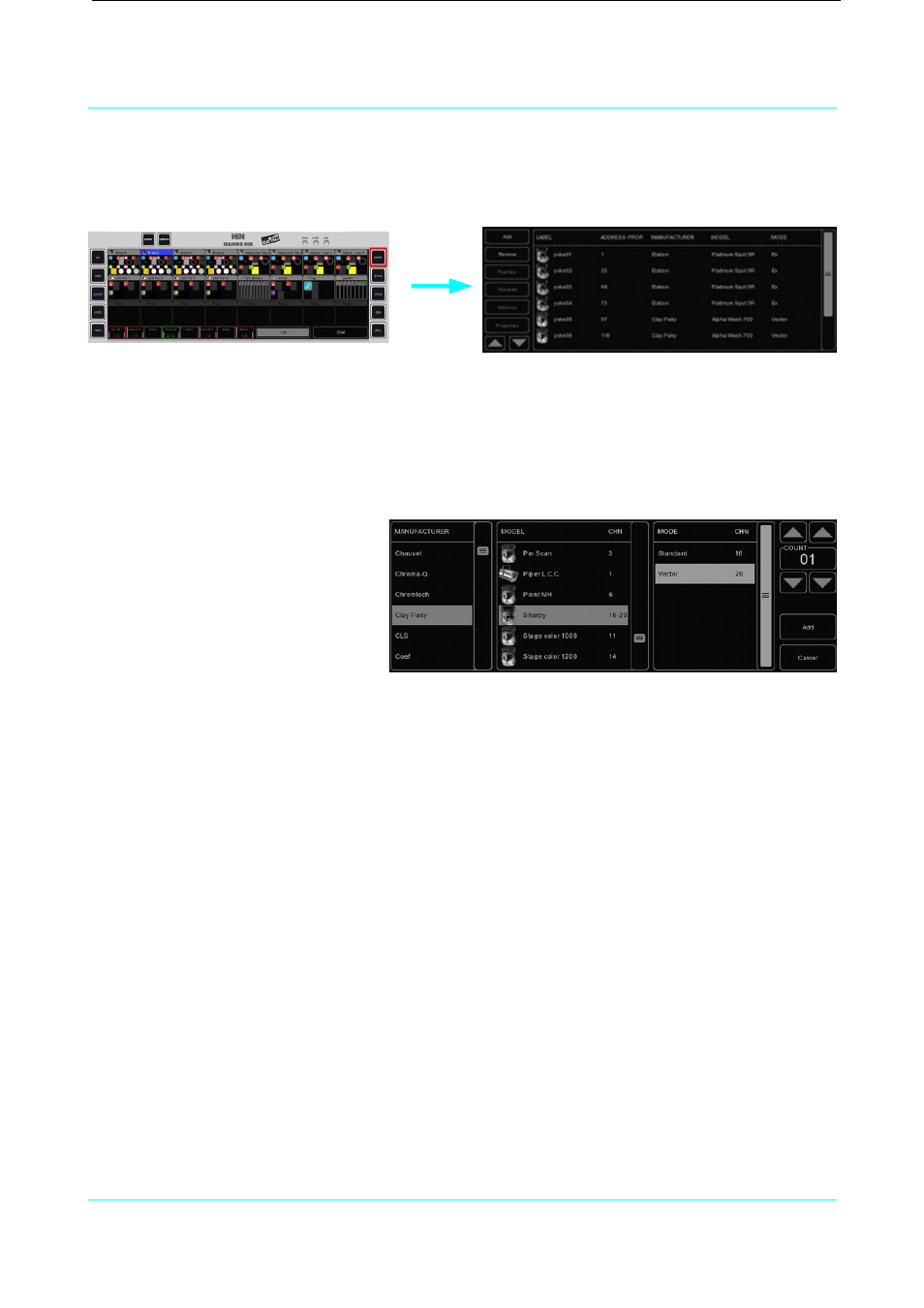
Handson
Manual
4 P
ATCH
The PATCH view allows you to setup the DMX fxtures which are connected to Handson.
Add
Click ADD to open the Add Fixture dialog. Browse the manufacturers list, and choose the
MANUFACTURER of the frst fxture you would like to add.
To quickly fnd a manufacturer, start typing the name of the manufacturer you’re looking for on your
keyboard. While typing, the list will jump to the correct manufacturer in the list. Browse the MODELs for
the selected manufacturer and choose
one by clicking it. To quickly fnd a model
in a long list, click on the “model” list
and start typing the name of the model
you’re looking for.
If you would like to choose a fxture that
is not present in these lists then please
refer to page 30 to see how to obtain
new personality fles.
Remove
To remove one or more fxtures from the patch, select them in the Patch view by clicking or dragging
and click REMOVE. To remove all fxtures, click REMOVE and keep the button pressed for at least 1
second.
Replace
If you have pre-programmed a show with your fxtures, and fnd out these fxtures are running in a
diferent mode or are even a completely diferent fxture when on location, the REPLACE tool can help
you. Select the fxtures you would like to replace by clicking or dragging in the Patch view and click
REPLACE. This will open the CHANGE FIXTURE dialog, which is similar to the ADD FIXTURE dialog.
Choose another mode for the same model, or choose even another model.
Rename
To give your fxtures a more clear name, select 1 or multiple fxtures and press RENAME. Type a new
name for the fxture and click OK or press
automatically add 01, 02, 03 etc. to the name you have entered.
9
