Digitronic micrometer instructions – Bowers Group M&W Digitronic Micrometer 201 Series User Manual
Page 2
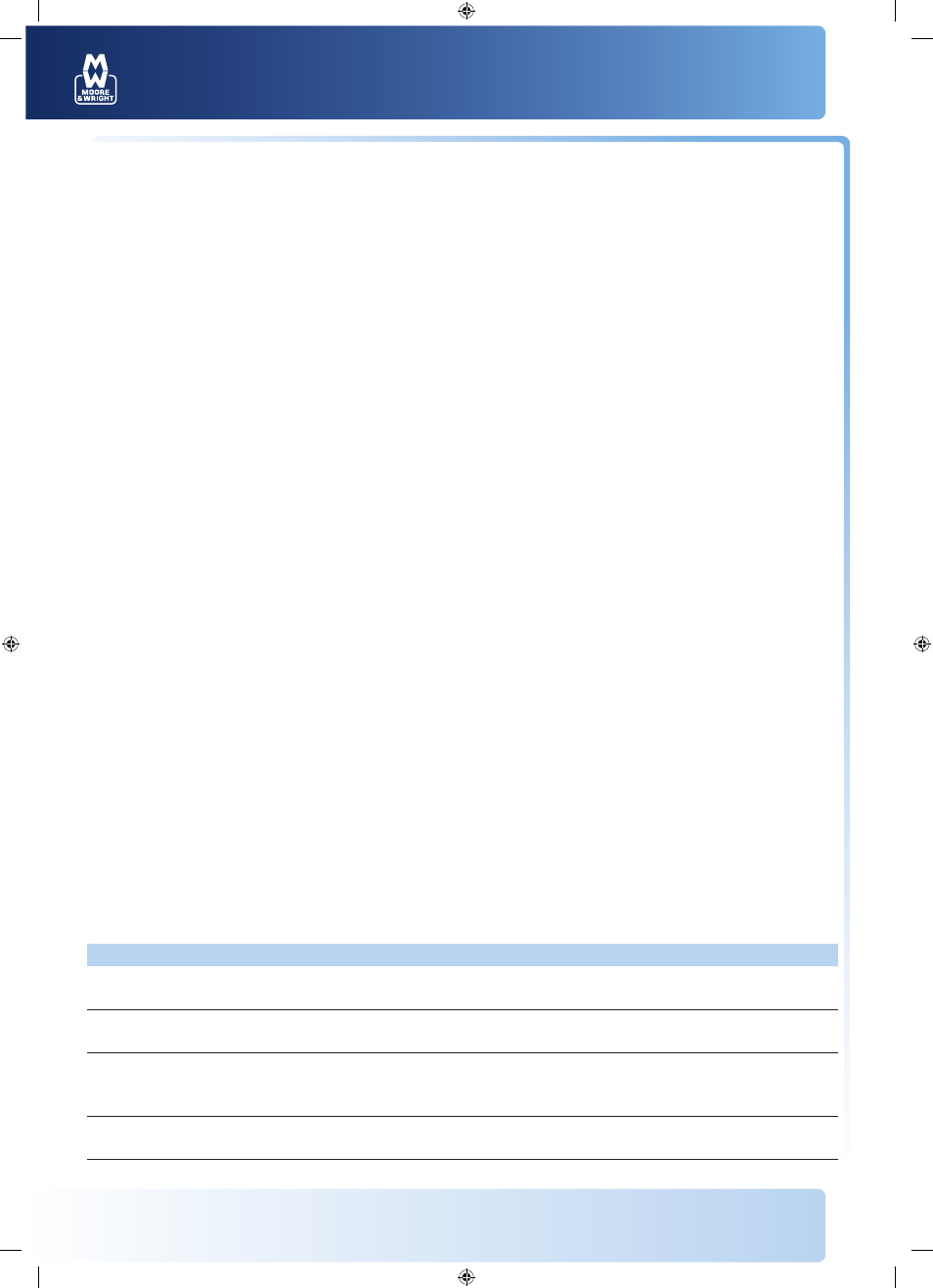
For more information visit
www.moore-and-wright.com
Partners in Precision
DIGITRONIC MICROMETER INSTRUCTIONS
Power
• If the micrometer is not used for five minutes the power will automatically shut off
Powering off the micrometer by pressing the "On/Off— Zero key to save the battery when
not in use is recommended
• Use a CR2032 battery and replace the battery when the display begins to blur
• Remove the battery cap by turning it counterclockwise with a coin or the supplied wrench.
Insert a new battery with (+) side up. Replace the battery cap by turning it clockwise
Data Output
• The output interface is a RS-232C
• The micrometer can be attached to a PC’s serial port by an SPC cable
• To attach the cable, remove the data output cap and insert the cable
• When not using the interface, always keep the data output cap in place
Serial Port Information
• Baud rate: 1200 Kb/second
• Parity: none
• Stop bits: 2
• Data bits: 7
General Specifications
• Measuring force: 5-10N
• Operating temperature: 0-40°C
• Storage temperature: -20-60°C
Precautions
• Do not subject the instrument to blows or shock. Do not drop it or apply excessive force
• Do not disassemble the instrument
• Do not press the keys with a pointed object
• Do not use or store the instrument under direct sunlight
• Avoid exposing the instrument to strong magnetic fields and high voltage
• Use a soft cloth to clean the instrument. Never use organic solvents such as acetone or
benzene to clean
• Clean measuring faces before use
• If the instrument is to be stored or left unused for extended periods, remove the battery
Troubleshooting
Problem(s)
Cause(s)
Solution(s)
Measuring data incorrect
1. Dirty measuring faces
1. Clean measuring faces
2. Zero is incorrect
2. Inspect and reset zero
No display on LCD
1. Battery position is incorrect
1. Reset battery
2. Battery is dead
2. Replace with new battery
1. Flickering display
1. Weak battery
1. Replace battery
2. Display is sporadic
2. Weak battery
2. Replace battery
3. Display remains dead
3. Battery position is incorrect
3. Reset battery
1. Display is blurry
1. Weak battery
1. Replace with new battery
2. Output data is incorrect
2. Weak battery
2. Replace with new battery
MW201-01DAB_Manual_A4.indd 2
08/05/2012 10:03
