Router delegation buttons (rtr 1 - 4), Shift/reset buttons, Control panel browser interface – AJA KUMO CP User Manual
Page 45
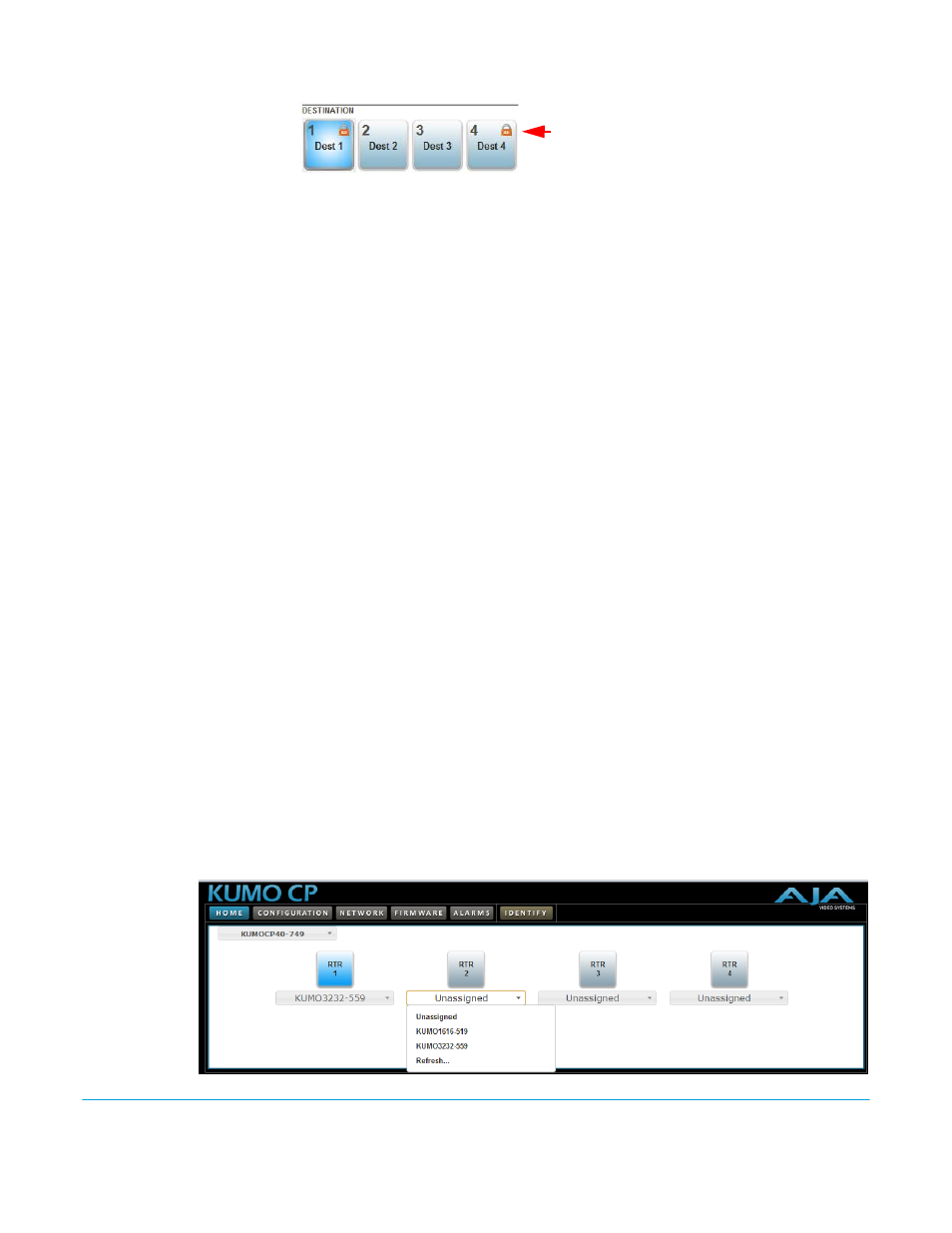
KUMO v3.1
www.aja.com
45
Figure 43. KUMO Router Home Page Destination Buttons
Router Delegation
Buttons (RTR 1 - 4)
Use the Router delegate buttons to connect to the specific router to be controlled.
If you are using the KUMO web browser interface, you can assign the delegate buttons to
any of up to four routers in your system. To assign router/control panel delegation, you
will access the Home page for your KUMO CP.
Shift/Reset Buttons
The SHIFT SRC and SHIFT DEST buttons serve multiple functions. They allow you to select
shifted sources and destinations (17–32), and they also perform the same reset functions
as the reset slot. Resets should be done only by qualified network personnel:
• Shift: Hold down SHIFT SRC and press a source button to select a shifted source, or
hold down SHIFT DEST and press a destination button to select a shifted destination.
When a shift button is not held down, pressing a source or destination button selects
the unshifted source or destination (1–16).
• IP Reset: Hold both buttons down for five seconds to perform an IP address reset to the
temporary default IP address (see
“KUMO Temporary Static IP Address” on page 16
• Reset to Factory Default Firmware: Hold both buttons down at power up to perform
a Safeboot Reset to the Factory Default firmware image.
Control Panel
Browser Interface
The KUMO CP browser interface provides the same Navigation Bar tabs as the router. This
section discusses those functions unique to the control panel interface. The Navigation
Bar includes:
• Home – assign router elect buttons to KUMO routers
• Configuration – adjust the control panel display intensity and, if necessary, Reset the
panel to its original “Auto Configure” state or to original factory settings
• Network and Firmware tabs – same as KUMO router network settings, see “
“Firmware Updating” on page 38
.
• Alarms – Power Supply and Over Temperature, refer to
.
• Identify button – to identify the physical location of a particular control panel.
Home Page
Use the Home page to assign a router to each of the panel select buttons. Each button
has a pulldown menu that lists the active networked KUMOs for assignment and
provides an Unassign and Refresh function.
Figure 44. KUMO CP Browser Interface Home Page
Lock icon
