Computer auto discovery – AJA KUMO CP User Manual
Page 15
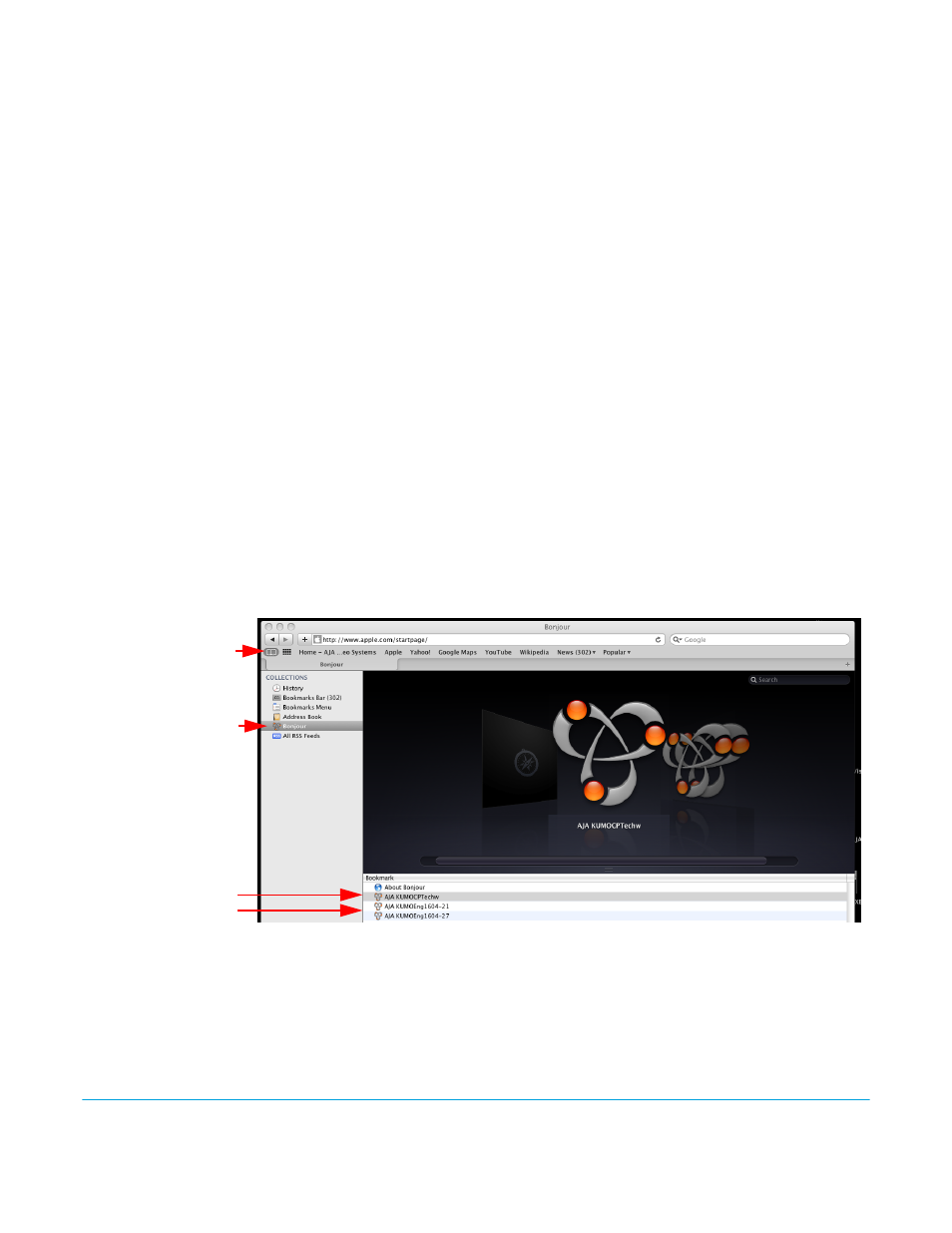
KUMO v3.1
www.aja.com
15
compatible IP network settings. If these are the only KUMO devices on the network, the
KUMO CP should be able to control the KUMO router. In addition, if auto discovery is
configured on a computer on that network, that computer will be able to find and
control the KUMO router via a web browser (see below).
Computer Auto
Discovery
Stand-alone KUMO operation described above works fine for some simple applications,
but you will probably want to be able to operate your KUMO system with a computer,
using a web browser UI, and have the KUMO reside on an existing network to permit
control from different locations. AJA software updates, selecting operating modes, and
choosing some other settings will also require a computer connection.
Computers can support network auto discovery, which makes the network configuration
process easy. Two methods of connecting using this technique are described below.
Mac Configuration with
Safari Browser Using
Bonjour
The Mac OSX Safari browser has Bonjour built-in, which can be used to auto-detect and
connect to a KUMO router. To do so:
1. Start Safari browser on a Macintosh connected to the KUMO network—ensure KUMO
to be controlled is powered up and connected via Ethernet (directly or via LAN).
2. Click on the Bookmark icon (menu bar, far left) and select the Bonjour collection.
NOTE:
If the Bonjour collection is not visible, go to Safari->Preferences->Bookmarks, go to the
Bookmarks Collections section, and then check the “Include Bonjour” checkbox.
3. Double-click on the KUMO router or control panel in the Bookmarks pane.
NOTE:
The KUMO name will be similar to: AJA KUMO1616-555 (where 1616 is the model number and
-555 is the unit’s serial #.
Figure 7. Safari Bonjour Bookmarks
4. Safari will display the KUMO web user-interface, which you can use to control and
configure that KUMO device.
Bookmark Icon
Bonjour Collection
KUMO Routers
KUMO CP
