Setup and control from a browser on windows xp, Windows xp using upnp (universal plug and play), Enabling upnp services in windows xp – AJA KUMO CP User Manual
Page 28
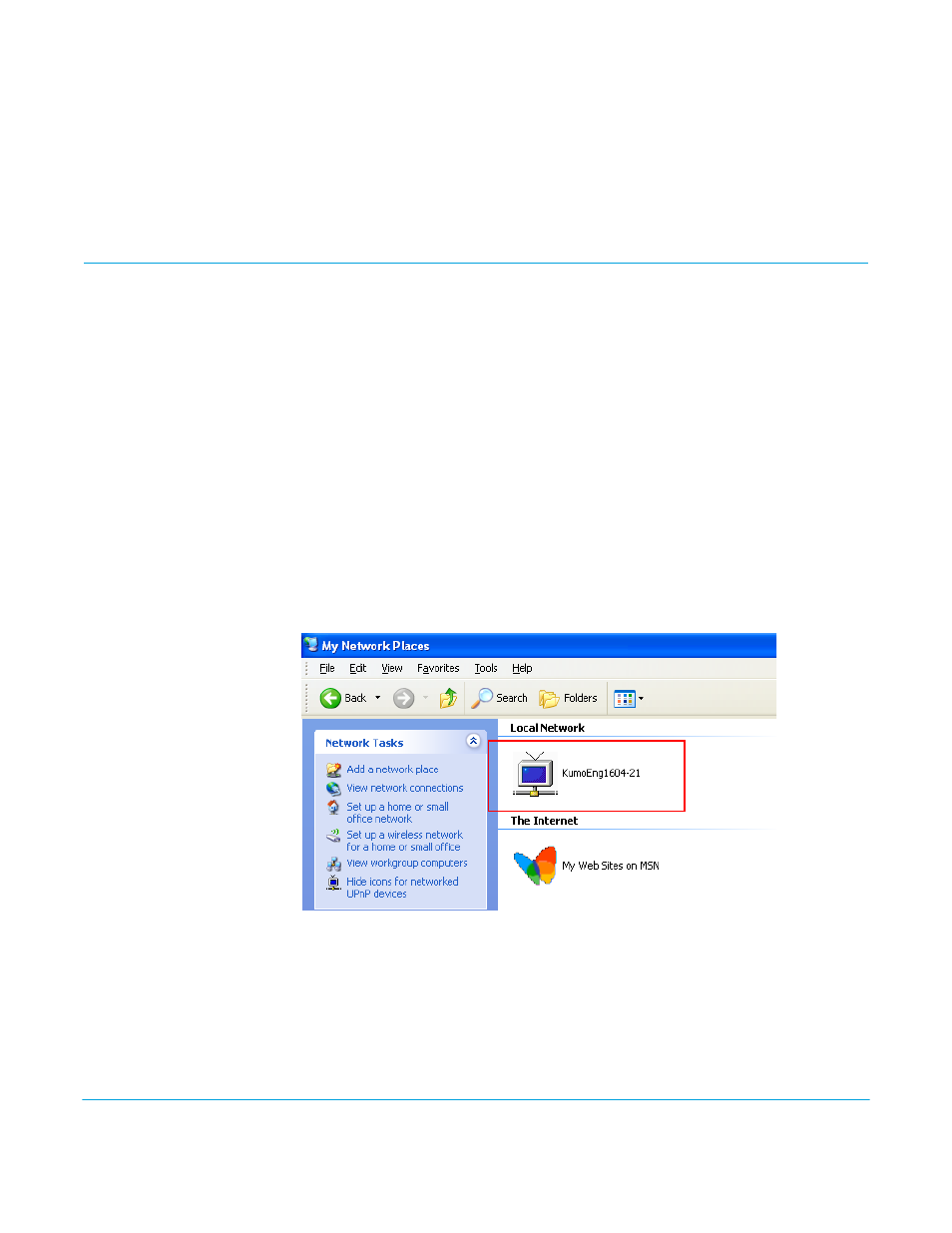
KUMO v3.1
www.aja.com
28
4. Point your web browser to 192.168.101.1 as the web address. This is the KUMO
temporary static IP address.
5. Once connected to KUMO's web interface, reconfigure KUMO's network parameters
as desired.
6. Restore your computer to its normal network settings using this procedure and the IP
addresses you recorded earlier.
Setup and Control from a Browser on Windows XP
The easiest methods of setting up and controlling a KUMO router from a PC running
Windows XP are:
• Setup and Control from a Browser on Windows XP using UPnP
• Setup and Control from a Firefox Browser on Windows XP using Bonjour
• Setup and Control from a Browser on Windows XP using a Static IP Address
Windows XP using
UPnP (Universal
Plug and Play)
Windows XP PCs support UPnP protocols, though very often UPnP service is disabled as a
default. (The procedure to enable UPnP is given later in this topic.) If UPnP is enabled, you
can control KUMO routers by simply going to “My Network Places” and double-clicking
on the KUMO as follows:
1. Ensure KUMO to be controlled is powered up and connected via Ethernet (directly or
via LAN) to the Windows XP PC.
2. Go to Start > My Network Places.
3. Locate the Icon for the KUMO being controlled and double-click it.
Figure 21. Windows My Network Places Screen
4. Double clicking a KUMO’s icon launches your Window XP PC’s default browser. The
browser will display the KUMO web interface. Use it to control KUMO.
If you don’t see a KUMO icon under “Local Network” on My Network Places, ensure there
is either a direct connection or LAN connection and the KUMO is powered up. With those
requirements satisfied, if no Icon can be seen, then likely the UPnP services are disabled.
Enabling UPnP Services
in Windows XP
1. Go to Start > Control Panel, and then click Add or Remove Programs.
Double-Click
the KUMO Icon
