Applying the same profile to multiple valves, Initiating a test, Clearing valve test history – Rockwell Automation T8031 Trusted Valve Manager User Manual
Page 40: Controlling the monitor, Figure 42 clear valve test history, Figure 43 monitor configuration
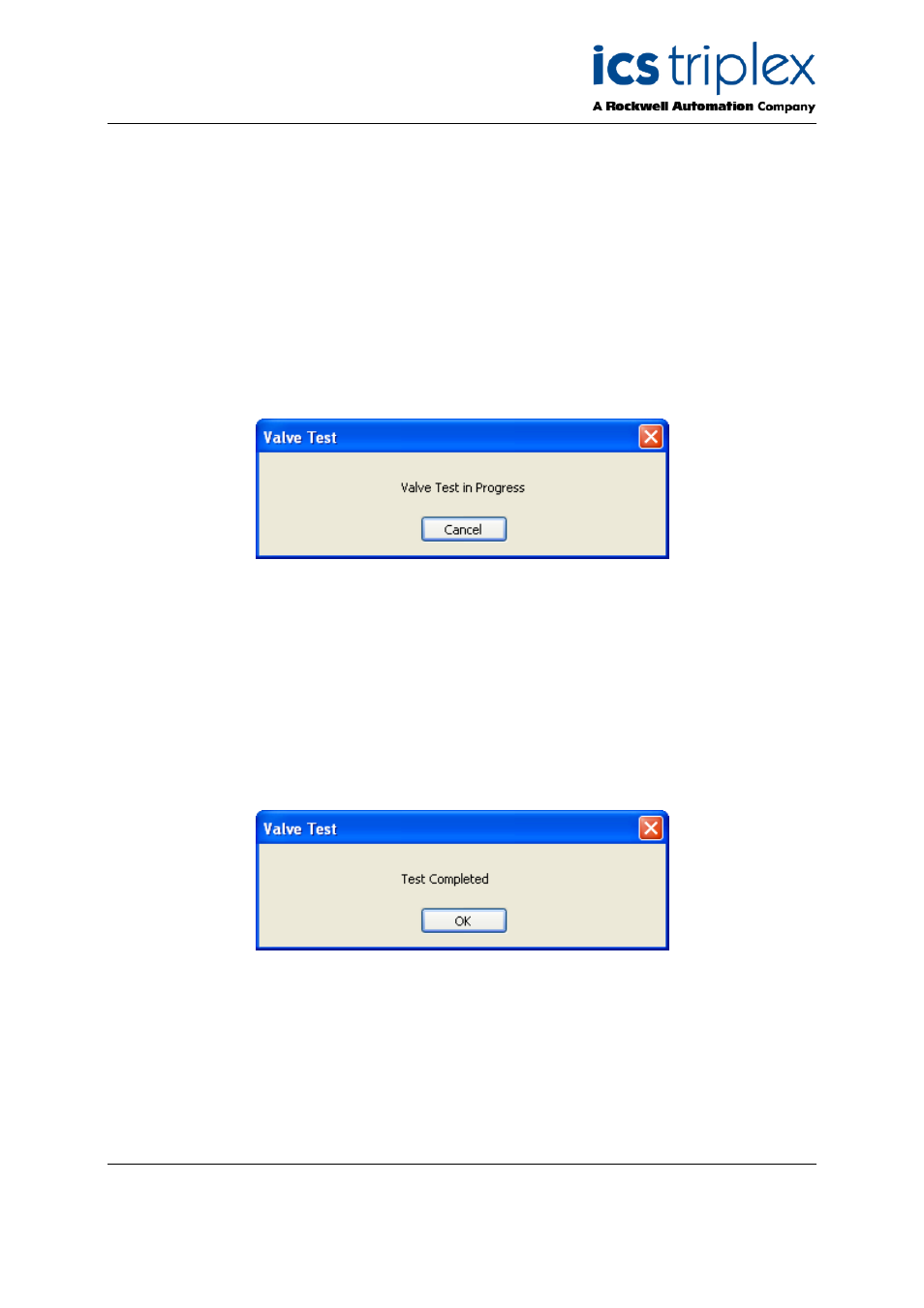
Trusted
TM
Valve Manager T8031
Issue 2 Oct 05
PD-T8031
40
4.10. Applying the Same Profile to Multiple Valves
It is possible to apply the same profile to multiple valves. To do this, first select a valve with the desired
profile. Right click on that valve to bring up a menu and select “Copy Valve Profile”. Now select the
valve to which you want to apply the profile, right-click on it, and then select “Paste Valve Profile”.
Once the profile has been pasted, it can be customized specifically for that valve.
4.11. Initiating a Test
To initiate a test, select the valve to test in the “Project Tree” view and then select “Valve | Test Valve”
from the main menu, or click the “Test Valve” button on the toolbar. The Valve Manager will then
display the “Valve Test” dialog box.
Figure 39 Valve Test in Progress
The Valve Manager will now use the information in the valve’s profile to conduct the test. The “Goal
State” value is written to the “_EST” variable, the “Maximum Test Time” value is written to the “_ETM”
variable, and the “_VTS” variable is set to TRUE to have the VTEST function block initiate the test.
The Valve Manager then monitors the “_VTM” output of the VTEST function block to determine when
the test has completed. Once the test is complete, the Valve Manager collects the transition time
information, resets the VTEST function block by driving the “_VTS” variable to FALSE, applies any
additional threshold pass/fail criteria, and stores the resulting information in the project’s database.
The “Valve Test” dialog is then update to indicate that the test completed, and the main window
switches to the “Last Test” view. Click the “OK” button to dismiss the dialog box.
Figure 40 Valve Test Completed
