C.2 performing a flash update with hyperterminal – Rockwell Automation MD60 Serial Converter Module - M/N MDCOMM 232 User Manual
Page 44
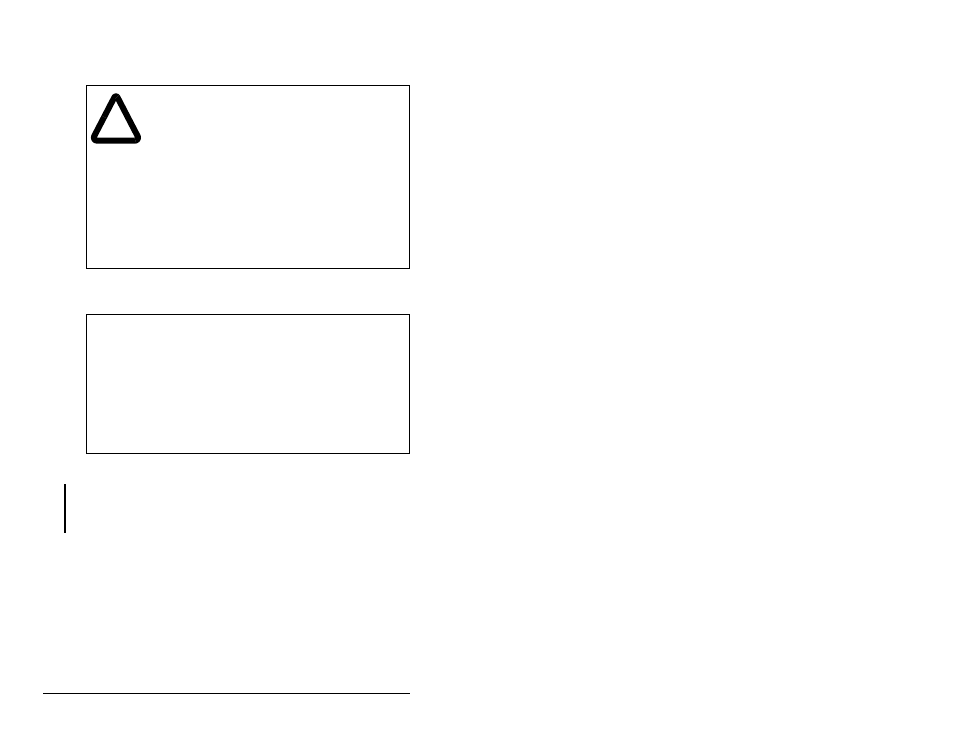
C-2
Serial Converter Module (MDCOMM-232)
C.2
Performing a Flash Update with
HyperTerminal
Step 1. In the main menu, press 3 to Update Flash program. The
screen in figure C.1 will immediately appear.
Step 2. If all precautions to safely complete a Flash update are
observed, type Y. The letter “C” repeatedly appears. It is the
Xmodem prompt and continues to appear until you send a
binary file.
Important:
Press Ctrl + X to cancel a Flash update procedure.
Step 3. Select Transfer > Send File to display the Send File dialog
box. See figure C.2.
Step 4. Click Browse and navigate to the Flash file.
Step 5. Double-click the file. Its name appears in the Filename box.
Step 6. In the Protocol box, select Xmodem.
!
ATTENTION: When you perform a Flash update, the
product will fault if it is receiving control I/O from the
Serial Converter. Verify that the product has stopped
safely before beginning a Flash update. Failure to
observe this precaution could result in bodily injury
and/or damage to equipment.
ATTENTION: If you interrupt a Flash procedure that
is updating boot code, the device may become
inoperable. To prevent this damage, follow the
instructions provided with the new firmware file and
do not interrupt a Flash procedure while boot code
is being Flashed. Failure to observe this precaution
could result in damage to, or destruction of,
equipment.
Figure C.1 – Flash Menu
To update the Flash memory, you need a terminal
program capable of downloading a binary file using
the XMODEM protocol and a Flash update file from
Rockwell Automation. When you press 'Y' to signal
that you are ready to proceed, the terminal program
will start displaying the letter 'C'. This signals
the XMODEM protocol that the download may proceed.
You then have one minute to start the transfer.
Press CTRL-X to cancel an update started by
mistake. Are you ready to proceed? (Y/N)
