1 viewing the event queue, 2 clearing the event queue – Rockwell Automation MD60 Serial Converter Module - M/N MDCOMM 232 User Manual
Page 31
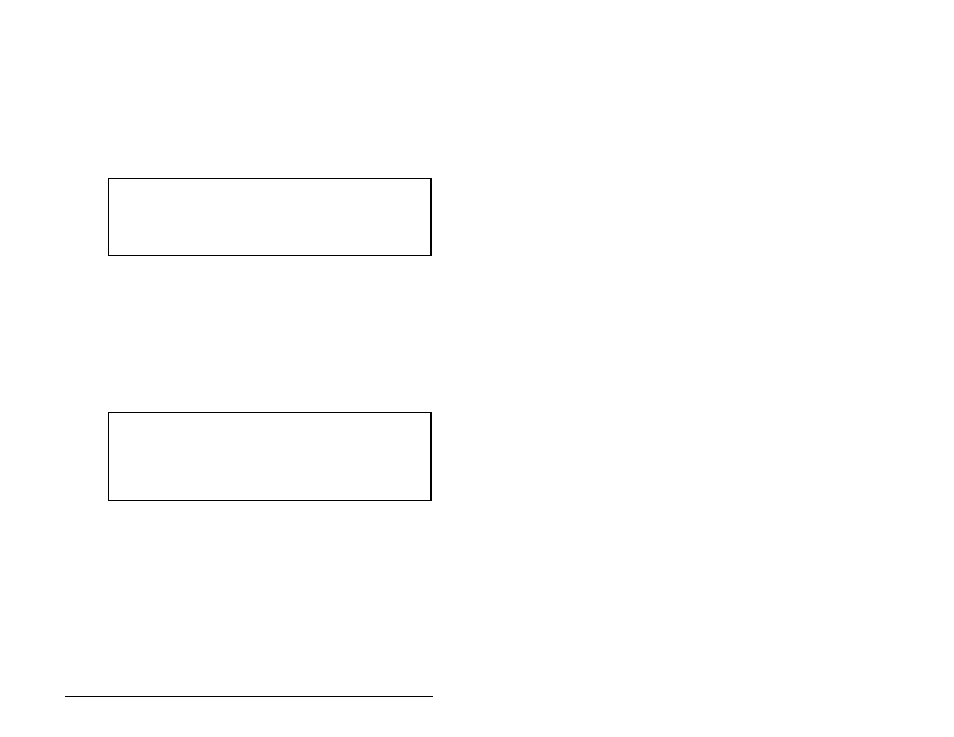
Troubleshooting the Serial Converter
5-5
5.3.1 Viewing the Event Queue
To view the event queue:
Step 1. Access the event queue using a configuration tool. Refer
to section 4.1.
Step 2. Scroll through events in the event queue. The most recent
event can be found at 2R > Event Queue 1. The R stands
for Read Only. Figure 5.2 shows an example of the event
queue in HyperTerminal.
5.3.2 Clearing the Event Queue
To clear the event queue:
Step 1. Access the event queue using a configuration tool. Refer
to section 4.1.
Step 2. Set the value of 1 > Clr Event Queue to Enable, and then
press Enter to clear the event queue. Figure 5.3 illustrates
clearing the event queue in HyperTerminal.
5.4
Viewing and Clearing DF1 (Serial
Port) Communication Statistics
If you encounter unexpected communications problems or are
creating an application that uses DF1 data, you can view the
communications statistics in the Serial Converter. Parameters 06
through 17 store this data.
To view and clear DF1 data, you must access the main menu in the
Serial Converter firmware. Refer to section 4.1.
Figure 5.2 – Example of Event Queue in HyperTerminal
Press the UP ARROW or DOWN ARROW key to scroll
through the parameter list. Press the LEFT ARROW or
RIGHT ARROW key to modify parameter values. Press
the ENTER key to save a new value.
2R> Event Queue 1 = Normal Startup
Figure 5.3 – Clearing the Event Queue in HyperTerminal
Press the UP ARROW or DOWN ARROW key to scroll
through the parameter list. Press the LEFT ARROW or
RIGHT ARROW key to modify parameter values. Press
the ENTER key to save a new value.
1> Clr Event Queue = Enable
