Rockwell Automation 9399 A.I. SERIES INSTALLATION GUIDE User Manual
Page 19
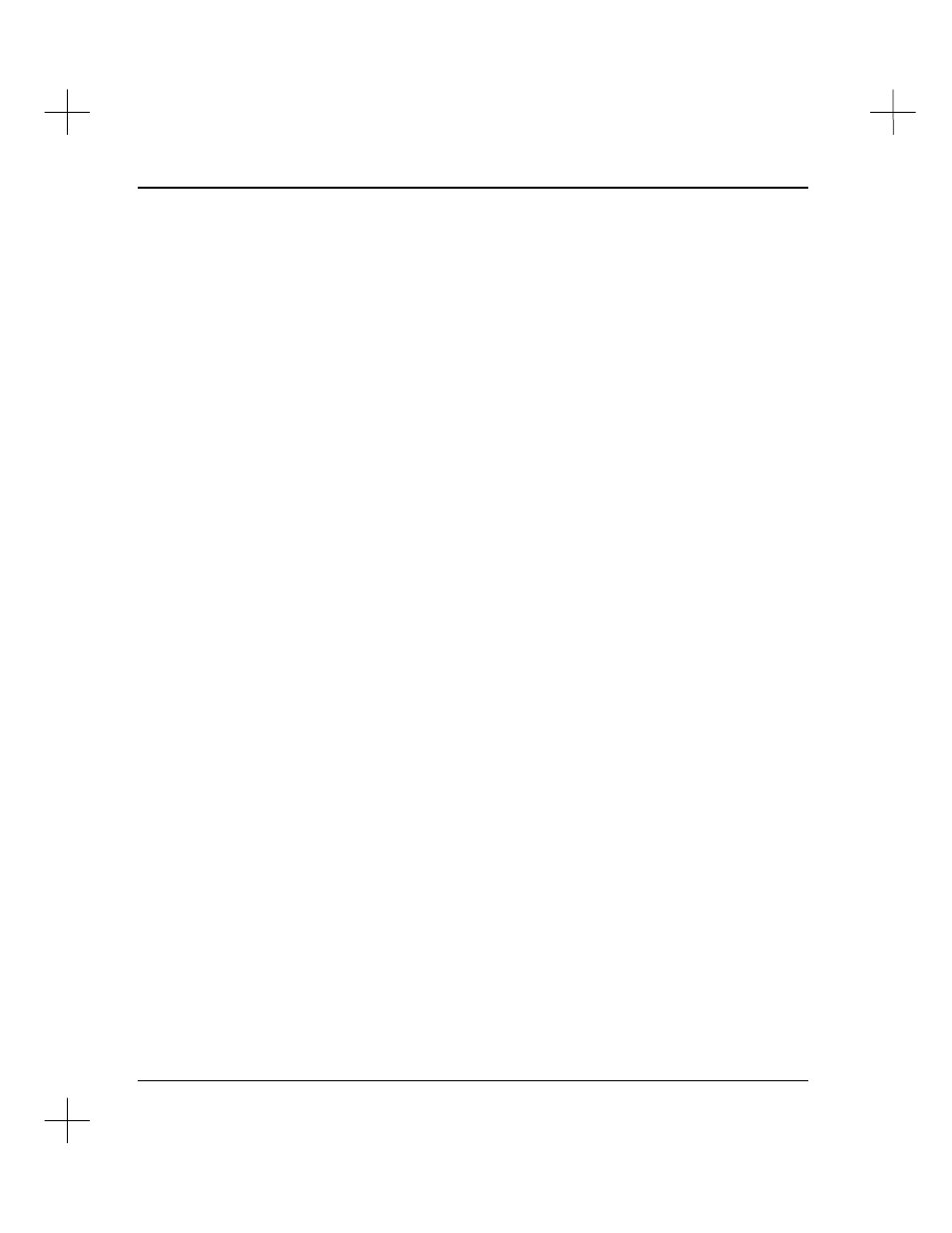
Installation Guide
1-16
3. “A.I. Series software was installed on my hard disk, but my hard disk crashed
(was damaged) and now I've lost my Activation files.”
This isn't as bad as it sounds. First, use the Update procedure in the Setup
program to re-copy the A.I. Series software files onto the new or repaired hard
disk. (See Updating A.I. Series Software on page 1-11 for the Update procedure.)
After updating the files, you can run the A.I. Series software as long as the Master
disk for the module you want to run is in one of the floppy drives. (You can run
some functions of the software such as upload/download, reporting, and program
compare even without the Master disk.) When started, the A.I. Series software will
automatically look for the Master disk in the floppy drives when it can't find the
Activation files on the hard disk.
Call Rockwell Software at (414) 321-4266 to obtain the reset code for your
activation files. If you are near an IBM compatible computer, with the Master
disks in hand, we may be able to reset your activation files over the phone. If the
reset process was successful, you should use the Move procedure in the Setup
program to move the reset activation files back onto the hard disk. (See Moving
Activation Files on page 2-9 for the Move procedure.)
