Rockwell Automation 9399 A.I. SERIES INSTALLATION GUIDE User Manual
Page 12
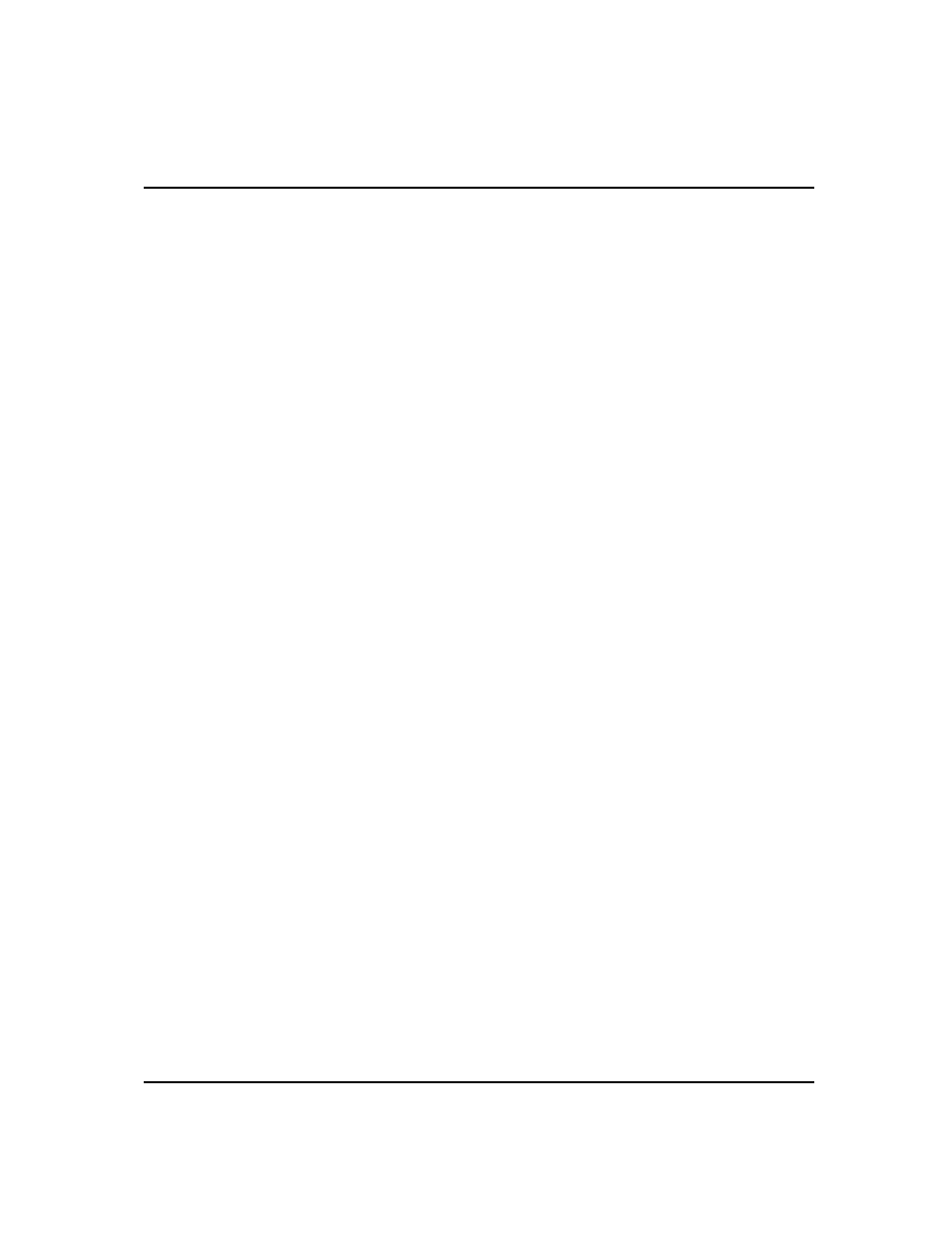
Installation/Update Procedure
1-9
Preparing a Multi-Tasking or Network Environment
Set the PLCLL environment variable with the DOS SET command. The SET
command may be used in the AUTOEXEC.BAT file or a batch file that starts the A.I.
Series software.
To change the PLCLL environment variable, use the SET command to specify a new
directory. To erase the PLCLL environment variable and use the default drive and
directory, issue the SET command with no parameter.
To specify a new directory, type (from the DOS prompt):
SET PLCLL = drive:\directory
[Enter]
To reset the variable and use the default directory, type:
SET PLCLL =
[Enter]
Make sure the temporary directory in your A.I. Series software is set to the same
directory as PLCLL:
1. From the Main Menu, select [F9] Configure Program Parameters.
2. Select [F4] Program Operational Parms.
3. Press [F3] Directory to hold temporary files. Type the same drive and directory as
the PLCLL environment variable is set to and press [Enter].
32-bit Products (PLC-500 A.I. and Micro A.I.)
If you want to run PLC-500 A.I. or Micro A.I. from a network drive where you don’t
have read/write rights to the root directory, you will have to set environment variables
pointing to the temporary directory on your local hard drive. Place the following lines
in your AUTOEXEC.BAT file or in a batch file that runs the software. Replace
“C:\TEMP” in the examples with the path of the temporary directory on your system.
SET PLCLL=C:\TEMP
SET TNT=-SWD C:\TEMP
