Modifying batch reports, Sample data, Removing sample data from an sql server database – Rockwell Automation FactoryTalk Historian Classic for Batch User Guide User Manual
Page 50
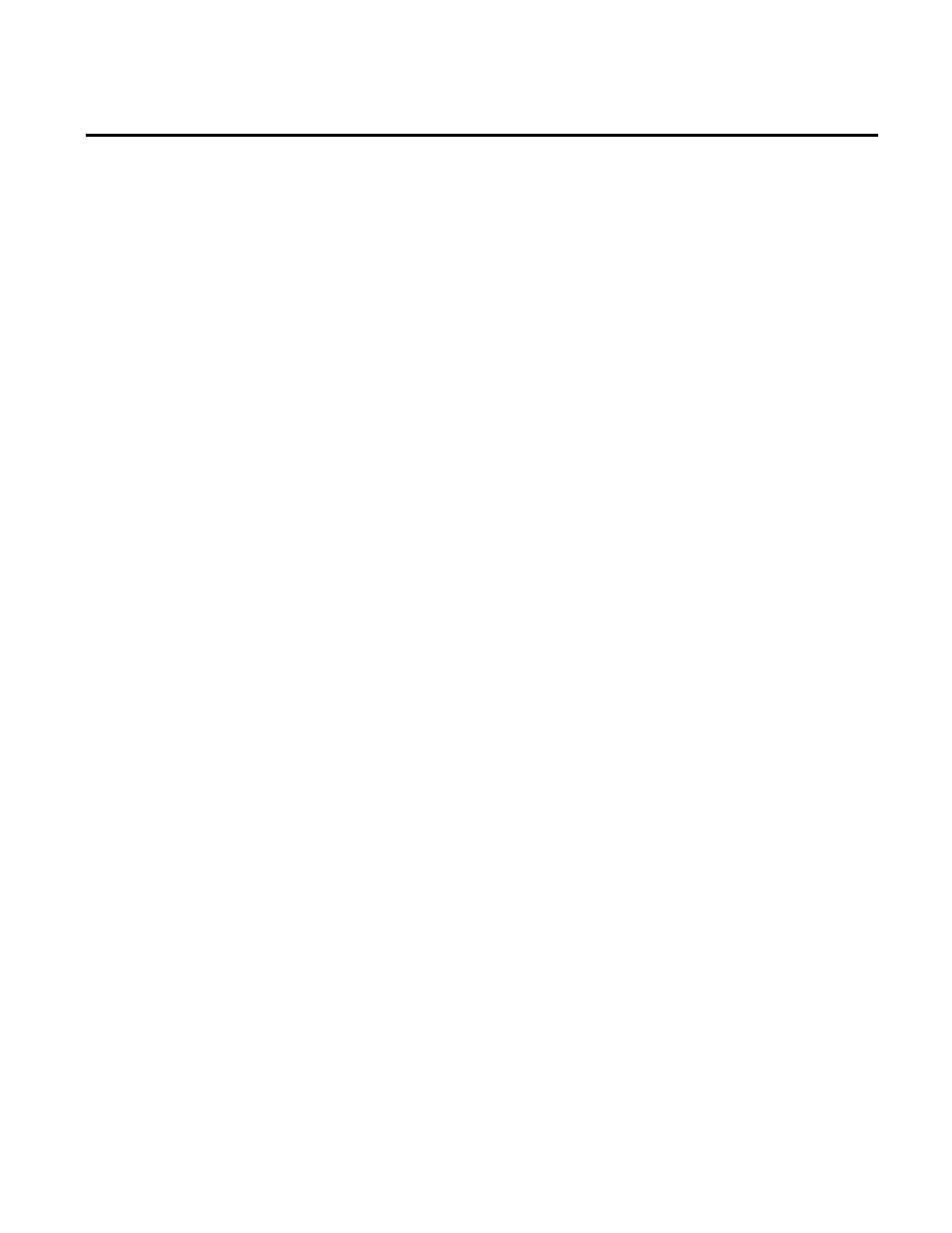
Chapter 4 Analyzing Reports
To open a batch report, expand the BatchHistorian folder and click
the name of the report you want to open. The report opens in the
mode currently selected, Design mode or Preview mode. See the
FactoryTalk Historian Classic User Guide for more information
about viewing modes.
You can use the FactoryTalk Historian for Batch reports as
templates, modifying the reports for your particular use and saving
them with different names for future access. One way to modify
reports is to add or remove report objects. Any existing RSBizWare
report object can be used in a batch report, including text, chart,
time-series trend chart, picture, hyperlink, and any currently
registered ActiveX controls.
When FactoryTalk Historian for Batch is installed, sample data
from simulated batch production runs is installed in your database.
This allows you to immediately view data in the sample reports that
are provided when you install FactoryTalk Historian for Batch.
You can remove the sample batch data by modifying and then
running the
RemoveSampleBatchData.bat file (for SQL) or the
RemoveOracleSampleBatchData.bat (for Oracle) provided on the
RSBizWare CD. These files can be executed from the Windows
Run dialog box or from a command prompt.
Separate procedures are provided below for removing sample data
from a SQL Server database and from an Oracle database.
1. Insert the RSBizWare CD into the DVD drive on your
computer.
2. Copy both
RSBizWare\Support\RemoveSampleBatchData.bat
and
RemoveSampleBatchDataDML.sql from the RSBizWare
CD to a single directory on your computer.
3. Modify the following arguments in your copy of the
RemoveSampleBatchData.bat file:
Modifying Batch Reports
Sample Data
Removing Sample Data from
an SQL Server Database
50
Rockwell Automation Publication BHIST-UM011A-EN-E-June 2014
