Manually updating the gmt offset value – Rockwell Automation FactoryTalk Historian Classic for Batch User Guide User Manual
Page 22
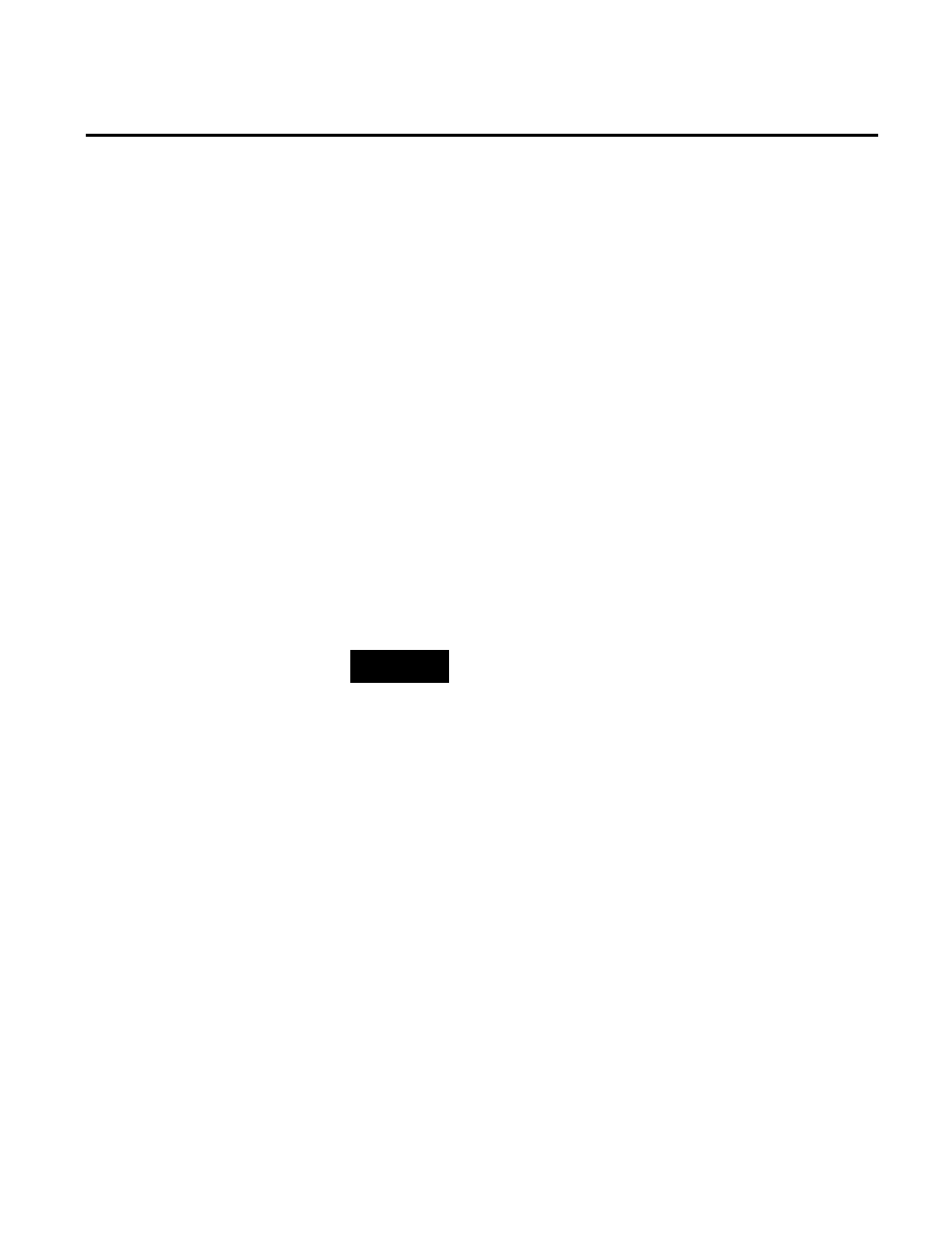
Chapter 2 Configuring FactoryTalk Historian for Batch
2. Modify the name of the database,
BizWare
, to match the name
of your database, if it is different.
3. Modify the database user,
bizwareuser
, to match the name of
your database user, if it is different.
4. Open the Microsoft SQL Server Query Analyzer.
5. Enter your Login name and Password, and click OK.
6. From the File menu, select Open. Navigate to, and select the
BHUpdateGMTOffset.sql script.
7. From the Query menu, select Execute.
8. Start the SQL Server Agent service, if it is not already running.
After
BHUpdateGMTOffset is initially executed, it automatically
runs as a scheduled job every Sunday at 2:01 a.m. local time on the
SQL server computer, and makes adjustments for time changes due
to daylight savings time.
NOTE
The Windows service, SQL Server Agent, must be running for this
scheduled job to be executed. Therefore, it is recommended that you
configure the SQL Server Agent service to start automatically.
If your manufacturing plant and batch automation system is moved
to a location in a different time zone, and you manually specify the
new time zone for the database, you must manually execute the
BHUpdateGMTOffset to update the GMT Offset value that is used.
FactoryTalk Historian for Batch database tables are installed as part
of the RSBizWare database. To use FactoryTalk Historian for Batch
features, you must specify a Database Connection String that points
to the RSBizWare system Data Source name in the FactoryTalk
Batch Archiver Setup and specify the BHBatchHis Table name in
the FactoryTalk Batch Equipment Editor.
Manually Updating the GMT
Offset Value
Creating a Data Source For
FactoryTalk Historian for
Batch
22
Rockwell Automation Publication BHIST-UM011A-EN-E-June 2014
