Checking and changing the display resolution, Setting the monitor type manually – Rockwell Automation 6186-Mxxx Industrial Monitors User Manual User Manual
Page 32
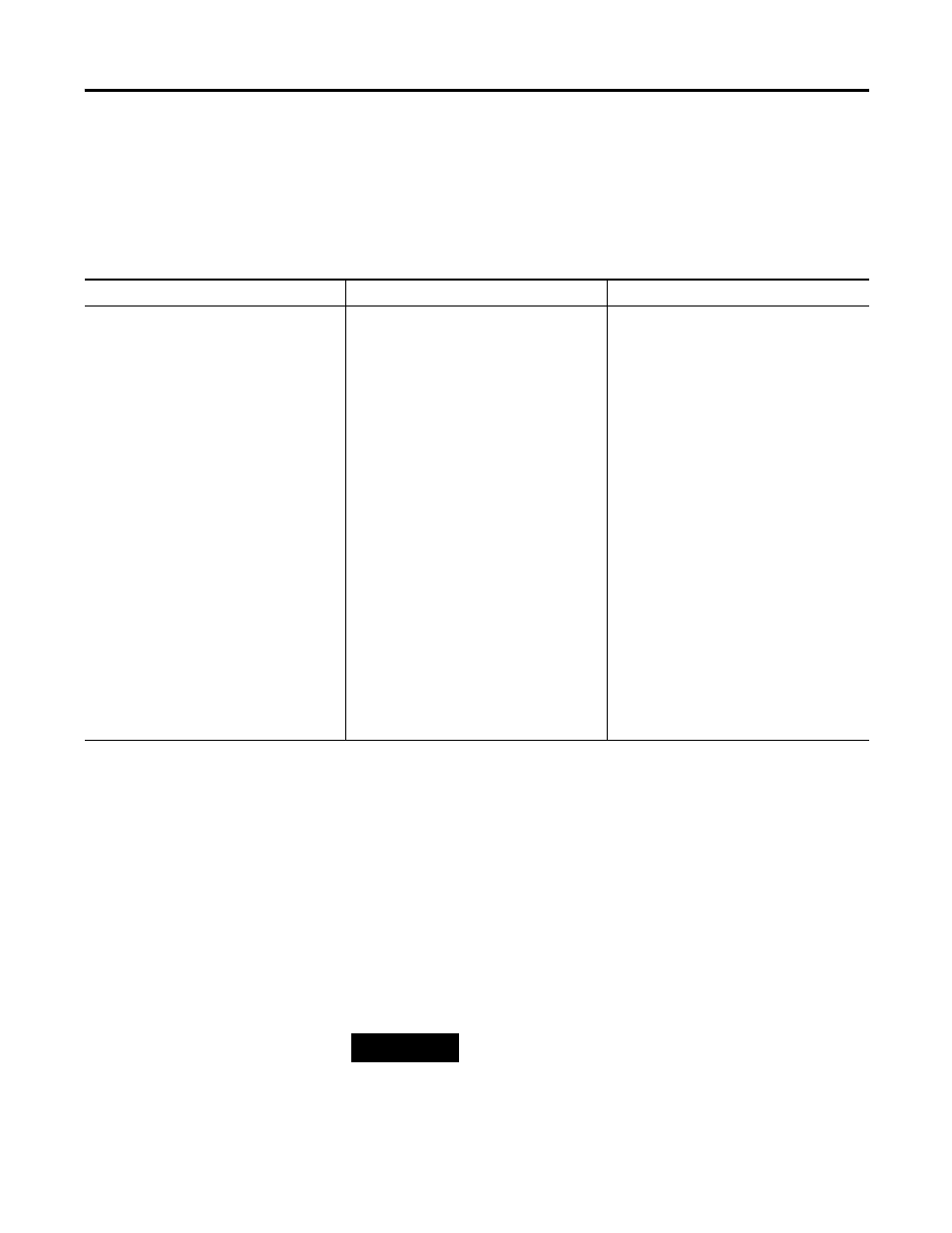
32
Publication 6186M-UM001J-EN-P - July 2008
Chapter 3 Configure the Video Setup
Setting the Monitor Type Manually
The table provides procedures for setting the monitor types manually
on computers with different settings.
Checking and Changing
the Display Resolution
Flat panel monitors are fixed-resolution devices. The image looks best
when the monitors are operated at their native resolution. However,
the monitors have advanced scaling capabilities to make the display
look as good as possible while running in nonnative modes.
Native resolutions differ depending on the monitor.
•
1200M: 800x600
•
1500M: 1024x768
•
1700M: 1280x1024
•
1900M: 1280x1024
Procedures for Manually Setting Monitor Type
Windows NT
Windows 95
Windows 98/2000/XP
1. Open Control Panel.
2. Open Display icon.
3. Click Settings tab.
4. Verify Desktop Area (Resolution) set for
the desired resolutions.
Best resolution for any 6186M monitor is
the native resolution.
See Checking and Changing the Display
Resolution on page 32.
5. Verify Refresh Frequency.
60 or 75 Hz is best.
1. Open Control Panel.
2. Open Display icon.
3. Click Settings tab.
4. Click Advanced Properties button.
5. Click Monitor tab.
6. Click Change button.
7. Click Show All Devices button.
8. Verify Manufacturer: Standard monitor
types.
9. Click Show All Devices button.
10. Verify Manufacturer: Standard monitor
types.
11. Verify Models.
•
Plug and Play Monitor
•
Super VGA 1024x768
1. Open Control Panel.
2. Open Display icon.
3. Click Settings tab.
4. Click Advanced button.
5. Click Monitor tab.
6. Verify Manufacturer: Standard monitor
types
7. Verify Models.
•
Plug and Play Monitor
•
SuperVGA 800x600
•
Super VGA 1024x768
•
Super VGA 1280x1024
TIP
Always operate the monitor at its native resolution.
