Chapter 3, Configure the video setup, Chapter objective – Rockwell Automation 6186-Mxxx Industrial Monitors User Manual User Manual
Page 31: Setting the monitor type, Chapter objective setting the monitor type, Chapter
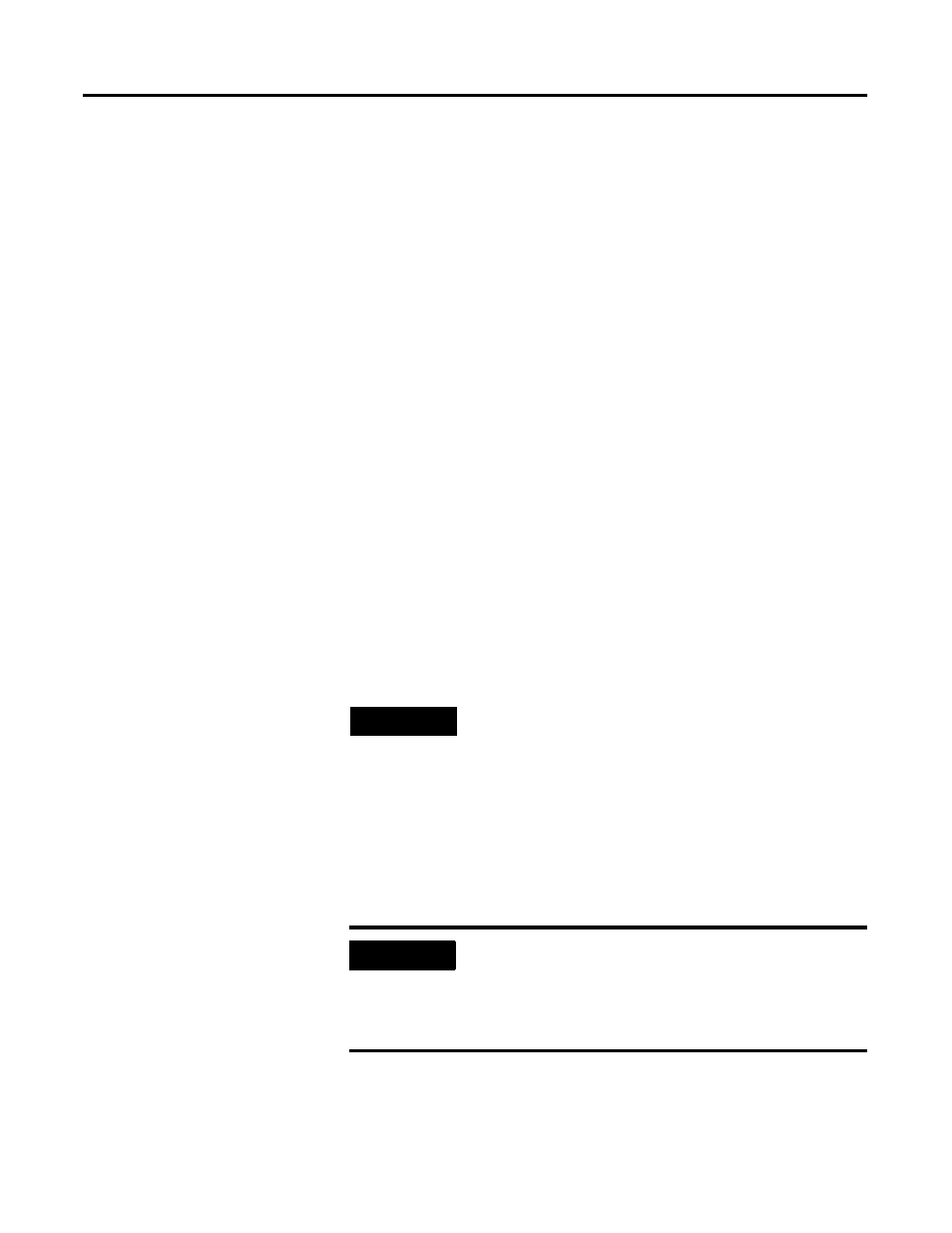
31
Publication 6186M-UM001J-EN-P - July 2008
31
Chapter
3
Configure the Video Setup
Chapter Objective
This chapter describes how to:
•
set the monitor type.
•
check and change the display resolution.
•
adjust monitor brightness.
•
adjust the monitor using the control keypad.
•
perform the automatic setup.
•
use the OSD to adjust the monitor.
Setting the Monitor Type
The monitors are Plug and Play compliant devices. If you are using
Windows® 95, Windows 98, Windows 2000 or Windows XP, and if
your video card supports it, enable your computer to detect Plug and
Play monitors. Your computer will automatically set the monitor type.
Additional setup should not be required.
If your video card does not support Plug and Play, or if you are using
Windows NT®, you must set the monitor type manually.
There are two possible monitor types.
•
Plug and Play Monitor for the monitors with a Plug and Play
enabled system
•
Default Monitor for monitors that are set up manually
TIP
If your video card does support Plug and Play, but it does not
appear that your monitor type has been set properly, set the
monitor type manually. For example, the screen image may be
too large or small, or otherwise distorted.
IMPORTANT
The monitors use a (digital) flat panel display. However, when
they are driven by the computer's analog VGA interface, they
are connected as an analog device. Some setup screens may
indicate that the monitor is operating as a CRT (analog) device,
rather than a digital or flat-panel device.
