Ethernet connection – Rockwell Automation 2711PC-xxxx PanelView Plus Compact User Manual User Manual
Page 114
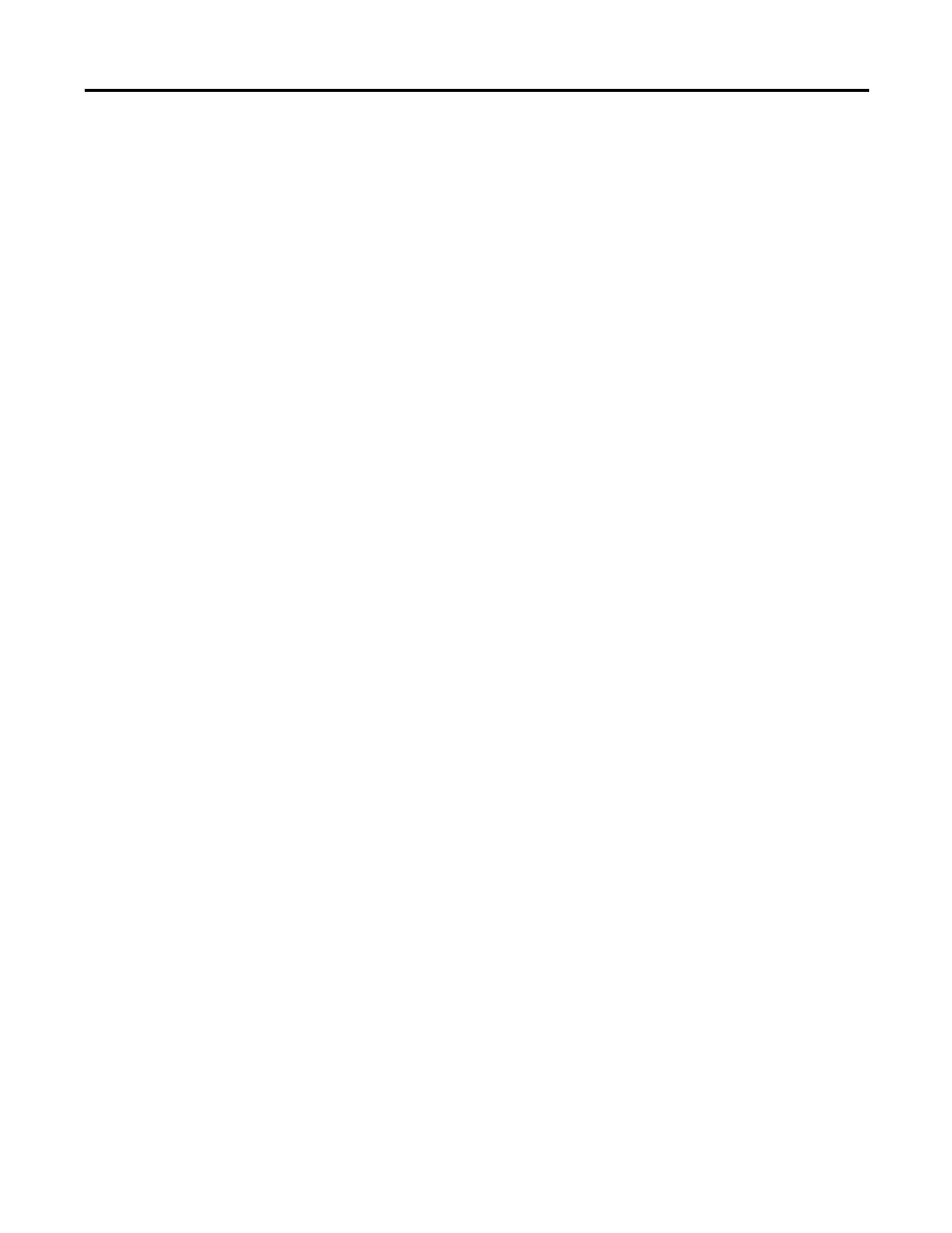
114
Publication 2711PC-UM001A-EN-P - March 2009
Chapter 8 Troubleshooting
Ethernet Connection
This section provides tips on how to isolate Ethernet problems.
•
Check the status indicators at the Ethernet connector.
Green indicates a communication link and should be ON.
Amber indicates data activity and should be flashing. Verify that
there is a connection to the hub.
•
Check the cable connections and quality of cable. Check for
good connections and things such as quality, crimping, hub
connection, and uplink ports.
•
Check the IP Address of the Built-in Ethernet Controller.
Enter Configuration mode and select Terminal
Settings>Networks and Communications>Network
Connections>Network Adapters.
If DHCP is enabled, the device expects a valid IP address to be
acquired within a several seconds after startup. The TCP/IP
protocol automatically assigns 169.254.nnn.nnn when it fails to
acquire an IP address from the server. In general, an IP address
that begins with 169 will not support a network connection.
A bad Ethernet connection and the absence of a valid IP address
are typically reported in a Communication error message box
with the Winsock critical error 10065 - No route to host.
•
Check for conflicting IP addresses. If DHCP is not enabled,
make sure the IP address you specify is not in conflict with the
address of another device on the network.
•
Check the device name of the terminal. Do not allow devices
on the network with same host name. Enter Configuration mode
and select Terminal Settings>Networks and Communications>
Network Connections>Device Name.
•
Contact your Network Administrator to check peer or
server settings. The other side of the Ethernet connection may
also be a problem.
