Rockwell Automation AutoMax Prog Exec V4.2 and Dist. Power System Drive Software Install User Manual
Page 15
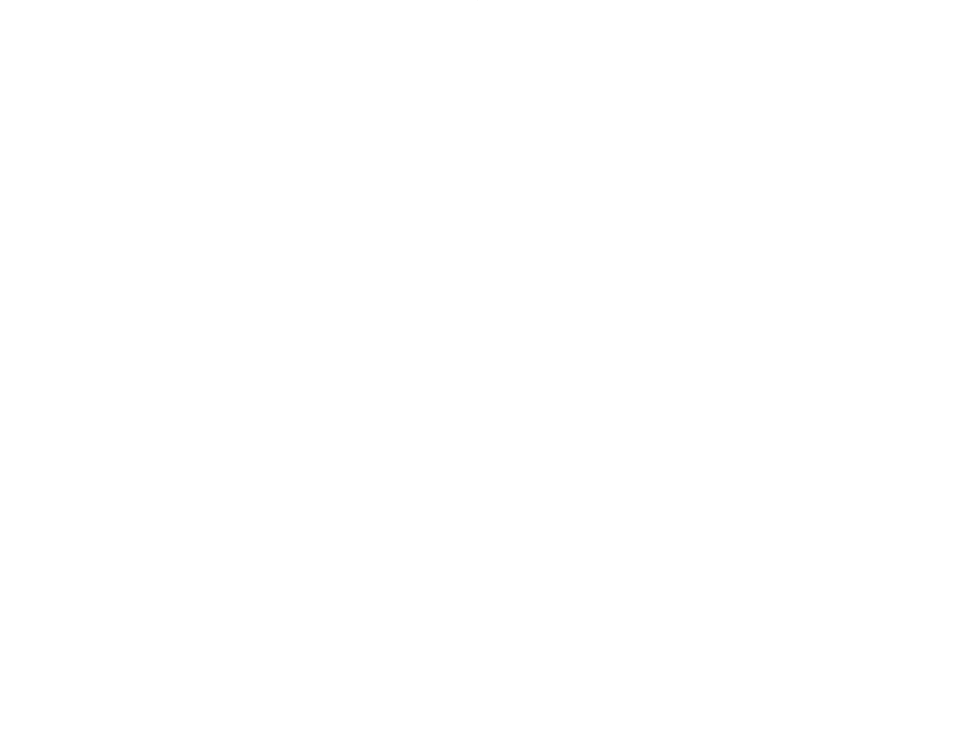
5Ć3
5.2
Installing the SharedĆUser Executive on
Network Nodes
Install the sharedĆuser Executive on each network node that will
access it following the directions below. This procedure must be
performed after installing the sharedĆuser Executive on the network
server.
Step 1.
From a node workstation, log on to the network from the
Windows 95 Task bar, click Start, then Run, and enter the
directory that contains the Executive software (e.g.,
INSTALL.EXE
Step 2.
A message will be displayed that describes the Shared
User Node Installation. Select OK" to begin the
installation procedure. The Executive *.INI file will be
copied to the local hard drive and AutoMax icons will be
created in the AutoMax program folder.
Step 3.
A text file, README.AMX, contains information on the
enhancements made for AutoMax V4.x. You will be
prompted for whether you want to read the file or not. If
you select Yes", the file will be displayed. If you select
No", you can read or print out the file later by selecting
the Read Me" icon from the AutoMax Executive folder.
Step 5.
The following line will be added to the AUTOMAX.INI file
by the install procedure:
EXEC_DRIVE=
Beta = Yes
where
subdirectory where the Executive software was installed.
Step 6.
When the installation has been completed, a message
will be displayed.
