4, installing single-user executive, 0 installing the singlećuser executive – Rockwell Automation AutoMax Prog Exec V4.2 and Dist. Power System Drive Software Install User Manual
Page 11
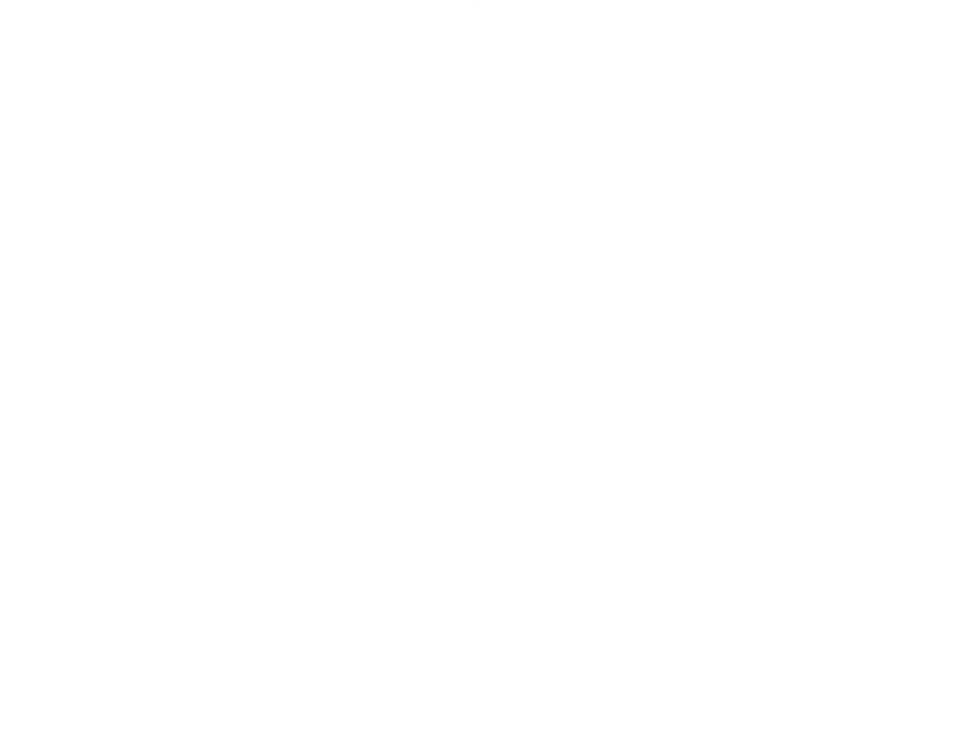
4Ć1
4.0 INSTALLING THE
SINGLEĆUSER EXECUTIVE
NOTE: When a target system hard disk is highly fragmented and an
installation is run, there is the potential for file corruption and data
loss because the fragmented hard drive and the file system cannot
handle the file transfer operations taking place during the installation.
As a precaution against data loss during installations run on
fragmented disks, run SCANDISK (CHKDISK) on the target system
hard disk before the installation to correct any hard disk
fragmentation problems.
Use the following procedure to install the Executive software
(M/N 57C605, 57C606, 57C607). This procedure will install the
Executive files and automatically create a Windows program folder
containing the AutoMaxĆrelated icons.
During the installation procedure, the following subdirectories will be
created on the hard disk if they do not already exist:
Step 1.
To begin installing the Executive software, insert the disk
labeled 1" in floppy drive A: or B:.
Click Start, then click Run, and then type:
ą
where:
ą
ąthe disk.
Click OK" to begin the install procedure.
Before installing any files, the install program will perform
a setup operation, and then display messages describing
the type of installation (Single User or Upgrade Single
User) and the amount of hard disk space required for the
Executive software.
If you are installing the upgrade software (M/N 57C606),
you will be prompted that the install procedure requires a
previously installed copy on the hard drive.
Step 2.
You will be prompted for the drive and subdirectory in
which to install the software. The defaults are as follows:
ą
where:
ą
ą
ą
You can make changes to any of the above parameters.
subdirectory. If you need to change the default, you must
do so at the Setup menu in the Executive software.
