Rockwell Automation AutoMax Prog Exec V4.2 and Dist. Power System Drive Software Install User Manual
Page 12
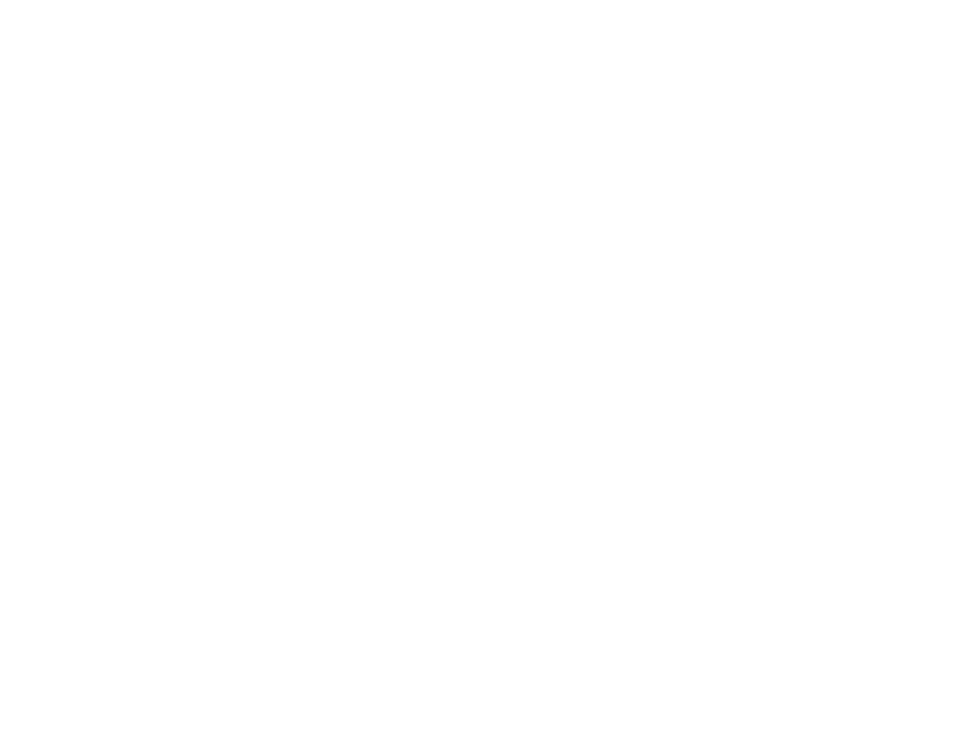
4Ć2
Step 3.
If AutoMax task skeleton files (SKELETON.*) are found in
the install directory, the install procedure will display a
message stating that the existing AutoMax task skeleton
files (SKELETON.*) have been reĆnamed to USKELTON.*.
The install procedure will install new AutoMax task skeleton files
(SKELETON.*). After the install procedure is completed, you must
update the new skeleton files with any custom information from your
old skeleton files (USKELTON.*), and then delete the old skeleton
files.
Step 4.
The install procedure will begin writing files to your hard
drive. After disk 1 is installed, you will be prompted to
replace disk 1 with the floppy disk labeled 2", and so
forth for the remaining disks. Be sure to respond
appropriately each time to the OK" prompt to continue
the installation. The Executive software will occupy
approximately 30 megabytes of memory on the hard disk
when installed.
You can abort the installation procedure at any point by selecting F3
(Exit). If you abort the installation procedure, you will be given the
option to delete all of the files in the
subdirectories.
Step 5.
A text file, README.AMX, contains information on the
enhancements made for AutoMax V4.x. You will be
prompted for whether you want to read the file or not. If
you select Yes", the file will be displayed. If you select
No", you can read or print out the file later by selecting
the Read Me" icon from the AutoMax V4 Executive
folder.
Step 6.
The following line will be added to the AUTOMAX.INI file
by the install procedure:
EXEC_DRIVE=
Beta = Yes
where
subdirectory where the Executive software is installed.
Step 7.
When the installation has been completed, a message
will be displayed.
Step 8.
Install any DPS software options required for your
application. See chapters 7, 8, and 9 for more
information.
