File management, File management -17, Delete files -17 – Rockwell Automation 2727-M7P20D1P1, -M7P20D1Q2,-M7P20D1Q3 MobileView Machine Terminal MT750 User Manual
Page 65: Delete files
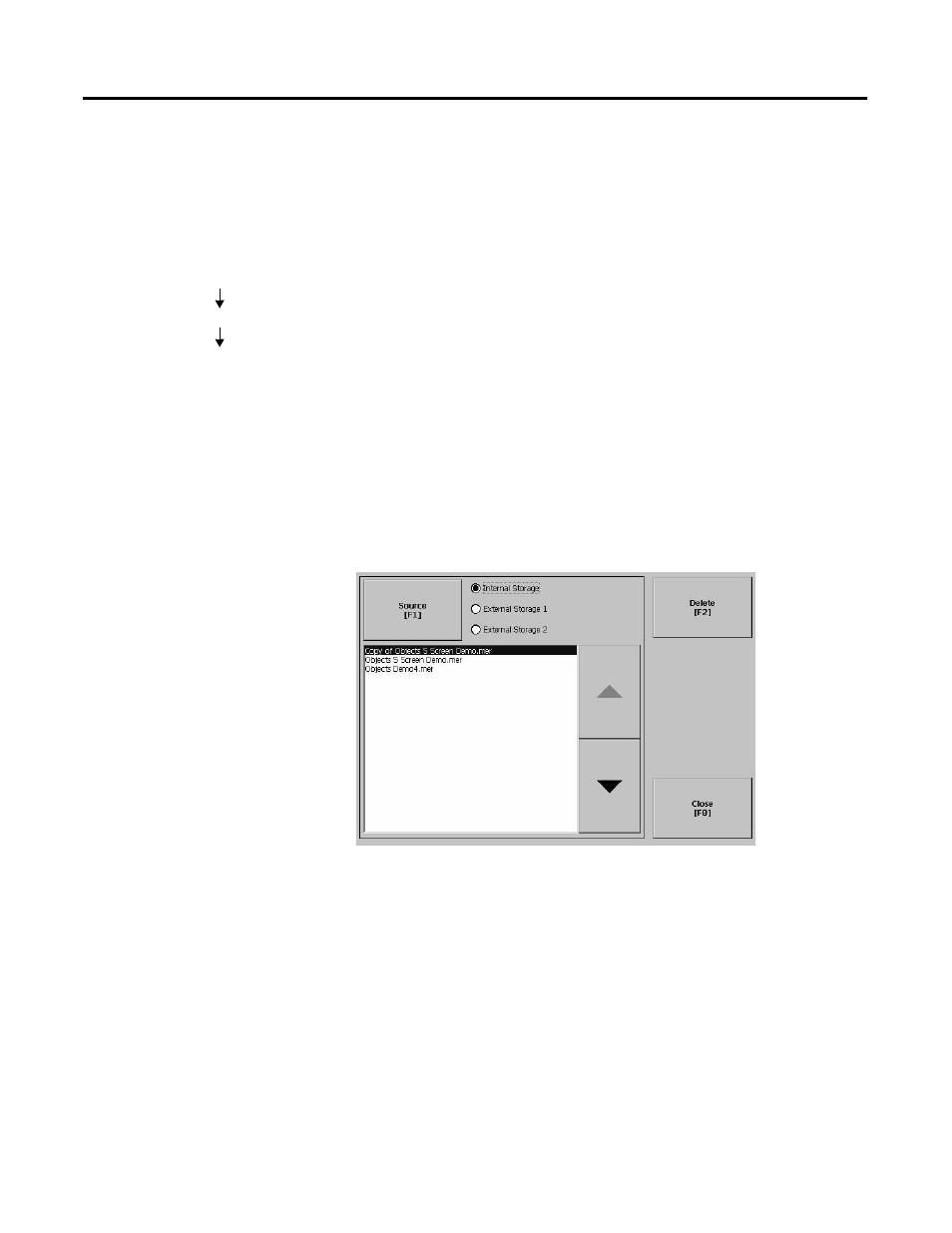
Publication 2727-UM003D-EN-P
Using RSView ME Station 4-17
File Management
The File Management screen lets you access screens to:
• Delete Files
• Copy Files
Delete Files
From the Delete Files screen you can select options to:
• Delete Applications - deletes an .MER application file from a
storage location.
• Delete Fonts - deletes a font file from a storage location.
• Delete Log Files - deletes any data log files, alarm history files
and alarm status files in the System Default location on the
MobileView terminal.
Delete Application or Font Files
The process for deleting an application file or a font file is the same.
1. Select the Source button to select the storage location of the
application or font file you want to delete.
• Internal Storage - the Internal Flash in the MobileView terminal.
• External Storage 1 - the External PCMCIA Flash card loaded in
the card slot of the terminal.
• External Storage 2 - not supported by MobileView products.
2. Select a file from the list.
3. Select the Delete button.
4. You will be asked if you want to delete the selected application
or font file from the storage location. Select Yes or No.
Terminal Settings
File Management
Delete Files
