Offline config – Rockwell Automation 9323-PA1E QUICK START GUIDE APS 6.0 User Manual
Page 55
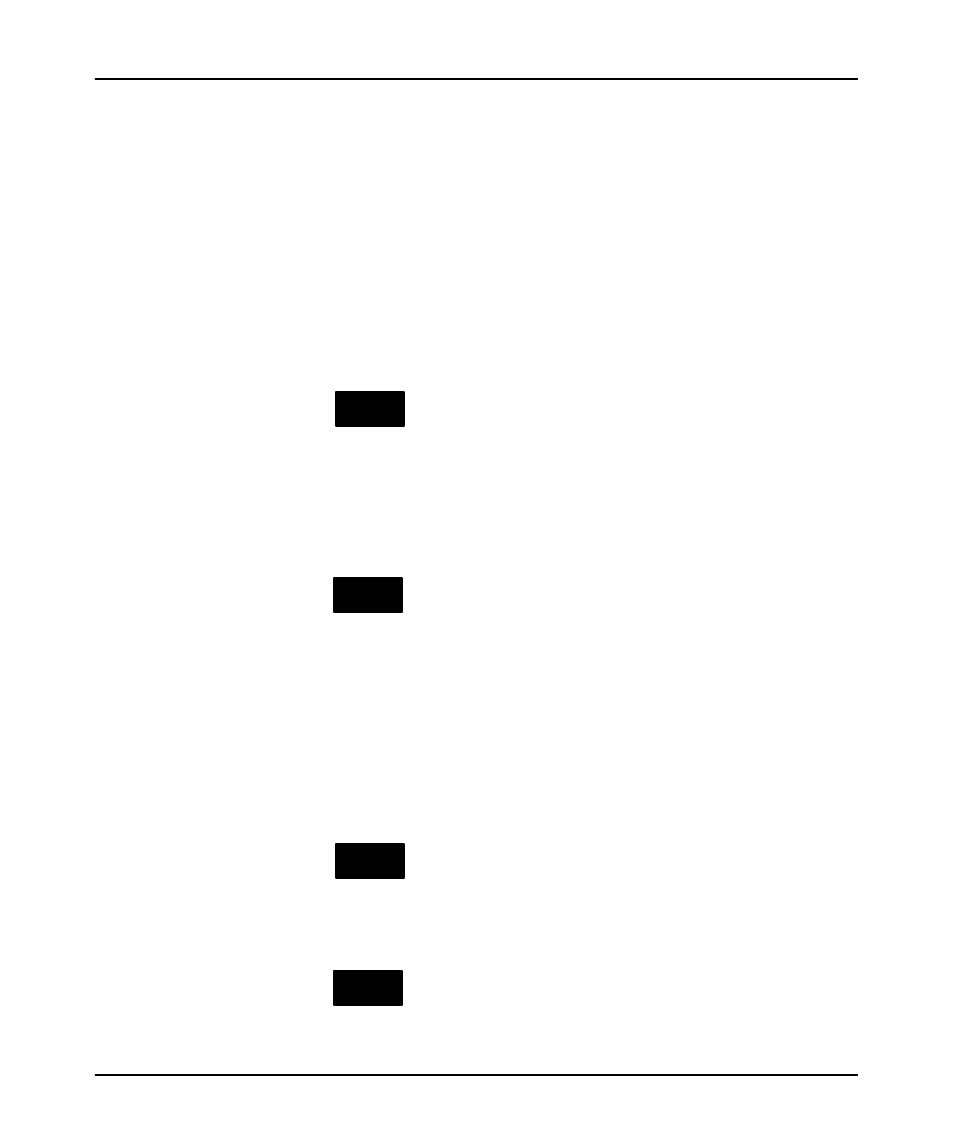
Creating and Printing Reports
5–3
2.
Specify documentation.
The “Documentation” window lists the four reports you can create. The cursor
is located on the “Program Listing” report. Options for the Program Listing are
shown in the window at the left. Function key F5 allows you to change items in
the options window.
Move the cursor to “Cross Reference”, then “Processor Config”, then “Data
Tables”. Note that as you do this, the option window changes to match the
report the cursor is located on.
An explanation of the various options is beyond the scope of this manual. For
our purposes, the default options are suitable.
3.
Press
CONFIG
OFFLINE
CONFIG
SELECT
ALL
F2
. In doing this, you have selected all four reports.
This is verified by the appearance of asterisks at the left of each report in the
Documentation window.
4.
Specify a title and create the reports.
Press
CONFIG
OFFLINE
CONFIG
TITLE
F8
. Type
GETPRINT
in the window that appears.
Press
[ENTER]
to accept the title. Then press
[ENTER]
to perform the create
reports operation. When the reports have been created, DOCUMENTATION
COMPLETE appears in the display area, and PRESS A KEY TO CONTINUE
appears on the prompt line.
Press any key. The program directory appears.
5.
Return to the APS menu.
Press
CONFIG
OFFLINE
CONFIG
RETURN
TO MENU
F3
. You will be asked to “Save Cross Reference, Comment, and
Symbol Files?” Since we have not changed the ladder program in any way, a
Save is not required.
Press
CONFIG
OFFLINE
CONFIG
NO
F10
. The APS menu appears.
