Installing the plug and play drivers, Follow decision table below, Click ok – Rockwell Automation 1784-PKTX_PKTXD Communication Card User Manual User Manual
Page 16: Click next, Click finish, What to do next
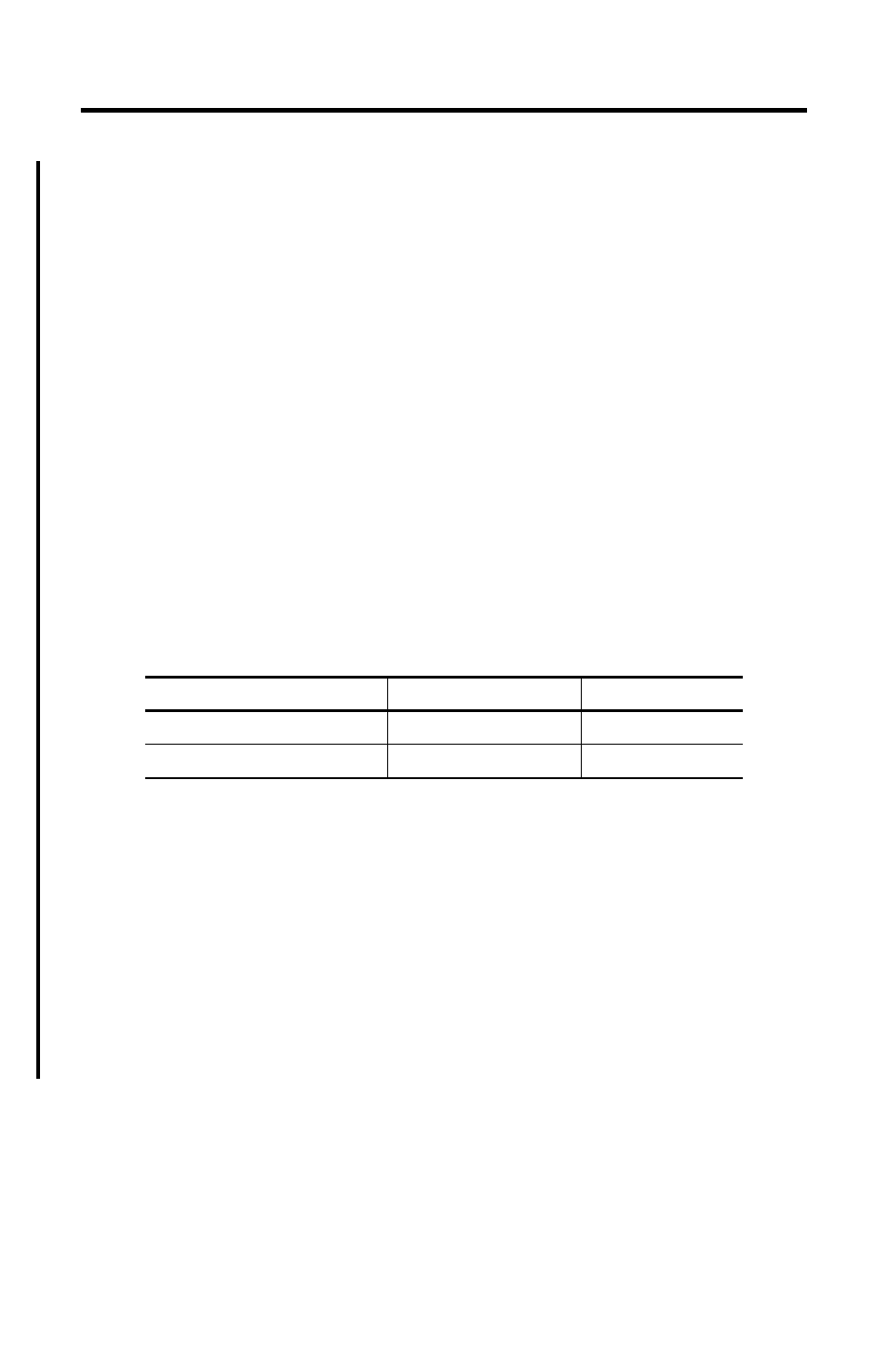
3-2 Installing the Card and the Drivers
Publication 1784-UM527B-EN-P - October 2003
Installing the Plug and Play Drivers
Following these instructions to install your Plug and Play (PnP) drivers:
1. Upon startup, Microsoft Windows should detect the PKTX card and start the ‘New
Hardware Wizard’. Click Next.
2. Insert your RSLinx CD into your CD-ROM drive (if it auto-starts, Exit the RSLinx
installation).
3. When prompted by the New Hardware Wizard, select ‘Search for a suitable driver...’
and click Next.
4. When the ‘Locate Driver Files’ screen appears, select ‘Specify a location’ and click
Next
.
5. When prompted to specify the location, browse to ‘D:\RSLinx\PnP_Drivers’
(where D: is the CD-ROM drive with your RSLinx CD).
6. Follow decision table below:
7. Click OK.
The screen should indicate the driver has been found.
8. Click Next.
You should get a message that Windows has successfully added the PKTX. If not
successful, call Rockwell Technical support at 440-646-5800 (if you have an
appropriate support contract) or submit a request at
http://support.rockwellautomation.com
.
9. Click Finish.
What to Do Next
Chapter 4 explains how to connect the PKTx card to various networks and devices.
If your operating system is
browse to
and select file
Microsoft Windows XP or 2000
Win2K\1784-PKTX(D)
pktx2000.inf
Microsoft Windows 9x
Win9x\1784-PKTX(D)
rsipktx.inf
