Installing multiple cards – Rockwell Automation 1784-PM16SE 16 Axis PCI SERCOS interface Card Installation Instructions User Manual
Page 15
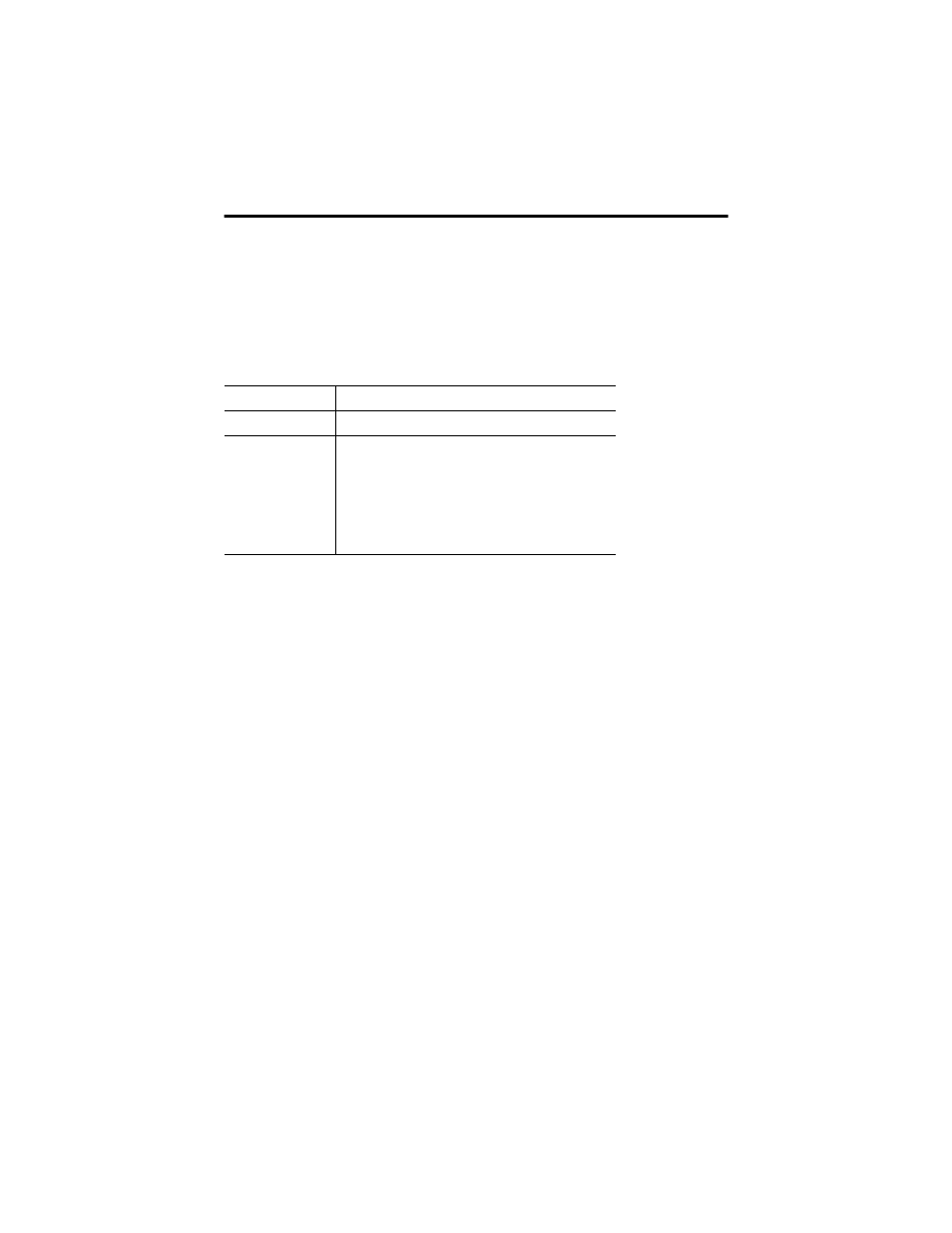
16 Axis PCI SERCOS interface Card 15
Publication 1784-IN041A-EN-P – June 2003
If you have additional cards to install, repeat steps 1, 2, 3, and 4 for each
card.
5. Replace the computer’s cover.
6. Turn on the computer to make sure it comes up correctly.
7. Install the PC Driver. See the SoftLogix5800 Controller Installation
Instructions,
publication 1789-IN001, for information on installing the
WIndows 2000 and Windows XP drivers. The Windows NT drivers
are already installed.
8. Configure the Virtual backplane as explained in the SoftLogix5800
System Manual
, publication 1789-UM002.
9. Refer to the SoftLogix Motion Card Setup and Configuration Manual,
publication number 1784-UM003, for information on how to add and
configure the 1784-PM16SE card, configure axes, select drives, and
hookup and tune you motion system.
Installing Multiple Cards
You can install up to four (4) 1784-PM16SE cards in your computer. The
physical installation procedures are the same as explained previously in this
document. It is imperative that the Card Identification Switch for each
1784-PM16SE card is set to a unique number or letter. (See section on card
components for more information about the Card Identification Switch.)
When you have multiple 1784-PM16SE cards installed they must each be
associated with an individual SoftLogix Controller.
If the computer
then:
powers up
go to step 5.
hangs up
• The card is not installed correctly.
• You should remove all other cards and try
again.
If you continue to experience difficulty, call
Technical Support.
