Home screen, Figure 14 - home screen, Table 2 - home screen description – Rockwell Automation 1608P ProDySC User Manual, 100/110 A User Manual
Page 21: System status, Figure 15 - system status summary, Figure 16 - - system status waveforms, Home screen system status
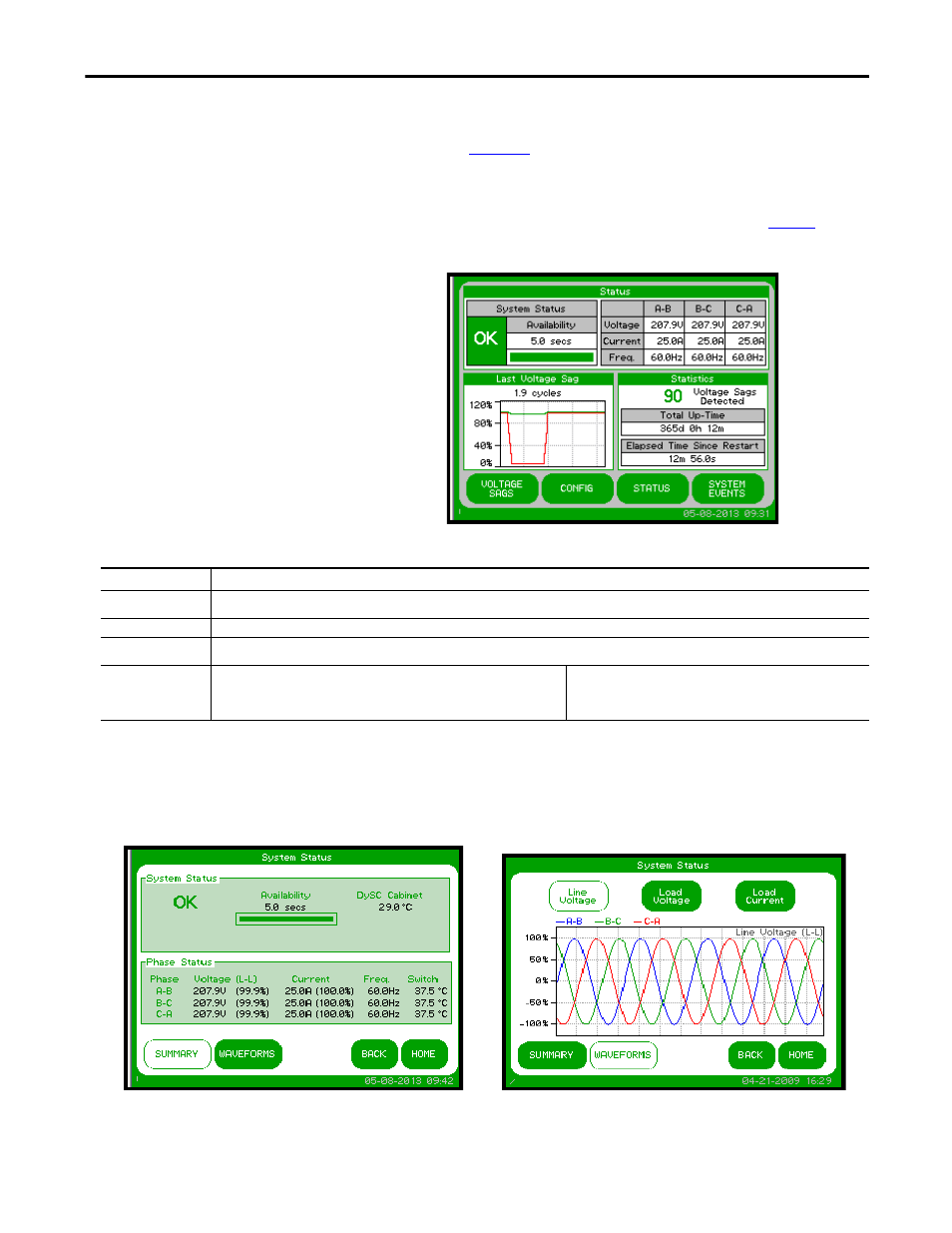
Rockwell Automation Publication 1608P-UM002A-EN-P - July 2013
21
Display Screen
Chapter 5
Home Screen
The "HOME" screen of the display provides a snapshot view of the status of the
entire system (See
). You can return to this screen from any other screen
by pressing the "HOME" button. After 5 minutes of inactivity (i.e. not pressing
the screen), the touch screen will automatically return to the “HOME” screen.
The “HOME” screen is divided into four main areas described in
Figure 14 - Home Screen
Table 2 - Home Screen Description
System Status
The "System Status" screen displays the real-time overall system status. Reach this
screen by pressing "STATUS" on the "HOME" screen or the “Status” area at the
top of the “HOME” screen
Description Function
Status
Real-time system operation: available runtime, output line-to-neutral (L-N) or line-to-line (L-L) voltage (model dependent), load current, and
frequency
Last Voltage Sag
Rotating information about the last voltage sag: event start time, event duration, and sag depth
Statistics
Summary view of ProDySC performance based on sags detected, plus a rotating display of last power-up date, elapsed time (since power up), and total
up-time
Main Menu
The menu buttons at the bottom of the screen navigate through:
VOLTAGE SAGS: Displays the “Voltage Sag Log” screen
CONFIG: Displays the “System Configuration” screen
STATUS: Displays the “System Status” screen
SYSTEM EVENTS: Displays the “System Event Log” screen
Figure 15 - System Status Summary
Figure 16 - - System Status Waveforms
