Rockwell Automation 1400-SP PowerMonitor Software User Manual
Page 81
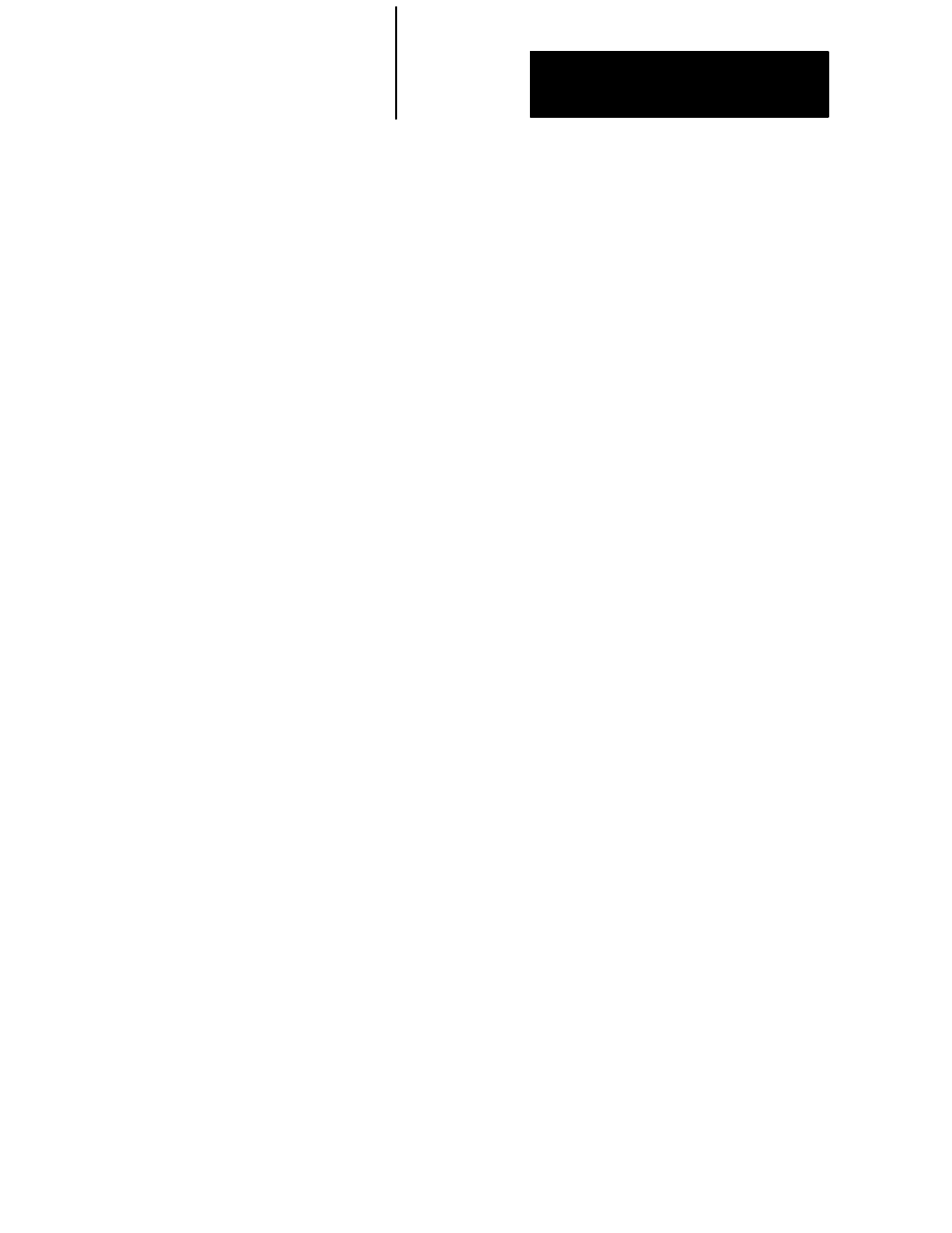
Appendix
E
Appendix
E–1
Loading Event, MIN/MAX, or Snapshot
Log Files Into Lotus
Spreadsheet programs such as Lotus 123 can be used to analyze,
sort, perform calculations, and graph the data contained in the
snapshot, MIN/MAX, and event log files. To use the Snapshot
logs with Lotus 123, boot up Lotus, then import the
SNAPxxxx.log file using the following procedure:
1. Import the file by using the following Lotus command:
/file import text (filename = snapxxxx.log)
This will result in the snapshot file being loaded into the
spreadsheet as a text file. It now has to be converted into a
standard Lotus work sheet by using the “parse” command.
2. Put the cursor on cell A2; the first cell below the counter line
and perform the following commands:
a. Create a format line: /data parse format_line create
b. Edit the format line to define the first column as a date
column:
(/data parse format_line) edit and change the first
V>>> to D>>>.
c. Define the top left and bottom right corners of the data
which you wish to parse:
(/data parse) input–column
d. Define the output location where the parsed data will
be located (normally a column A cell a few lines below
the text data):
(/data parse) output–column
e. Do the parse:
(/data parse) go
The original test format data should now be reproduced
in a WKS format just below the original data.
3. The text data should now be deleted:
/work sheet delete rows 1 to the beginning of the parsed data
4. The first two data and time columns need to be formatted to
display correctly. Format the entire first column to display
dates:
/range format date 5–short–intnl
5. Increase the width and change the format of the second
column to display the time:
/work sheet global column–width 10/range format date time
3–long intnl
6. Save the data as a standard Lotus file.
