Rockwell Automation 1400-SP PowerMonitor Software User Manual
Page 34
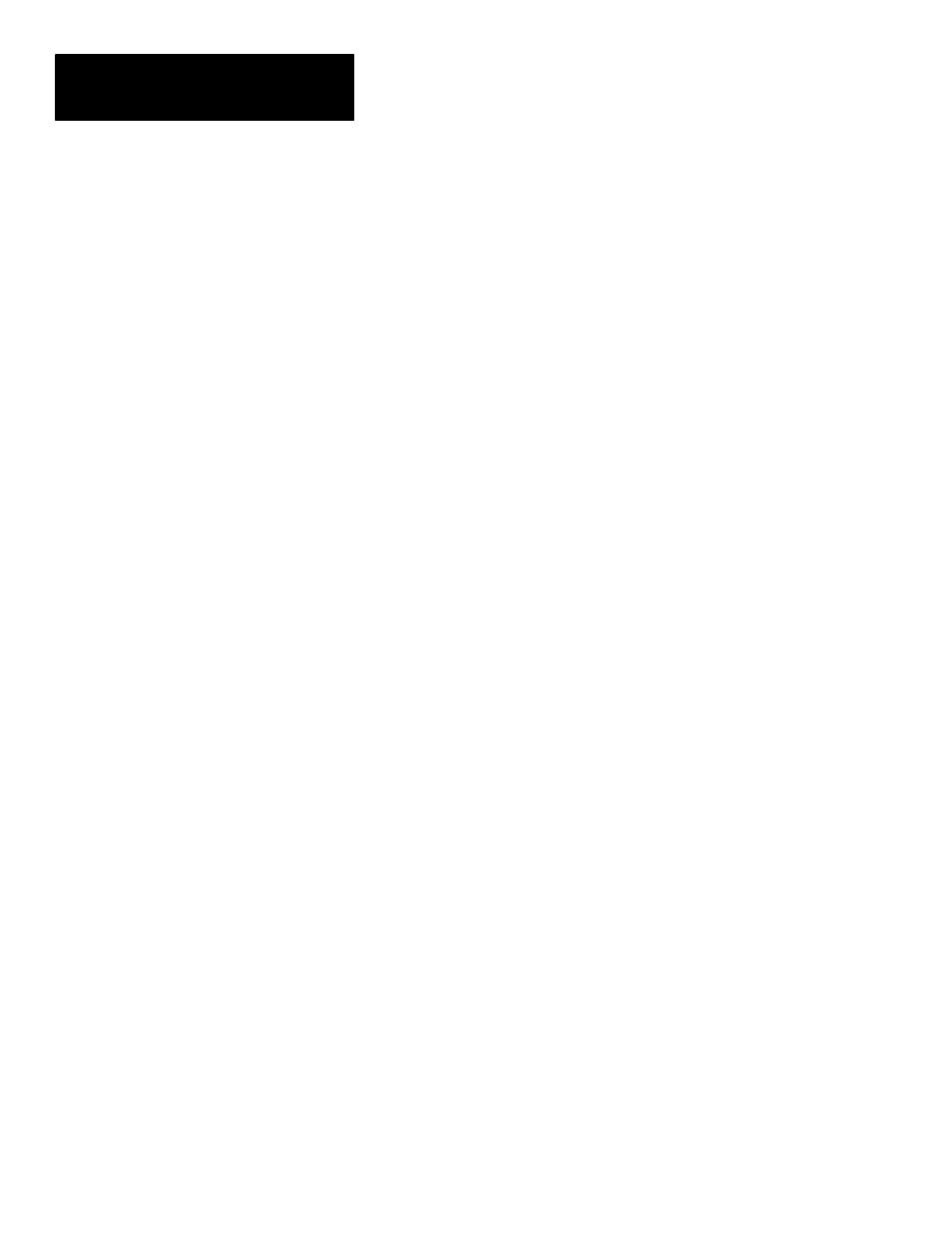
Chapter 4
Using The Software
4–8
Help/Message Line
The Powermonitor Software system provides a HELP/MESSAGE line at the
bottom of every screen, which serves two important purposes:
a. While any menu or screen is being displayed, a HELP line is
shown at the bottom indicating which keyboard keys are active on
the present screen. (Note: A quick keyboard reference for the
Powermonitor Software system is also given in Appendix D).
b. A MESSAGE line is used to display system status messages to the
operator. Examples of system status messages include password
prompts, modem connection status messages and system error
messages.
Screens And Functions
The Powermonitor Software automatically determines which type of remote
device it is communicating with, and configures the MAIN MENU
accordingly to provide the options specific to that device.
The MAIN MENU screen provides access to all of the Powermonitor
Software’s remote device data display and configuration screens and
functions, as well as the on–line HELP and the Powermonitor Software
PASSWORD screens.
Remote device data screens include:
a. REAL–TIME. Displays the real–time data being measured or
monitored by the remote device.
b. EVENT LOG. Up load and display the remote device’s Event Log.
c. SNAPSHOT LOG. Up load and display the remote device’s
on–board Snapshot Log.
d. STATUS LOG. Displays the present condition of the remote
device’s three on–board control relays and four status inputs.
e. MIN/MAX LOG. Up load and display the remote device’s
on–board Min/Max Log.
Remote device configuration screens include:
a. DEVICE SETUP. Allows the operator to remotely configure the
operating parameters of the device.
b. SETPOINT/RELAY SETUP. Allows the operator to configure the
setpoint parameters of the remote device.
c. CLEAR FUNCTIONS. A number of different functions are
provided for the purpose of clearing or resetting Min/Max Log
values, kWH, kVARH and kVAH totals, status input counters, etc.
