Rockwell Automation 1500 DeviceNet MV Controllers Installation Instructions User Manual
Page 15
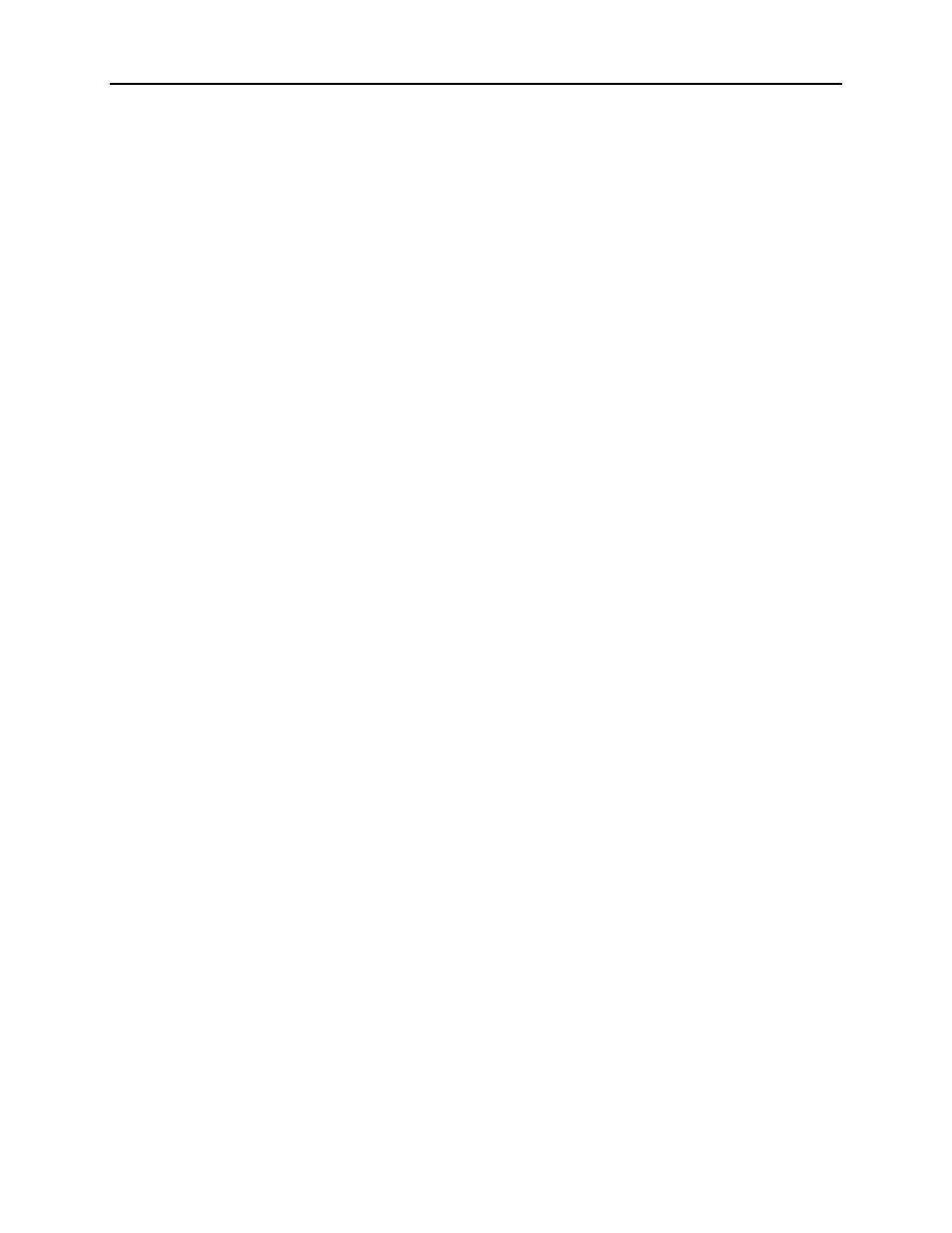
Linking DeviceNet Communication Cables in Medium Voltage Controllers
4-3
1500-IN057
C-EN-P – June 2013
1. Determine the safest and most convenient place to access the
DeviceNet cable terminating point in the remote equipment. Drill the
necessary cabinet or cover plate opening. Terminate the DeviceNet
cable at the MV controller line-up in the LV wireway using the
chetmag at the rightmost section or at the leftmost section. Remove
the terminating resistor plug from the chetmag in the LV wireway,
and save it for correct installation when all DeviceNet connections
are complete.
2. If the termination is to another DeviceNet cable, proceed to step 3. If
the termination is at a DeviceNet module (ControlNet to DeviceNet
Linking device [CN2DN] or modules for 1771, SLC500, or
ControlLogix PLCs), plug the cable connector into the module
connector. Torque connector screws to 5 lb.-in. (0.6Nm). If this
connection is the termination of the DeviceNet cable (end of the
trunk line), remove the resister from the terminating resistor plug
(from step 1). Insert the resister into the terminals on the plug
connector to terminate the white and blue conductors (second hole
from each end).
3. If the termination is to another DeviceNet cable, remove the
terminating resistor from the other cable (if one is present). Insert the
new cable connector into the existing cable connector. Torque
connector screws to 5 lb.-in. (0.6Nm).
4. Following the rules and guidelines required in The Planning and
Installation Manual for DeviceNet, make certain that terminating
resistor (equal to 121ohms 1%, 1/4W, metal film and supplied in the
first and last sections of the MV controller line-up) are plugged in at
the far left and far right ends of the DeviceNet trunk line.
5. If the shielded round trunk cable (Belden Class 1) is used, ensure
that the shield is connected to ground at one end of the cable only.
6. For connecting other equipment not referenced above, please consult
Rockwell Automation technical support
