Using dcp, Using the powerflex 20-him-a6 or 20-him-c6s him to, Access parameters – Rockwell Automation 20-750-PNET Profinet Single Port Option Module User Manual
Page 28
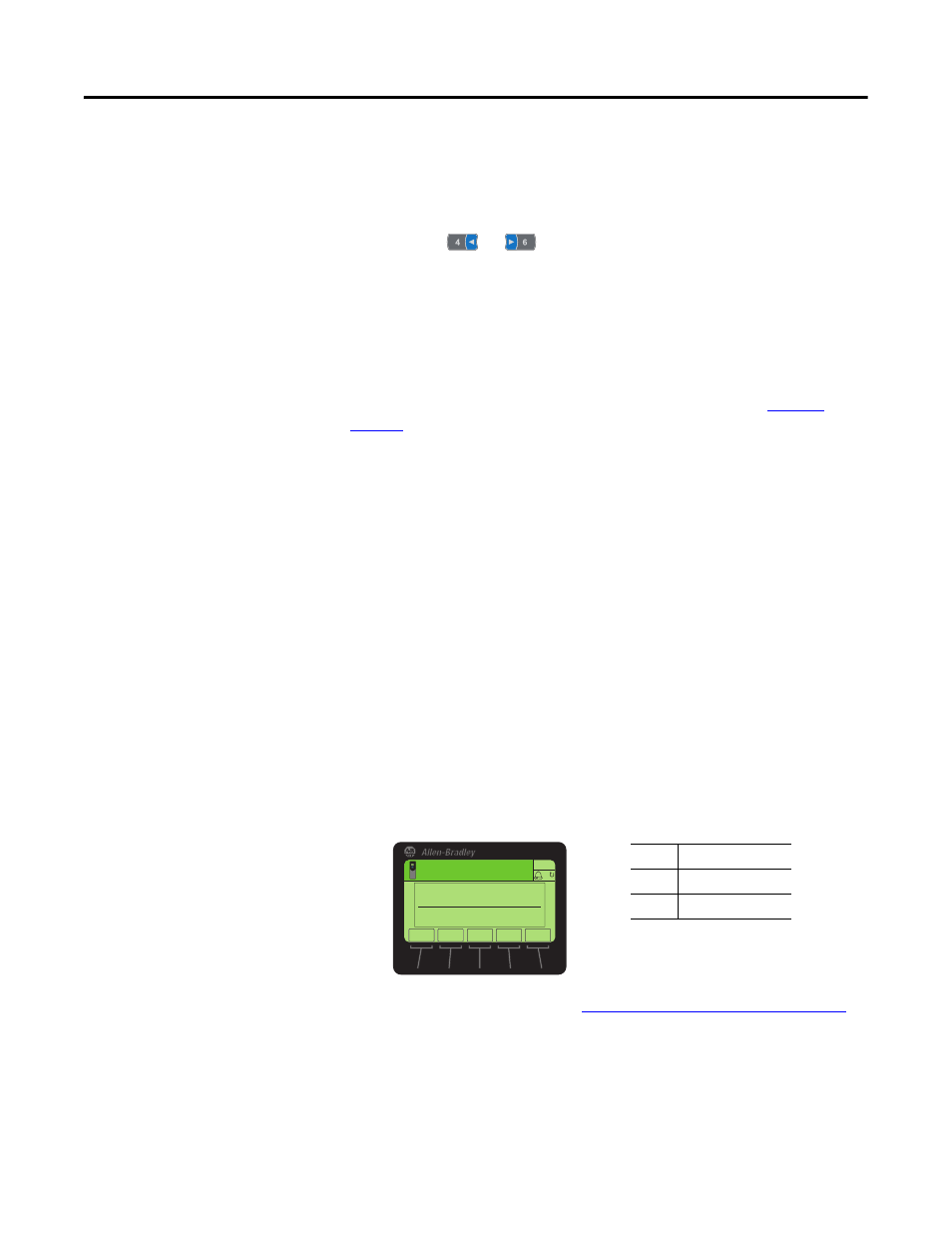
28
Rockwell Automation Publication 750COM-UM006A-EN-P - January 2013
Chapter 3 Configuring the Option Module
Using the PowerFlex 20-
HIM-A6 or 20-HIM-C6S HIM
to Access Parameters
If your drive has an enhanced PowerFlex 20-HIM-A6 or 20-HIM-C6S HIM, it
can be used to access parameters in the option module.
1.
Display the Status screen, which is shown on HIM power up.
2.
Use the
or
key to scroll to the Port in which the option
module is installed.
3.
Press the PAR#
soft key to display the Jump to Param # entry pop-up box.
4.
Use the numeric keys to enter the desired parameter number, or use the ▲
or ▼
soft key to scroll to the desired parameter number.
For details on viewing and editing parameters, see the PowerFlex 20-HIM-A6/-
C6S HIM (Human Interface Module) User Manual, publicat
Setting the IP Address,
Subnet Mask, and Gateway
Address
If the IP Address Selection Jumper is on Pins 1 and 2—or there is no jumper—
the option module is configured to set its IP address, subnet mask, and gateway
address using a DCP-DHCP server. If you want to establish the network settings
using a Profinet controller or tool such as ProfinetCommander, you must first
disable DHCP and then set these network address parameters in the option
module.
Using DCP
By default, the option module is configured to use a Profinet controller with
DCP capability to establish the IP address settings for the module.
1.
Verify that IP Address Selection Jumper is on Pins 1 and 2 and the value of
Device Parameter 04 - [Net Addr Src] is ‘0’ (DCP-DHCP).
2.
Set the value of
Device Parameter 18 - [DHCP] to ‘0’ (Disabled).
3.
Reset the option module; see
Resetting the Option Module on page 36
.
ESC
ENTER
Stopped
0.00 Hz
AUTO
F
▲
▼
Edit DHCP
Disabled
0
0 << 1
Value
Setting
0
Disabled
1
Enabled (Default)
