Configuring upnp, Enabling port forwarding, Configuring upnp enabling port forwarding – Western Digital My Net AC1300 Router User Manual User Manual
Page 58
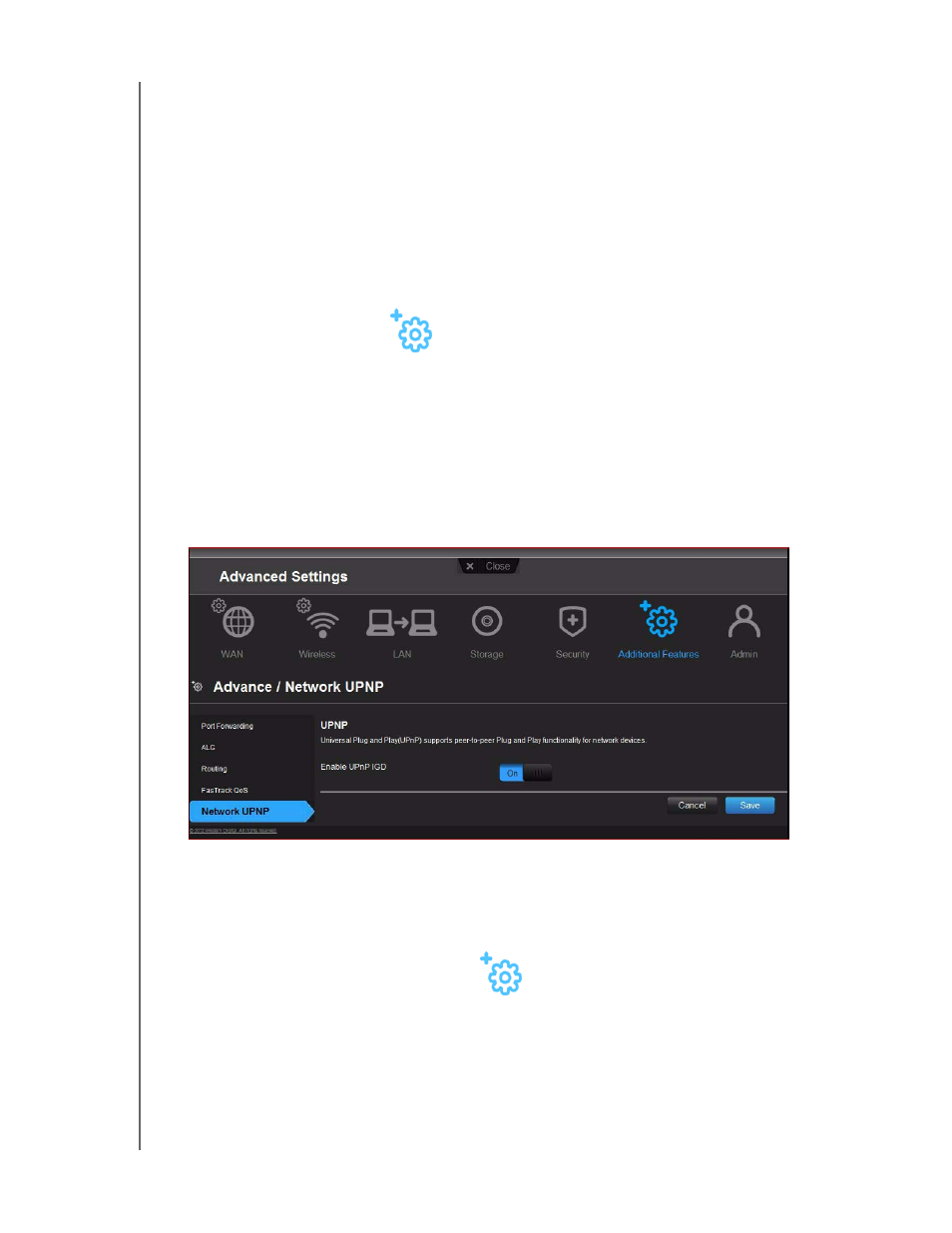
PERFORMING ADVANCED TASKS
54
MY NET AC1300 ROUTER
USER MANUAL
1. In the Manual Added Device section of the screen, enter the device’s IP address, MAC
address, and device name.
2. Click Add/Update. The device information populates the device table below.
3. To update a device, select it in the table and click the Edit icon. Edit the information and
click Add/Update.
4. To delete a device, disconnect it, select it in the table, and click the Delete (trash can)
icon.
Note: For more information, search for KBA Answer ID 9423 on the Customer
Support website at
Configuring UPnP
UPnP enables networked devices to discover each other and start working together on a
network. In the case of the router, UPnP allows certain applications running on the local
network to automatically configure port forwarding rules to allow Internet computers to
communicate with them. For example, a UPnP-enabled FTP server would automatically
configure the router to forward port 21 to it, so computers on the Internet can reach your
server.
1. On the Advanced Setting screen, click the Additional Features icon.
2. Click the Network UPnP tab:
3. To enable UPnP, make sure the UPnP IGD (Internet Gateway Device) button is On
(default.)
4. Click Save.
Enabling Port Forwarding
On a private network, port forwarding maps Internet traffic coming into a specific port to a
specific device on your LAN like a web server. Port forwarding is useful, for example, when
you host a game to which others want to connect. Instead of their being blocked because of
the router's network address translation (NAT), their information comes through.
1. On the Advanced Settings screen, click the Additional Features icon.
2. Click the Port Forwarding tab:
