Creating a new share – Western Digital My Cloud EX2 User Manual User Manual
Page 52
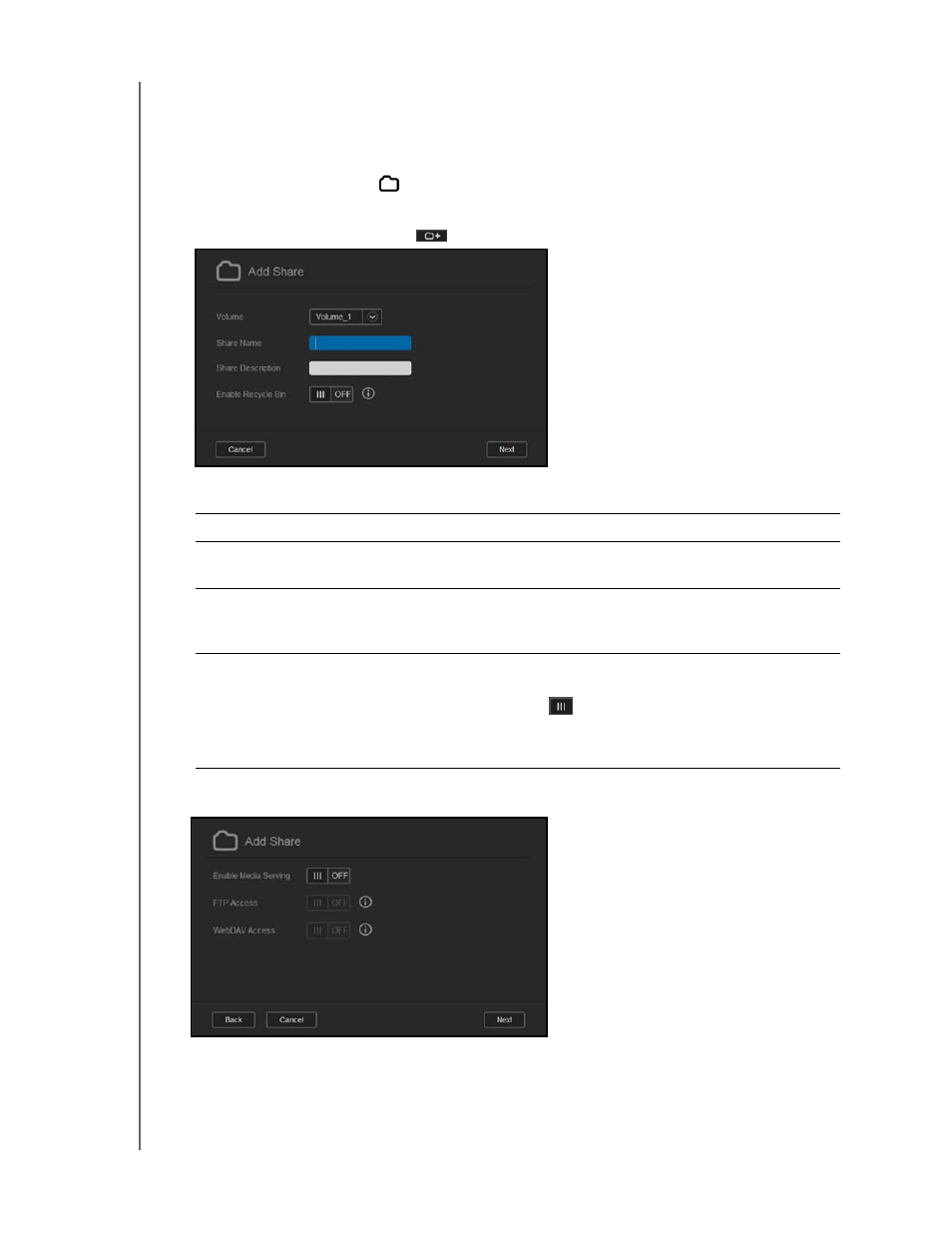
MANAGING USERS, GROUPS, AND SHARES
47
WD MY CLOUD EX2 PERSONAL CLOUD STORAGE
USER MANUAL
Creating a New Share
You can create a share and designate it as public or private. For example, if the share
contains financial information, you may want to make the share private. Or, if there are
photos you would like a friend to see, you can make the share public to that friend.
1. Click the
Shares
icon
on the navigation bar to display the About Shares
screen.
2. Click the
Add a Share
icon
.
3. Complete the following settings:
Volume
Select the volume from the drop-down menu.
Share Name
Assign a name to the share. (Names must be case sensitive,
and contain 1-32 alphanumeric characters but no spaces.)
Share Description (optional)
Enter a brief description of the share to remind yourself of
what it contains. Note that share descriptions must begin with
an alphanumeric value and can contain up to 256 characters.
Enable Recycle Bin (optional)
The Recycle Bin contains any files deleted from the WD My
Cloud EX2 device. If you’d like to use the Recycle Bin, click
the toggle button
. to ON. (Default is OFF.)
Note:
The Recycle Bin is only available for Windows
SMB files.
4. Click
Next
.
