Wd my cloud for desktop app – Western Digital My Cloud EX2 User Manual User Manual
Page 33
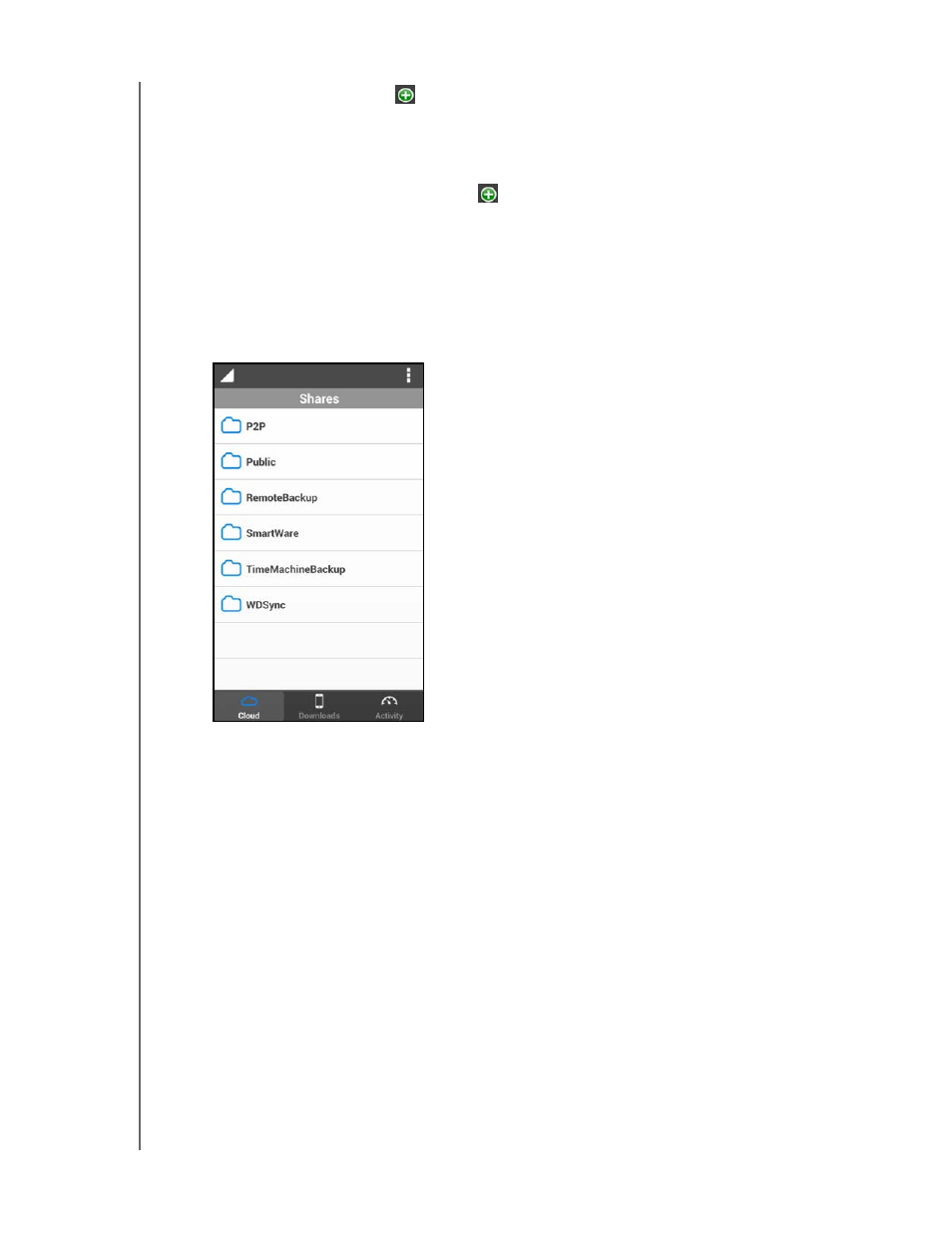
ACCESSING YOUR CLOUD REMOTELY
28
WD MY CLOUD EX2 PERSONAL CLOUD STORAGE
USER MANUAL
From the Web: Tap
and sign into your personal cloud using your
WDMyCloud.com (cloud access) login account email address and password.
Connect Manually: If the mobile device is not on the same LAN or Wi-Fi network
as the WD My Cloud device:
-
In the Add Manually section, tap
to the left of WD Device.
-
Enter the activation code generated on the WD My Cloud’s dashboard and tap
Activate.
-
You must generate one code for each app you want to activate. Codes are valid for
48 hours from the time of request and can be used one time only.
5. Tap
Done
.
6. Tap your WD My Cloud EX2 device to display its share(s).
7. Tap a share to display its subfolders.
8. Tap a subfolder to display a list of files.
9. Tap a file to access it.
Note:
.
If you have problems installing the app, go to
.
WD My Cloud for Desktop App
This app keeps your PC or Mac connected to your personal cloud, no matter where you are.
From the application, you can easily drag and drop to transfer, manage your files, and share
links to specific files or folders via email.
With WD My Cloud desktop app, you can:
View the files to which you have access.
Assign favorites for quick access to your favorite folders, files and recently
accessed information.
