Selecting options – Western Digital My Cloud EX2 User Manual User Manual
Page 23
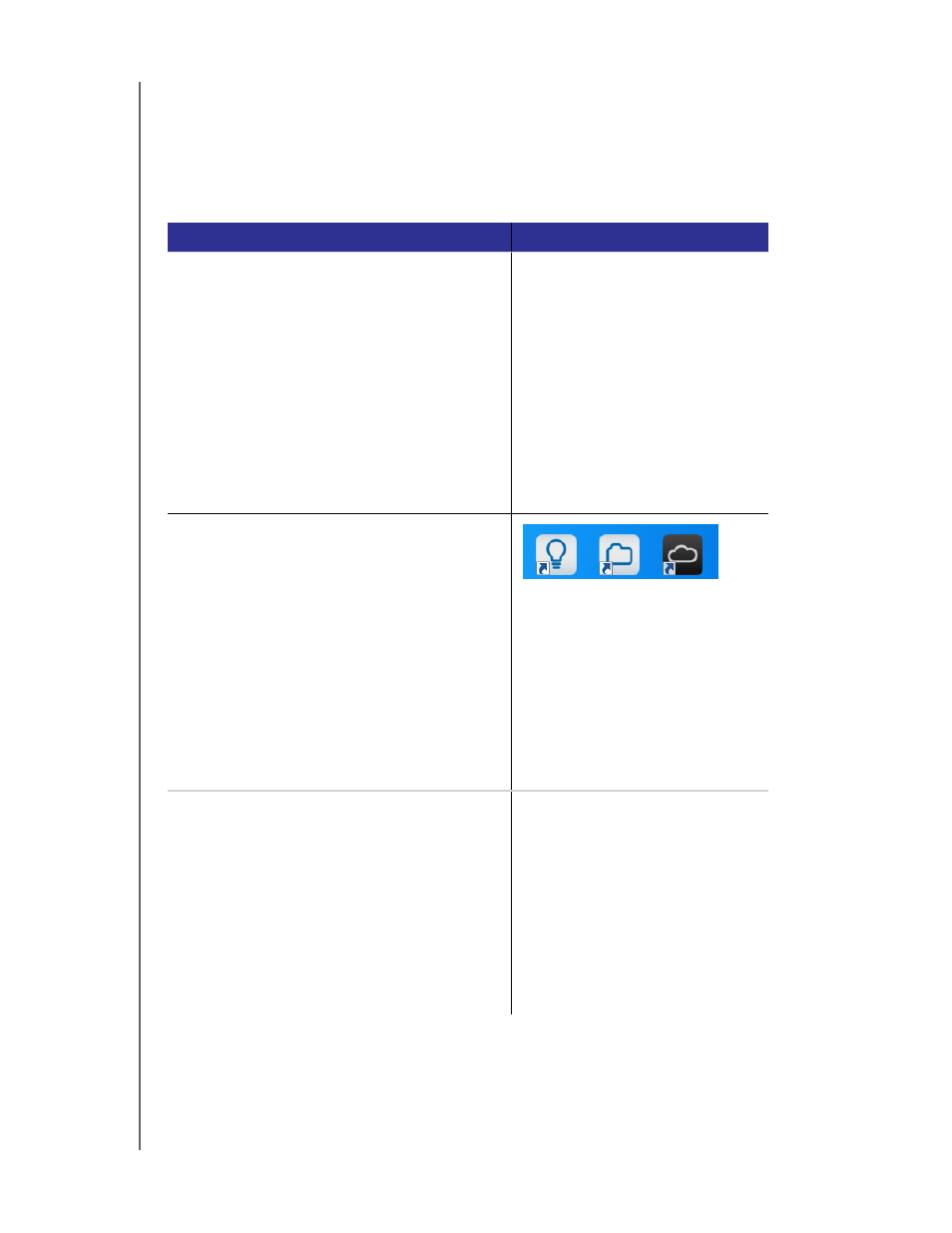
GETTING STARTED
18
WD MY CLOUD EX2 PERSONAL CLOUD STORAGE
USER MANUAL
Selecting Options
All options on the Congratulations! screen (above) are enabled by default. The
table below explains what happens when the options are enabled or disabled.
1. Select your desired options, clearing the check box for any option you want to
disable:
Option
Result
Install the WD My Cloud app
If the option is enabled:
• An installation wizard launches
automatically.
• See “Downloading and Installing
the Online Setup Software” on
page 13 for instructions.
If the option is disabled:
• The online Learning Center
Welcome page displays
• The Public share displays in
Explorer (Windows) or Finder
(Mac).
Place helpful shortcuts on my Desktop
Click the icons to go to (from left to
right) to:
• The online Learning Center
Welcome page
• The Public share in Explorer
(Windows) or Finder (Mac).
• The WD My Cloud dashboard for
configuring your WD My Cloud
EX2 device.
Recommended: Automatically update WD My
Cloud whenever new firmware becomes
available
• The online Learning Center
Welcome page displays
• The Public share displays in
Explorer (Windows) or Finder
(Mac).
• If the option is enabled, the
firmware automatically updates
daily 3:00 AM. To change the
settings for automatic updates,
see “Updating Firmware
Automatically” on page 131.
2. Click
Finish
to close the setup wizard.
