Getting started, Installing drives in the driveless model – Western Digital My Cloud EX2 User Manual User Manual
Page 14
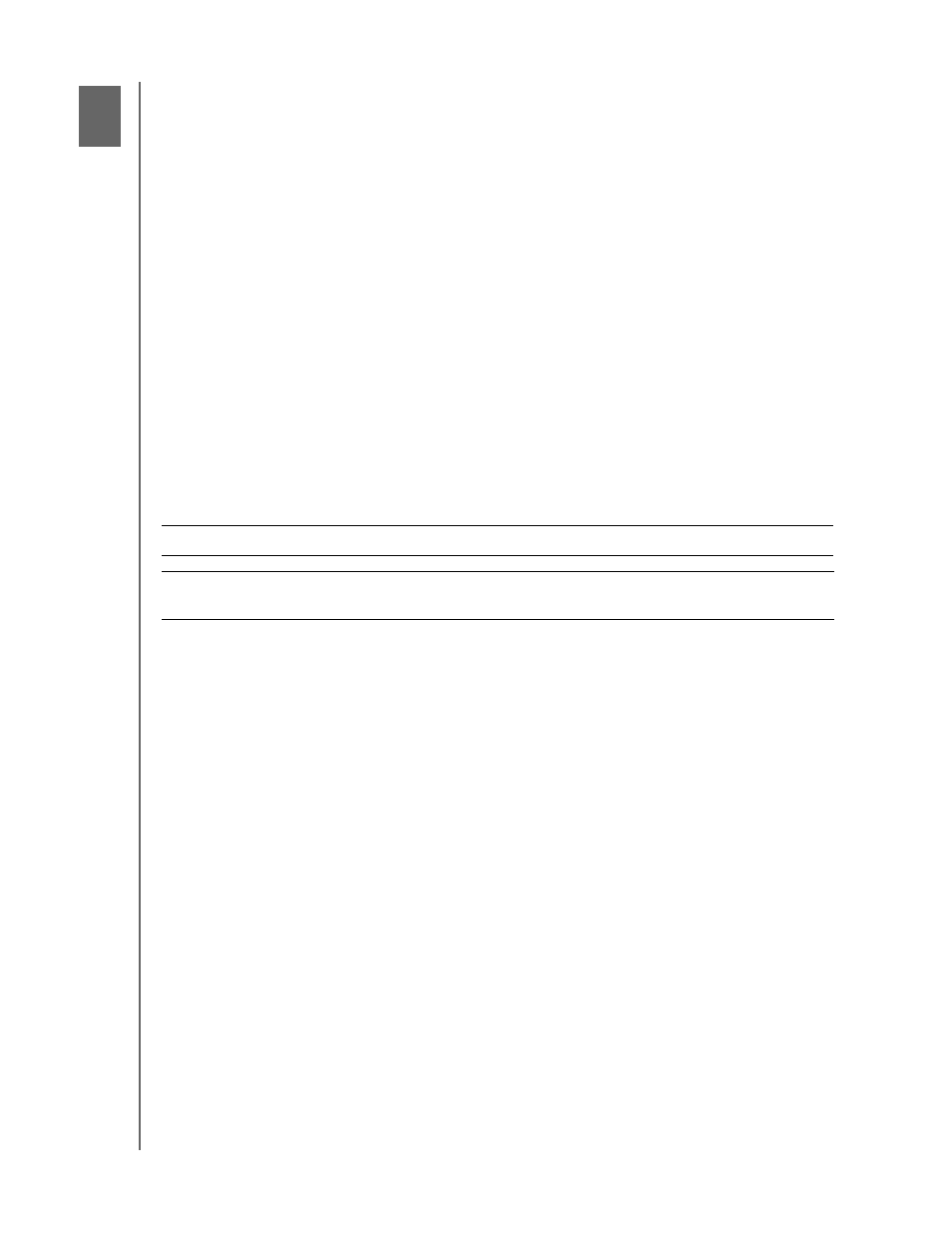
GETTING STARTED
9
WD MY CLOUD EX2 PERSONAL CLOUD STORAGE
USER MANUAL
Getting Started
Installing Drives in the Driveless Model
3
Physically Connecting the Device
Getting Started Using Online Setup Software
Getting Started Without Online Setup Software
Accessing Content
It’s easy to set up the WD My Cloud EX2 Personal Cloud Storage device -- all you have to
do is unpack your device, connect it, and wait for the Power LED on the front of your device
to turn a solid blue. Then, download and run the quick setup software, available at
Note: For information about safely shutting down and disconnecting the device,
Installing Drives in the Driveless Model
Important:
Following are instructions for installing drives in WD My Cloud EX2 models that
come without drives. You may use a drive made by WD or one made by another company.
For a list of compatible drives, go to
wd.com/mycloudex2
.
Important: Make sure the device is not connected to power or to the network.
Important:
To avoid electrostatic discharge (ESD) problems, ground yourself
by
touching metal before handling the device.
Note:
For further instructions on how to remove and replace a faulty drive, or to prepare
and insert a non-WD drive see
