Editing user settings, Updating a user password, Assigning a user to a group – Western Digital My Cloud EX2 User Manual User Manual
Page 46: Quota rules
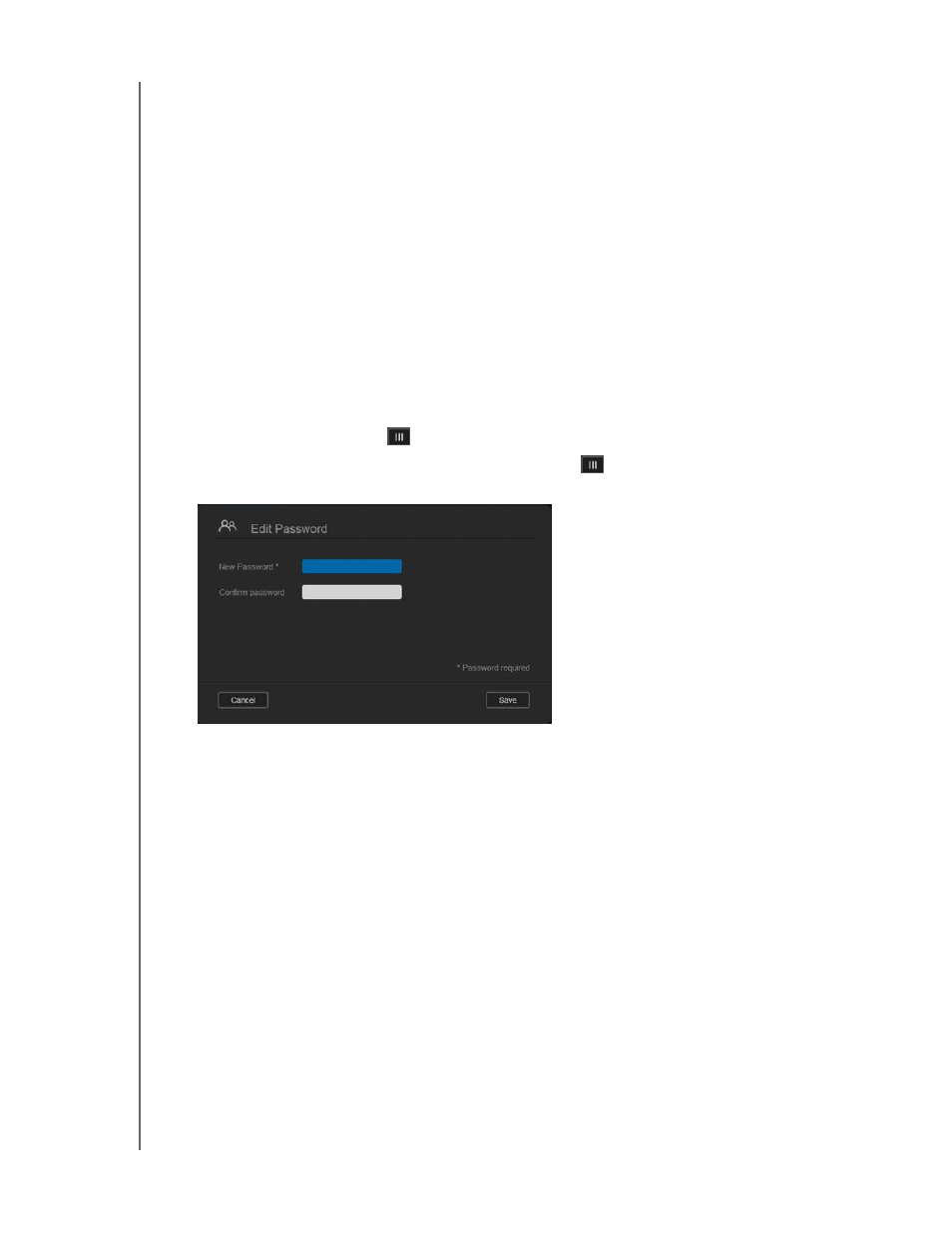
MANAGING USERS, GROUPS, AND SHARES
41
WD MY CLOUD EX2 PERSONAL CLOUD STORAGE
USER MANUAL
Editing User Settings
1. On the Set Up Users screen, select the user whose information you’d like to edit.
The User Profile and Share Access panels display.
2. Modify the required and optional settings as desired.
3. If a private share has been created on the Share screen, it displays in the Share
Access panel of the Set Up Users screen. You can assign an access level to it
for each user. (See “Making a Share Private” on page 48 for information on
creating a private share.)
Updating a User Password
When viewing details about a user, the Administrator can add or change the user’s
password (no password is the default setting). Use the following steps to update a user
password.
1. On the Set Up Users screen, select a user from the list on the left.
2. Click the toggle button
if no password has been previously created.
3. Click
Configure
to the right of the toggle button
to display the Edit Password
screen:
4. Enter the new password in both the Password and Confirm Password fields.
5. Click
Save
.
Assigning a User to a Group
Use the following steps to assign a user account to a user group.
1. On the Set Up Users screen, select the user from the left pane.
2. In the
Group Membership
field, click
Configure
.
3. Select the check box next to the Group you’d like the user to join, and then click
Save
.
Quota Rules
Assigning user quotas allows you to better control the disk space allocated to a user or a
group. There are various rules dictating which quota takes precedent over another.
User quota must be the group quota (e.g., if your group has a 20GB quota and
you try to set the user quota to 30GB quota, you will be prompted to reduce your
user quota to be equal to or less then the group quota).
