Western Digital My Cloud EX2 User Manual User Manual
Page 109
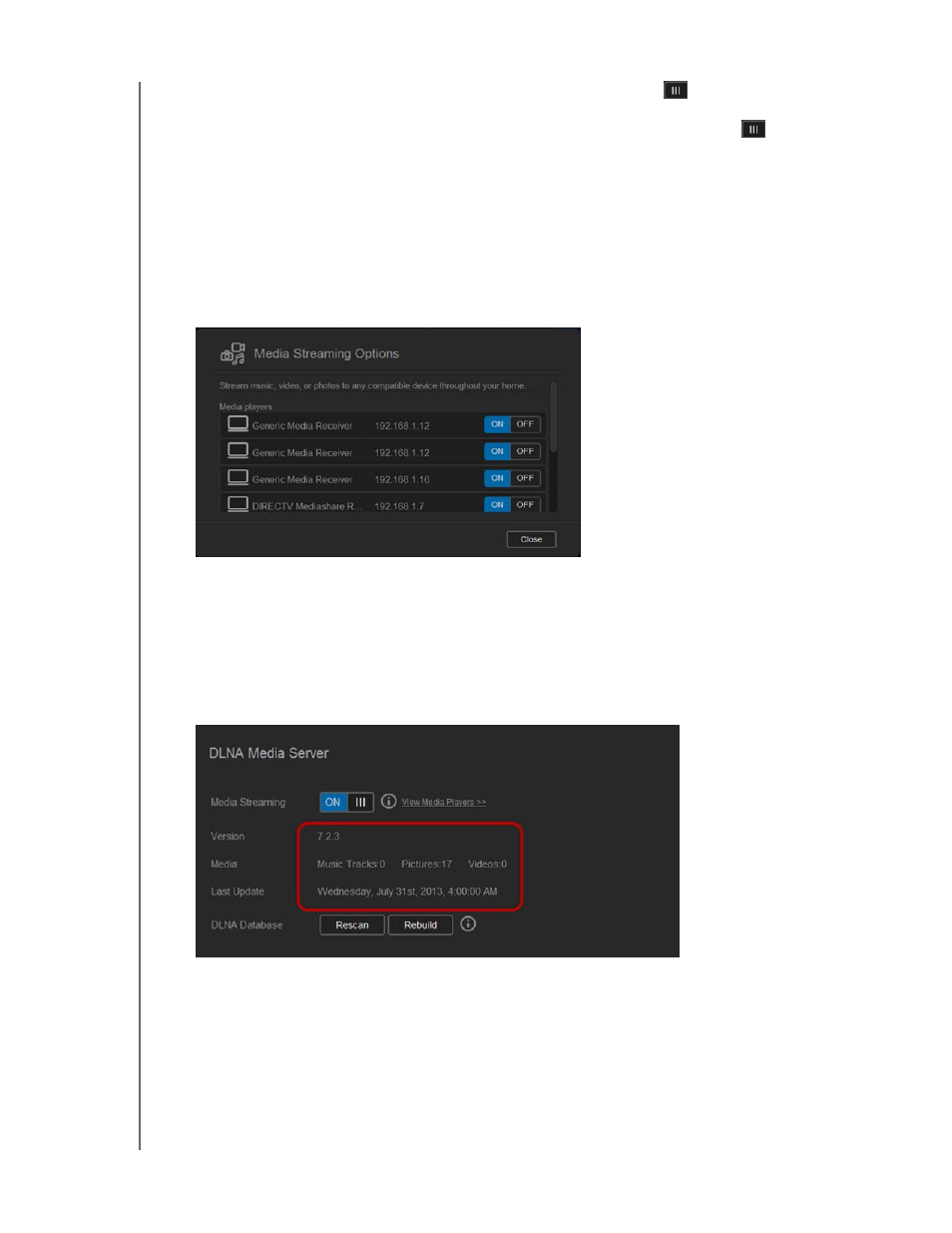
PLAYING/STREAMING VIDEOS, PHOTOS, & MUSIC
104
WD MY CLOUD EX2 PERSONAL CLOUD STORAGE
USER MANUAL
1. In the DLNA area Media Streaming field, click the toggle button
to enable DLNA.
Note:
Media Streaming is OFF by default. To enable DLNA, click the toggle
button to
ON. The media server must be enabled before you can provide media serving for a
share. (See “Creating a New Share” on page 47 for instructions on how to enable
media serving on a share.)
2. Click View Media Players. This displays a list of the media players/receivers on your
home network.
Note:
If Media Streaming is OFF, this field will not display on your screen.
3. On the Media Streaming Options screen, select the media device you’d like to receive
streaming music, video, or photos.
On: Select this option to allow DLNA media streaming to the device.
Off: Select this option to disable DLNA media streaming to the device.
4. Once your selections are made, click Close.
Viewing DLNA Media Server Information
The DLNA area displays the current version, the number of music, video, and pictures
available on your device, and when the last update occurred.
To view DLNA media server information, on the Settings screen, click Media in the
left panel.
