Assigning quotas to a user, Removing a user, About groups – Western Digital My Cloud EX2 User Manual User Manual
Page 47: Viewing groups
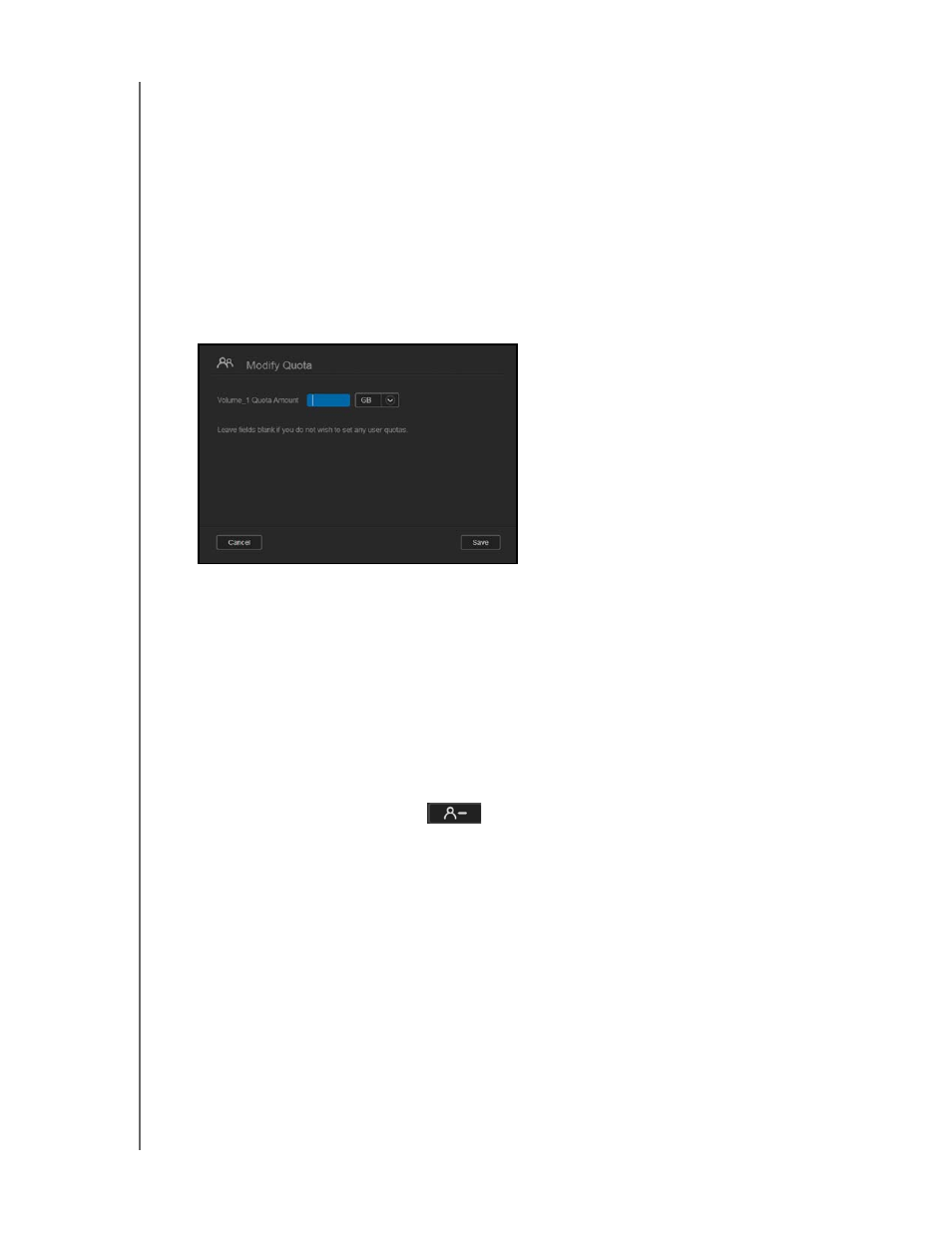
MANAGING USERS, GROUPS, AND SHARES
42
WD MY CLOUD EX2 PERSONAL CLOUD STORAGE
USER MANUAL
If the user quota is not set, the group quota is assigned to the user.
When a user quota is set prior to joining a group and a group is assigned:
-
If the user quota > group quota, the individual user ‘s quota is automatically
reduced to the group quota amount.
-
If the user quota is group quota, the individual user quota remains unchanged.
Assigning Quotas to a User
Use the following steps to assign a quota to a user account. A quota determines the amount
of disk space allocated to the user on the WD My Cloud EX2 device.
1. On the Set Up Users screen, select the user from the left pane.
2. In the Quotas field, click
Configure
.
3. Enter the amount of space to assign to the user on the WD My Cloud EX2
device.
To assign unlimited space, leave the Quota Amount field(s) blank.
4. Click
Save
.
Removing a User
Use the following steps to delete users from the WD My Cloud EX2 device.
Note:
The Administrator account cannot be deleted.
1. On the Set Up Users screen, in the left pane, select the user you’d like to delete.
2. Click the
Remove User
icon
.
3. In response to the confirmation message, click
OK
. The user account is removed
from the device and no longer displays in the user account list.
About Groups
A group allows easier management of multiple users. The permissions and privileges you
assign to group accounts determine the actions that can be taken by that group.
Viewing Groups
1. On the navigation bar, click
Users
to display the Set up User screen.
2. Click the
Group
tab below Set Up Users.
