Checking the print alignment, Checking the ink volume – Brother DCP-560CN User Manual
Page 89
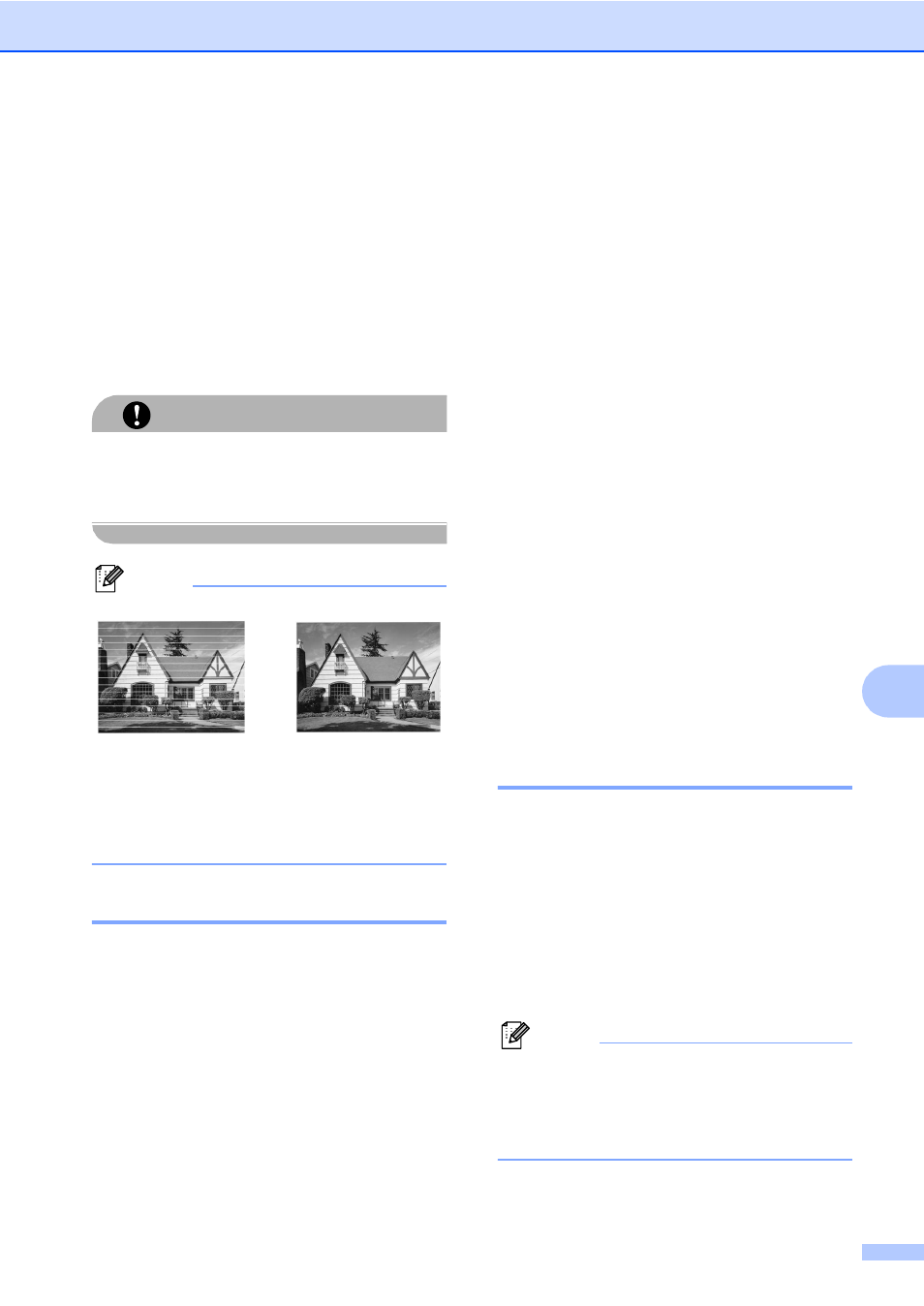
Troubleshooting and Routine Maintenance
81
B
j
Press Stop/Exit.
If you repeat this procedure at least five
times and the print quality is still poor,
replace the ink cartridge for the clogged
colour.
After replacing the ink cartridge, check
the print quality. If the problem still
exists, repeat the cleaning and test print
procedures at least five times for the
new ink cartridge. If ink is still missing,
call your Brother dealer.
CAUTION
DO NOT touch the print head. Touching the
print head may cause permanent damage
and may void the print head's warranty.
Note
Checking the print alignment
B
You may need to adjust the print alignment
after transporting the machine if your printed
text becomes blurred or images become
faded.
a
Press Ink Management.
b
Press a or b to choose Test Print.
Press OK.
c
Press a or b to choose Alignment.
Press OK.
d
Press Mono Start or Colour Start.
The machine starts printing the
Alignment Check Sheet.
e
Check the 600 dpi and 1200 dpi test
prints to see if number 5 most closely
matches number 0.
If the number 5 samples of both the
600 dpi and 1200 dpi test prints are
the best matches, press + (Yes) to
finish Alignment Check, and go to
step h.
If another test print number is a
better match for either 600 dpi or
1200 dpi, press - (No) to choose it.
f
For 600 dpi, press d or c to choose the
number of the test print that most closely
matches the number 0 sample (1-8).
Press OK.
g
For 1200 dpi, press d or c to choose the
number of the test print that most closely
matches the number 0 sample (1-8).
Press OK.
h
Press Stop/Exit.
Checking the ink volume
B
You can check the ink that is left in the
cartridge.
a
Press Ink Management.
b
Press a or b to choose Ink Volume.
Press OK.
The LCD shows the ink volume.
c
Press Stop/Exit.
Note
You can check the ink volume from your
computer. (See Printing for Windows
®
or
Printing and Faxing for Macintosh
®
in the
Software User's Guide on the CD-ROM.)
i
When a print head
nozzle is clogged
the printed
sample looks like
this.
After the print
head nozzle is
cleaned, the
horizontal lines
are gone.
