Print photos – Brother DCP-560CN User Manual
Page 46
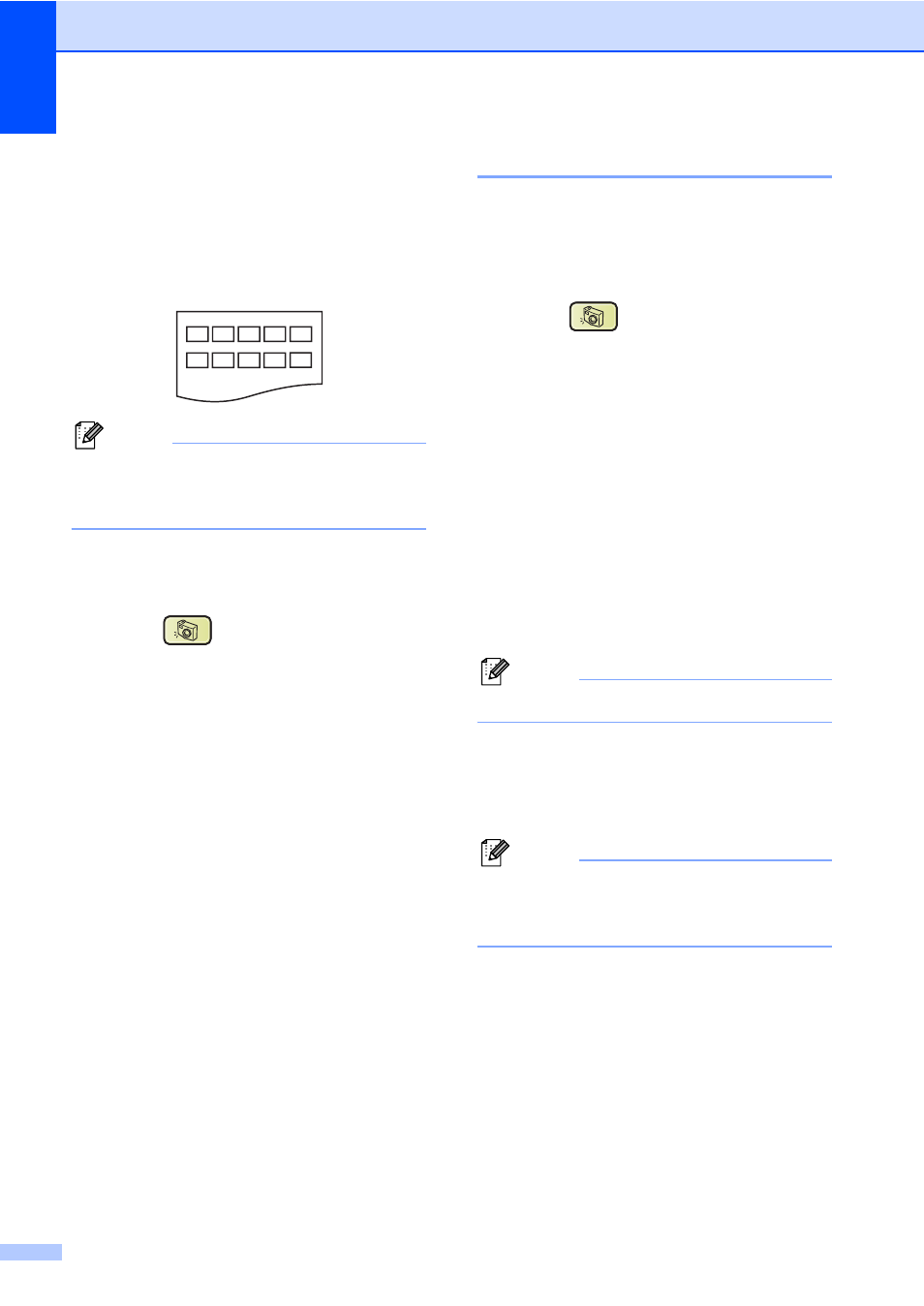
Chapter 5
38
The PhotoCapture Center™ uses these
numbers to identify each picture. You can
print a thumbnail page (Index page with 5
images per line). This will show all the
pictures on the memory card or USB Flash
memory drive.
Note
Only file names that are 8 characters or
less will be printed correctly on the index
sheet.
a
Make sure you have put the memory
card or USB Flash memory drive in the
correct slot.
Press (PhotoCapture).
b
Press a or b to choose Print Index.
Press OK.
c
Press a or b to choose the paper
settings, Paper Type or Paper Size.
Do one of the following.
If you chose Paper Type, press OK
and press a or b to choose the type
of paper you are using,
Plain Paper
, Inkjet Paper,
Brother Photo
or Other Photo.
Press OK.
If you chose Paper Size, press OK
and press a or b to choose the paper
size you are using, Letter or A4.
Press OK.
If you do not want to change the
paper settings, go to d
d
Press Colour Start to print.
Print Photos
5
Before you can print an individual image, you
have to know the image number.
a
Make sure you have put a memory card or
USB Flash memory drive in the correct slot.
Press (PhotoCapture).
b
Print the Index. (See Print Index
(Thumbnails) on page 37.)
c
Press a or b to choose Print Photos.
Press OK.
d
Press a repeatedly to choose the image
number that you want to print from the
Index page (Thumbnails).
If you want to choose a two digit number,
press c to move the cursor to the next digit.
(For example, enter 1, c, 6 to print image
No.16.)
Press OK.
Note
Press b to decrease the image number.
e
Repeat step d until you have entered all
the image numbers that you want to print.
(For example, enter 1, OK, 3, OK, 6, OK
to print images No.1, No.3 and No.6.)
Note
You can enter up to 12 characters
(including commas) for the image
numbers you want to print.
f
After you have chosen all the image
numbers, press OK again.
g
Press + or - repeatedly to enter the
number of copies you want.
h
Do one of the following:
Change the print settings.
(See page 44.)
If you do not want to change any
settings, press Colour Start to print.
