Entering photocapture mode, Print images, View photo(s) – Brother DCP-560CN User Manual
Page 45: Print index (thumbnails), View photo(s) print index (thumbnails), 5entering photocapture mode
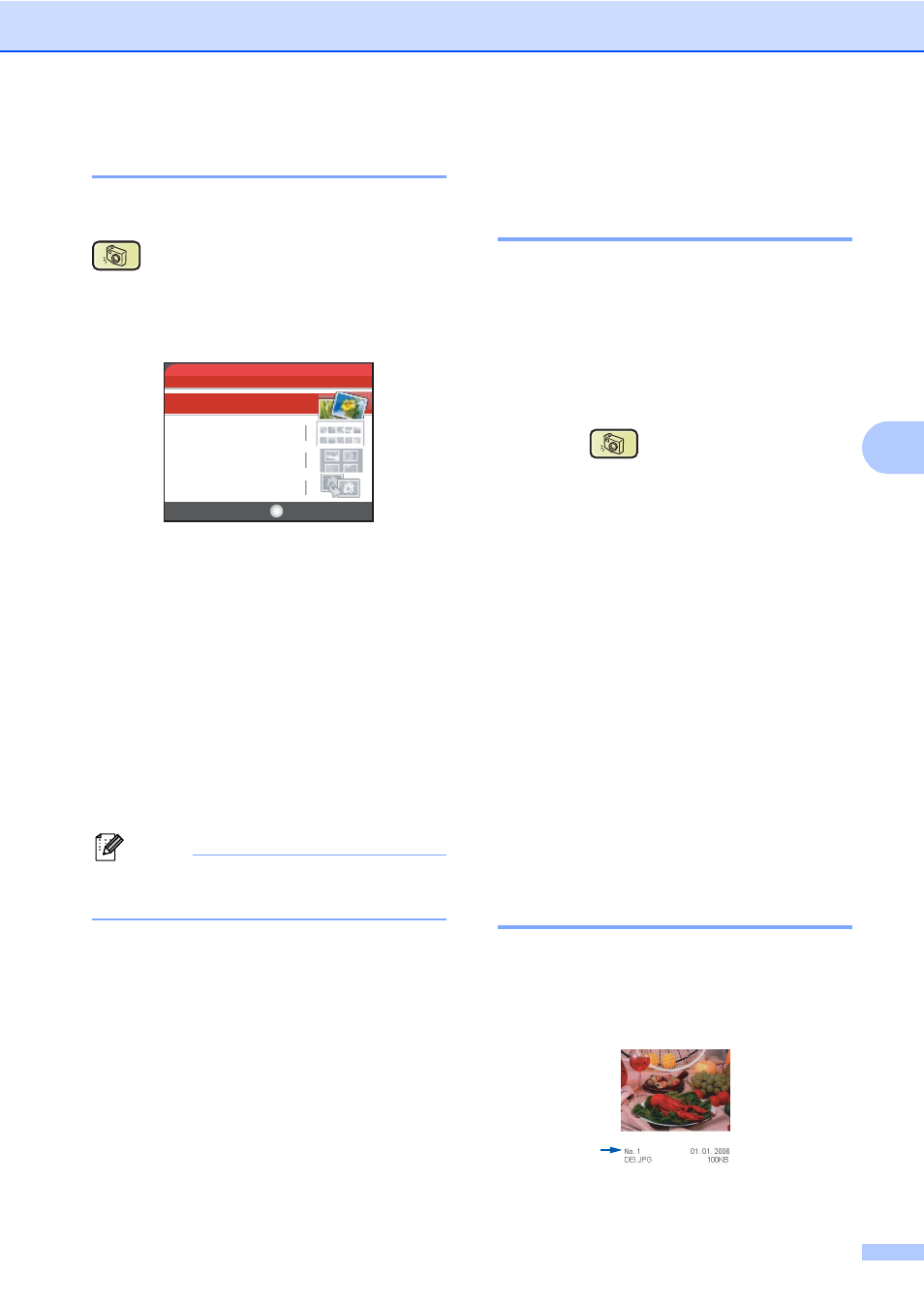
Printing photos from a memory card or USB Flash memory drive
37
5
Entering PhotoCapture mode
5
After you insert the memory card or USB
Flash memory drive, press the
(PhotoCapture) key to illuminate it in
green and display the PhotoCapture options
on the LCD.
The LCD shows:
Press a or b to scroll through the
PhotoCapture key options.
View Photo(s)
(See page 37.)
Print Index
(See page 37.)
Print Photos
(See page 38.)
Photo Effects
(See page 39.)
Search by Date
(See page 41.)
Print All Photos
(See page 42.)
Slide show
(See page 42.)
Trimming
(See page 43.)
Note
If your digital camera supports DPOF
printing, see DPOF printing on page 43.
When the option you want is highlighted,
press OK.
Print Images
5
View Photo(s)
5
You can preview your photos on the LCD
before you print them. If your photos are large
files there may be a delay before each photo
is displayed on the LCD.
a
Make sure you have put a memory card
or USB Flash memory drive in the
correct slot.
Press (PhotoCapture).
b
Press a or b to choose
View Photo(s)
.
Press OK.
c
Press d or c to choose your photo.
d
Press + or - repeatedly to enter the
number of copies you want.
e
Repeat step c and step d until you
have chosen all the photos.
f
After you have chosen all the photos, do
one of the following:
Press OK and change the print
settings. (See page 44.)
If you do not want to change any
settings, press Colour Start to print.
Print Index (Thumbnails)
5
The PhotoCapture Center™ assigns
numbers for images (such as No.1, No.2,
No.3, and so on).
Print Index
Print Photos
Photo Effects
View Photo(s)
PHOTO
OK
Select & Press
