Power • controller, Blackbox-4g) – SPYPOINT TINY-W3 User Manual
Page 30
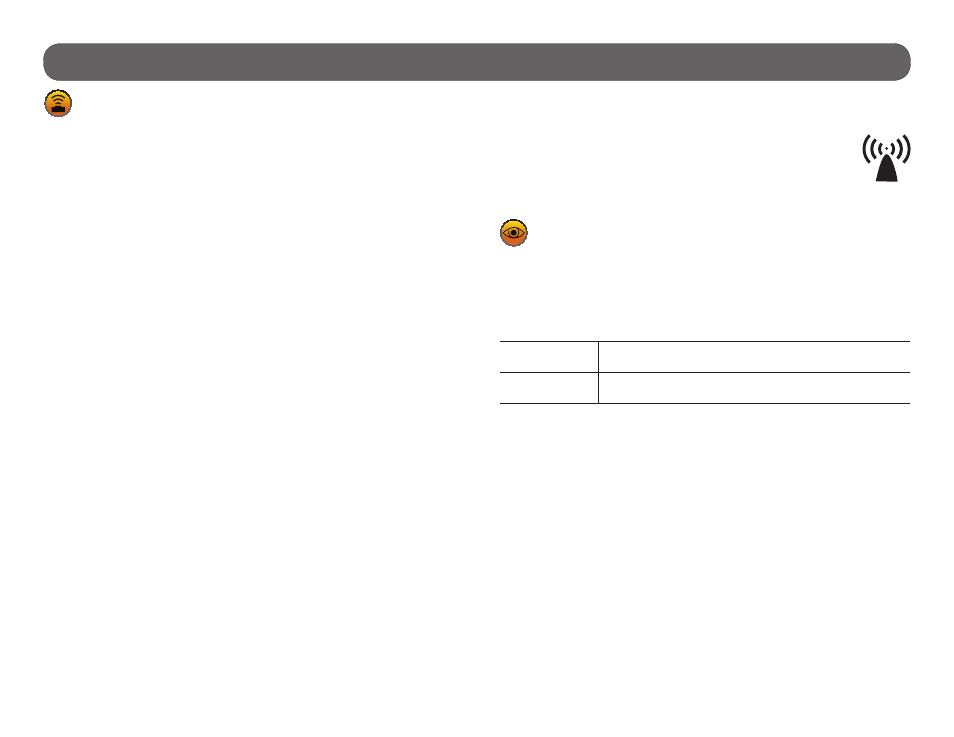
30
Power • Controller
(BLACKBOX-4G)
MANAGE CAMERAS
Allows the user to access to the list of options to manage the cameras
synchronized to the controller.
If more than one camera is synchronized to the controller, choose the one
that is to be changed with the f and g buttons. To reach the group option
in the upper right corner of the controller screen, hold the g button for 3
seconds. Change group with the and buttons and press the OK button to
return to the options. The group option allows user to regroup one or many
cameras to a controller when multiple controllers are installed in the same
transmission area.
Resync
Allows the user to synchronize a new camera to the BLACKBOX-4G controller
(p.31). By default the TINY
4G
camera, supplied with the BLACKBOX-4G, is
already synchronized to the controller as CAMERA01 in groupe 1. Each ad-
ditional camera (TINY-PLUS) must be synchronized with the BLACKBOX-4G
Settings
Allows the user to configure the differents settings of the synchronized
cameras. See the SETTINGS • Camera section (p.17) for more details
concerning each setting.
When all desired changes are completed, press the BACK button to send
the new settings to the camera. The message "Update settings to camera?"
appears on the BLACKBOX-4G screen and select "Yes". The screen of the
camera indicates "Receiving". The controller returns to the main menu when
the changes were completed.
Get camera status
Indicates the battery level and the percentage of used space in the memory
card of the camera.
Start/stop camera
Allows the user to remotely stop or restart photos taking. These options can
be used if the user is working in the zone of detection of the camera and he
doesn’t want photos to be taken. When finished, he can remotely start the
camera to continue taking photos.
Range test
If the icon of the wireless signal appears green and stays green for more
than 10 seconds, the signal is strong enough and stable to enable wireless
transmission of photos to the controller. Press BACK (controller)
to return to the menu. If the icon of the wireless signal is red,
the signal is too weak. Bring closer or move the controller. Make
sure that the controller has been synchronized with the selected
camera.
VIEW
Allows the user to view or delete the recorded photos on the controller
screen.
When VIEW mode is selected, choose the name of the desired camera and
press OK. The last recorded photo automatically appears on the screen.
Press f or g to view the next or previous. Press OK to view the different
options available.
Delete:
Allows the user to erase from the memory card the pho-
to seen on the screen.
Delete All:
Allows the user to erase from the memory card all
stored photos.
